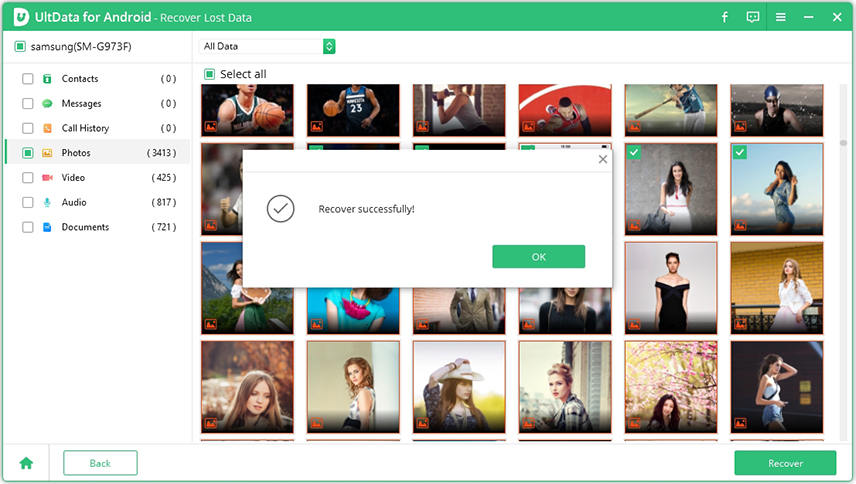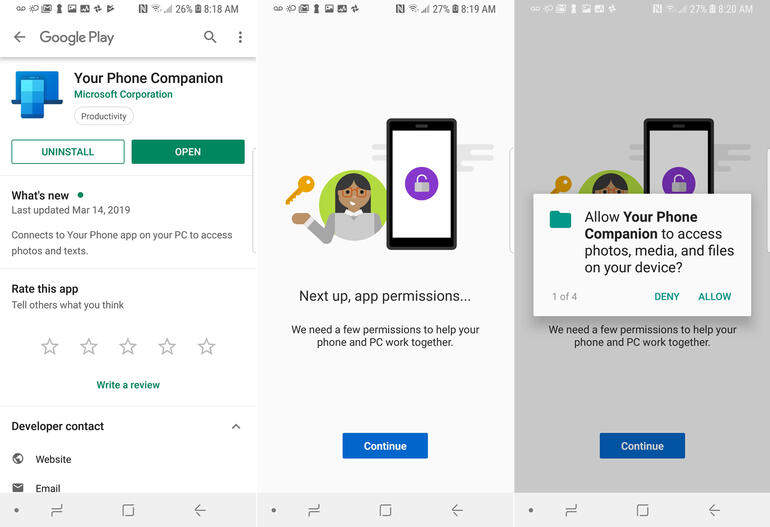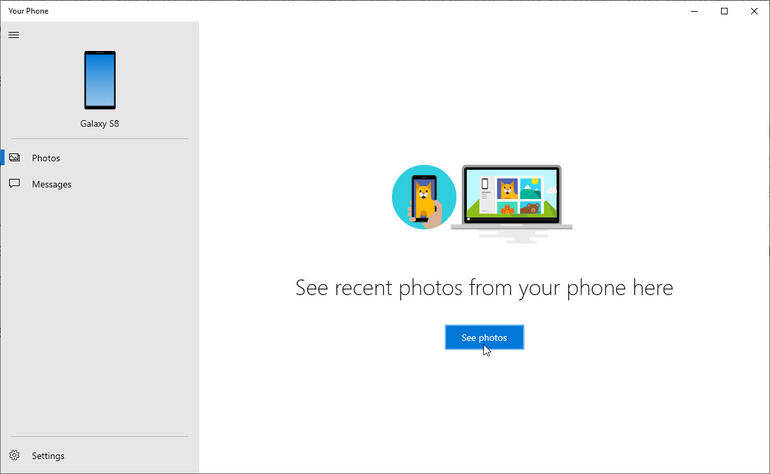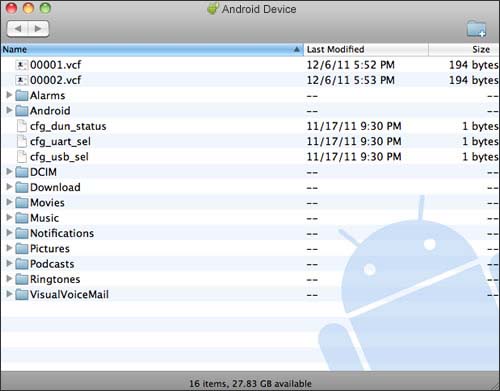How to Download Pictures from Android Phone to Computer
Clicking pictures has become a hobby of almost all the people who use a smartphone. Since the time when smartphone companies have shifted their focus on camera setups, each user has become somewhat of a photographer and started clicking pics. And these pics needs to be backed up. Some backup their pics on cloud and some on their PC. If you need to back up your pics on PC, then you need to know how to download pictures from Android phone to computer. This article will guide you on how to do this. Read below to know more.
- Part 1. One-click to Download Pictures from Android Phone to PC/Mac
- Part 2. How to Download Pictures from Android Phone to PC Using Your Phone App
- Part 3. How to Download Pictures from Android Phone to a Mac
Part 1. One-click to Download Pictures from Android Phone to PC/Mac
There are numerous ways to know how to download pictures from Android phone. But the easiest and the most feasible way is to use Tenorshare UltData for Android. This tool works like magic. How? Well, this tool helps in downloading your pics from Android smartphone to your PC or Mac within seconds and a few clicks. That’s it! You do not need any technical knowledge to use this tool. Just a couple of clicks and your job is done.
Follow the below simple steps to know how to download pics to your PC.
Download UltData for Android on your PC. Connect your phone to the PC and launch the program.

In addition to this, you will also need to allow USB debugging on your smartphone so that your PC can access your smartphone. If you are not aware of how to do this, follow the steps shown in the image below.

Now that you have enabled US debugging, you need to start scanning your phone. Since you need to download pics from your phone, select Photos option and click Start.

On the next screen, you will be able to preview all the pics that you need to download. Once you have selected the pics, click Recover.

Once done, the photos will be downloaded successfully on your PC or Mac.

In addition to this, the tool is also able to recover deleted files from Android phone without root. Not only any specific kind of data, but all types of data such as photos, audio, video, messages, and so on. You name it and UltData for Android has got you covered. The tool has got the highest data recovery rate in the industry and hence is one of the major reasons as to why users prefer this.
Part 2. How to Download Pictures from Android Phone to PC Using Your Phone App
There is another way to answer users’ questions such as: How do I download pictures from my Android phone to my computer? You can use Microsoft’s Your Phone app to transfer photos to Windows 10 PC. Follow the below steps to know how.
On your PC, got to Settings >> Phone. Tap the option to Add A Phone.

Enter your phone number in the given space.

Next, you will receive a link to download Your Phone app. Download the app and grant the permissions it asks for.

- Your PC and the phone will now get connected.
On your phone, select the entry for Photos and then click the button to See Photos.

Part 3. How to Download Pictures from Android Phone to a Mac
Android File Transfer app by Google for Mac helps users with Android devices to transfer files to Apple devices. The app helps to browse, transfer, and see different kinds of Android data on Apple devices. However, if you are transferring heavy files, chances are high that your file transfer will fail. Below are some detailed steps that will help you understand how to download pictures from Android phone to PC or Mac.
- Download the tool on your Apple device. You need to install the .dmg file. This can be done by dragging the file to the Applications folder.
- Next, connect your Android device to your Mac. On your Android phone, navigate to USB debugging >> File Transfer/Transfer files.
Now, using the Android File Transfer tool, you will be able to see the data on your Android phone. All you have do is just copy & paste the desired photos from Android device to back them up on your Mac.

Conclusion
Long story short, we just had a look at how to download pictures from an Android phone to your PC or Mac. We saw a few methods but using Tenorshare UltData for Android seems to be the best and most reliable way of doing so. If you are one of the users asking questions such as “How do I download pictures from my Android phone to my computer?” UltData for Android is the right choice for you.
Speak Your Mind
Leave a Comment
Create your review for Tenorshare articles

Tenorshare UltData for Android
Best Android Data Recovery Software
Highest Data Recovery Rate