iCareFone - Free iOS Backup tool & Easy Data Manager
Backup/Transfer/Restore/Manage iOS Data with Simple Clicks
Backup/Manage iOS Data Easily
Backup/Manage iOS Data in Clicks
The Apple official has provided iTunes for Apple devices to manage data across devices, but when you’re using an Android and need to sync data or files with an iPad, then it’s not that simple. This article will help you to know how to sync Android phone to iPad.
In this part, we will list 6 effective ways to sync Android phone to iPad and they can also be used on how to sync Samsung phone to iPad. You can choose any one of these. But you need to know in advance that there is not a perfect way, which means every method will own its pros and cons!
The third-party tool is indispensable on the question “ how do I sync my android phone to my iPad.” Among thousands of data management tools, iCareFone is one of the most reliable tools. Tenorshare iCareFone is a professional iOS data management app, which means it can help you sync Android phone to iPad.
iCareFone can help you transfer, delete, add and duplicate 8 types of your iOS files. Behind it is a professional team with more than 10 years’ experience. With iCareFone, you do not need to worry about the privacy breach.
Try it according to the steps:
Firstly you need to download iCareFone on your computer and launch it. Connect your iPad to computer with digital cable.

Then you need to unlock iPad to trust this computer. Then at the top menu, we choose Manage. Now iCareFone will scan your iPad files. Then select files that you want to sync with Android. You can preview those files.

After selecting the files, we click Export to firstly export those files to Computer.
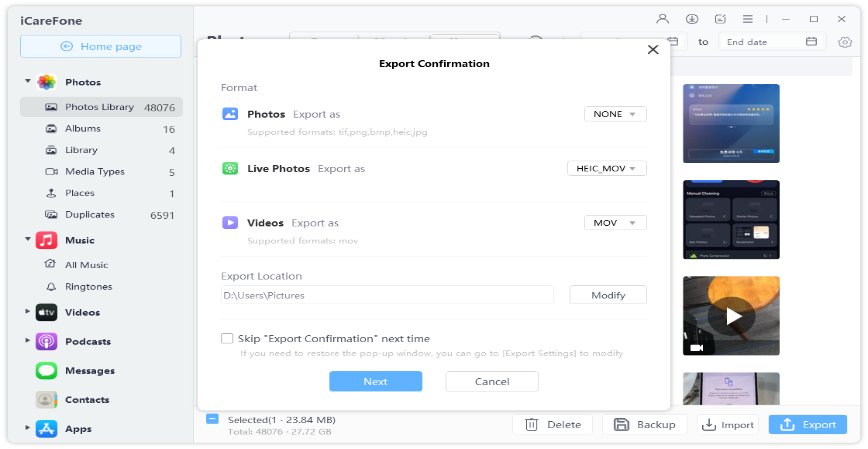
Then connect your Android Phone with Computer, click This PC to find you Android phone and double click it to enter the internal storage of it.

Then just Drag the files you exported to its internal storage (or copy and paste them). Now you can get the iPad files in your Android phone.
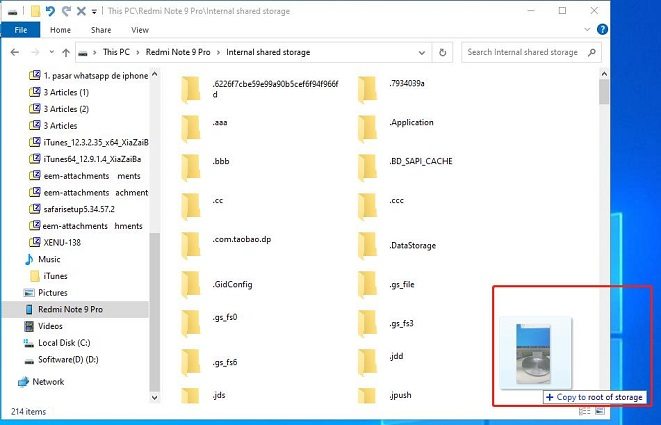
Pros:
Cons:
The Apple official has designed an app called Move to iOS, which can be used to switch from Android phone to iPad/iPhone. It’s the official way on how to sync iPad with Android phone.
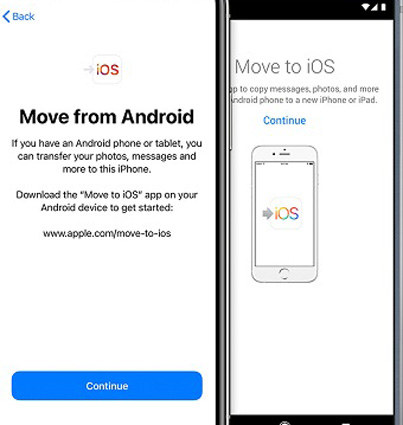
Then set up your new iPad ( if you’re using a used iPad, you need to erase your iPad and start over). Then when comes to Apps & Data, tap Move Data from Android.

On your iPad, tap Continue on the screen called Move from Android. Then wait for a ten-digit or six-digit code to appear.

Pros:
Cons:
Online cloud storage services such as Google Drive, OneDrive and Dropbox is also a solution on how to sync iPad to Android Phone. You just need to simply use the same account and sync all the data to cloud. Here we show how to use Google Drive to sync:
Then tap Files and tap Plus button to upload the files you want.

Pros:
Cons:
Can you imagine Email is also a method on how to sync Android phone to iPad as well as other data. If you’re still thinking “Can I sync my Android phone to iPad” after reading the above methods, then try this method.
Then on Android, add the files you want to sync to the iPad. And then send the Email to your iPad.

Pros:
Cons:
If you want to know how to sync contacts from Android to iPad and do not want to download any third-party app, then you can use SIM to realize it. You need to first export your contacts to SIM card.
Then choose Export to SIM card and select the contacts you want to sync.

Pros:
Cons:
A USB stick can also help you on how to sync Android phone to iPad pro. You need to buy a USB stick, iOS USB reader, and android USB reader. Insert the USB to Android and export your Android files to USB. And then insert the USB to iPad and import the files to iPad.
Pros:
Cons:
The answer is “No”. We can not upload files to iPad internal storage folder on computer This PC. But you can copy some type of files from iPad Internal Storage folder on computer This PC.
You can’t sync Android phone through iTunes. iTunes is only available across iOS devices, but you can sync your Android phone to iPad by using the methods we listed above.
The answer is still No. We cannot transfer files through Bluetooth between Android and Apple devices.
The question “can you sync an Android phone to an iPad” will be solved after reading this article. Actually, there are many other third-party tools that claims to transfer files from Android to iPad, but what we listed above are reliable and truly works! Hope you can find this article helpful!


Tenorshare iCareFone - Best iOS Backup Tool and File Manager
then write your review
Leave a Comment
Create your review for Tenorshare articles

Best Free iPhone Transfer & iOS Backup Tool
Easily, without iTunes
By Anna Sherry
2026-01-05 / Android Tips