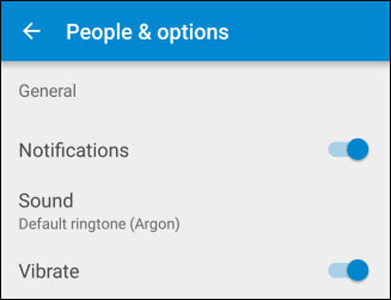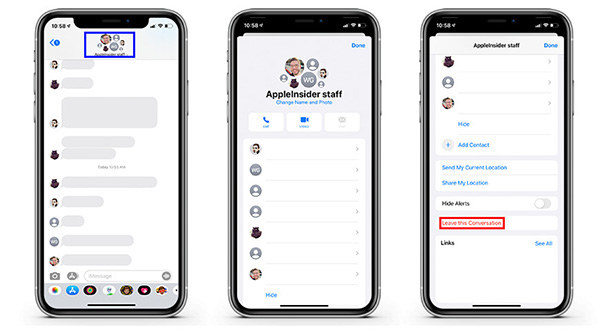4 Easy Methods about how to remove yourself from a Group Text Android/iPhone
Group texts are an exciting space to exchange information, gossips, and updates. However, there might be times when the constant notifications on group texts might bother you. To get out of such scenarios, we will discuss four easy solutions that will help you cut off the disruptions and focus more on your work.
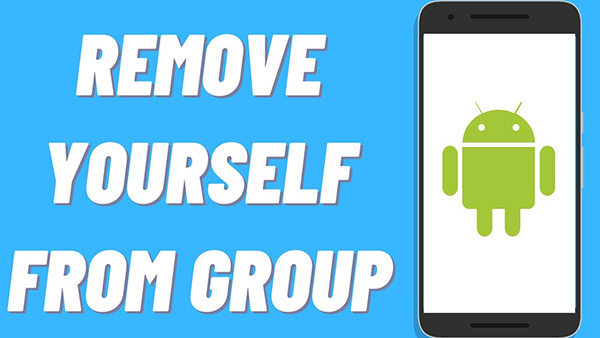
- Solution 1: Steps to Mute the Group on Android Messages
- Solution 2: Steps to Mute the Group on WhatsApp
- Solution 3: Steps to Mute the Group on Textra
- Solution 4: Steps to Remove Group Texts on iMessage
How to Remove Yourself from a Group Text Android
Removing yourself from a group text on your Android Phone is a simple process that just requires you to edit a few settings on your phone. Given below are some of the steps you can follow to mute the groups on different messaging apps on your android phone.
Solution 1: Steps to Mute the Group on Android Messages
In the android message group text, we are not able to remove ourselves. But there is another way to get rid of annoying message notifications which is to mute the group. Follow the steps given below:
- Open the messages app on your mobile phone.
- Select the conversation you want to mute or search for the chat by typing the name in the search bar of your inbox.
- Tap the three vertical dots present in the upper right corner of your conversation.
Tap on “People and options.” You will find the notification option and turn it off.

Solution 2: Steps to Mute the Group on WhatsApp
How to remove yourself from a group text on android on WhatsApp, follow the simple steps given below:
- Open the WhatsApp icon on your android phone.
- Go on the chats option, and in the search bar, type out the name of the group you wish to mute.
- Select the chat and as it opens on the entire screen, click on the three dots present on the top right corner of the conversation.
Select the “mute” option. A drop-down menu will appear on your screen and turn off “Show Notifications”. You can either select 8 hours, one week, or one year as per your desire.

Solution 3: Steps to Mute the Group on Textra
Android how to remove yourself from a group text on Textra? follow the steps given below:
- Open the Textra app on your mobile phone.
Select the chat you wish to mute, or you can search for it from the search box present on the top of the screen.

- Tap the upward arrow icon present on the top corner of the chat. It will open a drop-down menu.
Select the bell icon such that it has a slash on top of it. This denotes that you have successfully muted the chat and will no longer receive notifications for the same.

Unable to Mute The Group on Android Messages? Try ReiBoot for Android to Fix It
If you are still unable to mute the group on your Android messages, there are maybe system issues on your Android device. Under this circumstance, Tenorshare ReiBoot for Android is the ultimate solution for you to fix your android device.
Download and install the Tenorshare ReiBoot for Android on your PC. Next, connect your android phone to your computer with the help of a USB device.

A new window will appear on your screen. Click “Repair now” to proceed.

Another window will open up where you will be required to feed in your device information. Enter the correct information and click on the “Next” option. Your Firmware package will start downloading.

As the firmware package is downloaded, click on the “Repair Now” option to start with your system repair.

How to Remove Yourself from A Group Text iPhone
If you are trying to remove yourself from a group text on your iPhone, you can follow the simple steps given in the tutorial discussed below.
Solution 4: Steps to Remove Group Texts on iMessage
- Open the iMessage app on your iPhone.
- Select the group message you wish to mute. You can search for it by typing the name of the conversation in the search box present on top of the app interface.
- If you are an iOS 12+ or iPadOS 13+ user, tap on the profile icon present on top of the chat and select the “Info” option. If you are an iOS 11 user, tap on the “i” icon.
Select the “Leave this conversation” option and confirm. You will be able to exit the conversation successfully.

Final Words
Exiting from conversations need not be a tricky job. You can follow the solutions discussed in this article to remove yourself from conversations quickly and easily. And if you have a problem like Android not Receiving Group Texts from iPhone, there is also a tutorial for you to fix it.
Speak Your Mind
Leave a Comment
Create your review for Tenorshare articles