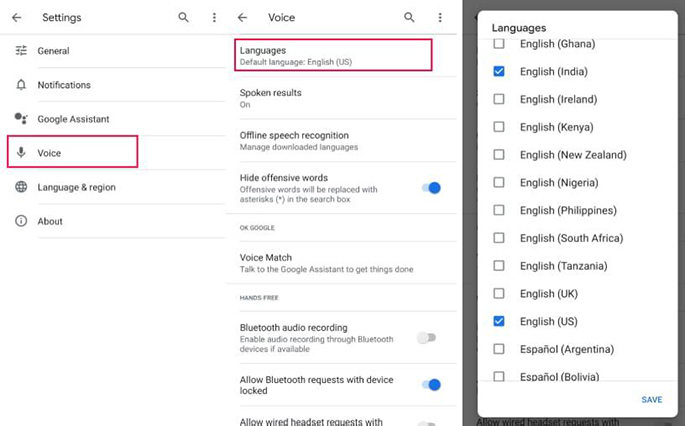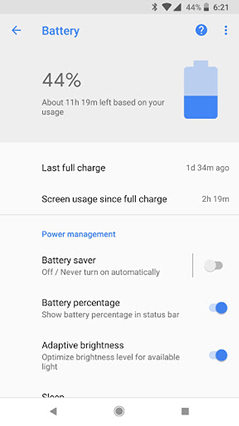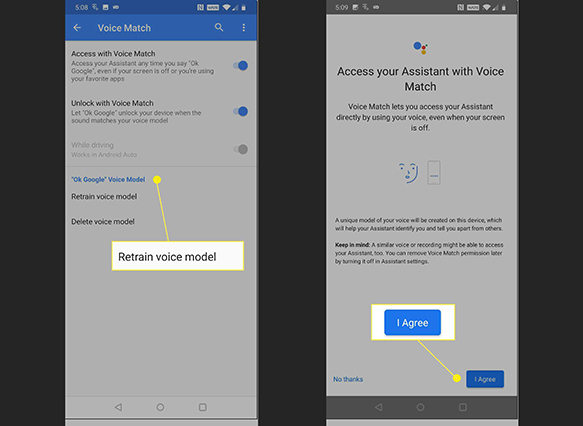A Full Guide to Solve OK Google Not Work Samsung Note 20
OK Google is not working on my Samsung Note 20. Also, I tried to unlock my device, but still, it's not responding. Is there any issue with the Google Assistant, or it's my Mobile? I have also updated the application.
Are you also facing the above issue? Is your device not responding to the “OK Google” command? There can be many reasons for it. Read the full blog and find out why it's happening with you.
- Part 1. What is OK Google?
- Part 2. Why Does OK Google Not Work?
- Part 3. Basic Checks Before You Fix OK Google Not Work
- Part 4. Advanced Fixes to Solve OK Google Not Work
Part 1. What is OK Google?
Google Assistant is a cool application created by Google which answers almost everything. It is basically available on all mobiles and smart home devices. Plus, it works the same as Apple’s Siri and Amazon’s Alexa. However, when you first perform the settings, you are asked to say, "OK Google" so that it can respond to you immediately as it is a voice model that recognizes your voice and provides you the service.
Consequently, many Samsung Note 20 reported that Google Assistant is not working on their device, which is quite frustrating. Let’s find out which it’s happening.
Part 2. Why Does OK Google Not Work?
Hey! Google not working? It means that Google Assistant cannot respond to your queries, and there can be many reasons for it. For Example, you are not using the latest version, or it doesn’t recognize your voice. Apart from that, it could be possible that you haven’t connected to the internet. Now, we have discussed the issues; it's time to fix them.
Part 3. Basic Checks Before You Fix OK Google Not Work
If OK Google does not work, it's time to fix this problem, and for that, you have to verify a few things. We have mentioned 4 different things which you should check immediately to find the main issue. Let’s discuss them one by one.
Check #1. Check Language Settings
Like we have mentioned above, if OK Google doesn’t work, it could be due to the language. So, to resolve it, you've to check the Language Settings. Follow the steps below to check or change the language settings.
- To do that, go to “Settings” and choose Voice.
Now, under the “Voice” option, you will see Languages.

- Select at least three different languages so that Google Assistant can recognize you easily. Once you are done, select the "Save" option.
Check #2. Check If Google Assistant is Enabled
It's crucial to check if Google Assistant is enabled; otherwise, OK Google will stop responding. Here is how you can enable or check it.
- On your Samsung Note 20, hold the “Home” option for a few seconds.
- You will see Google Assistant on your screen. Now, turn on the option if it’s off. In case you are using pixel devices, you have to turn on Google Assistant several times before using the OK Google command.
Check #3. Check If Google Command is On
Here is how you can turn on Google Command if OK Google not working.
- Hold the “Home” button and hit the “Compass icon.”
- Now, click your profile picture and tap “Settings.” Now look for the “Assistant” option. Scroll down a bit and stop on the Assistant Devices section.
- Tap your device and turn on the "OK Google" option.
- Don’t forget to turn on “Google Assistant” and “Access with Voice Match” options. You can easily find this option under the Voice Match section.
Check #4. Check If Internet Connected
If Google Assistant is not responding, it could be possible that your device is not connected to any internet. Make sure that you have a strong internet connection if you want to use the OK Google command.
Part 4. Advanced Fixes to Solve OK Google Not Work
In case the above checks didn't work for you, then below are some solutions you can try. We are sure that after performing them you will be able to resolve this issue. Let’s see how they work.
F1x #1. Turn off Adaptive Battery and Battery Saver
Adaptive Battery and Battery Saver options may be the primary hurdles, which don’t allow Google Assistant to respond. Hence, it’s a good idea to turn them off. Below are the steps that you can follow if Google Assistant is not working.
- First, open the “Settings” of your device.
- Choose the “Battery” option and tap Adaptive Battery and turn it off.
Then go to "Battery Saver" and select the "Turn Off" option.

Fix #2. Retrain OK Google Voice
It's essential to retrain voice assistants if you want them to recognize your voice correctly. If you are using Google Assistant, then follow the steps below to retrain OK Google.
- First, visit Google App and select the More tab. You will be moved to the app's Settings.
- From the "Settings," select the "Voice" option and then visit "Voice Match."
- On the "Voice Match," you will be able to retrain the voice model.
You will be able to speak some phrases so that Google Assistant can recognize your voice easily.

If this process didn't work, it’s time to try to fix number 3.
Fix #3. Update Google App to the Latest Version
OK Google not responding anymore? Then, it’s better to update the application. And for that, you can follow the steps mentioned below.
- Go to Google Play Store and search for the Google Application.
- On the right side, you will see the "Update" option.
- Update the application and enjoy Google Assistant features.
By chance, if you are still not able to resolve the problem, then it's imperative to use a third-party application. Our fourth fix is all about ReiBoot, which will help solve android issues by following a few simple steps.
Fix #4. Fix Android System with ReiBoot for Android
Android users are increasing day by day and so do their issues. However, if you face problems while using Android and don't know how to fix the issues. We recommend you to try ReiBoot for Android. It helps fix almost 50+ Android issues, such as app crashing, black screen, Samsung's problems, and much more. Even you can enter and exit fastboot mode without any hassle. In case OK Google stopped working, you can use this application and fix it in no time. Below are the steps that you can try to resolve this issue.
Download and Launch ReiBoot. You can get this app from the official website. After launching, connect your Android device with a PC. Make sure to enable USB debugging. Now, click the "Repair Android System" option.

You will see an option “Repair Now.” Click it to resolve the problem.

Next step is to download the device information. Make sure to select the correct details; otherwise, the app won’t detect it. Once you have added the correct information, this software will download the right firmware package for you. It won’t take much time.

After the package is downloaded, select the “Repair Information” option.
Note: You will receive a message on the screen, so make sure to carefully read all the information. After that, click "Continue" and move to the next process.

Conclusion
These were all the techniques that will make sure to resolve your OK Google not working issue. However, if you ask us which method would work the best, we would suggest you try ReiBoot for Android. It’s an efficient choice for all professional and new users. Other than OK Google, it can fix other Android problems as well.
Speak Your Mind
Leave a Comment
Create your review for Tenorshare articles