then write your review
UltData - No.1 Android Data Recovery Tool
Recover Lost Data Without Root or Backup for Any Android Devices!
UltData: No.1 Android Recovery Tool
Restore Lost Android Data Without Root
I have a HTC vivid and need to delete about 30,000 texts. Every time I try to do it, it freezes my phone. The same thing happens when I try to create a backup. —From Android Enthusiasts Stack Exchange
While deleting text messages is a typically straightforward thing, some users still had issues when working with their sent text messages. If you are one of those who want to delete or remove mass texts from your phone at once, read on. This post will demonstrate how to delete sent text messages on Android devices completely.
With memory on smartphones getting larger and larger, keeping sent and received text messages is now quite common for most users, and they don’t bother to deleting these sent texts even though their messages boxes are crammed. While everyone saves sent text messages for their own reasons, maybe for keeping important business records or saving troubles, there are still reasons why you should delete your sent text messages.
When you send and receive a large number of text messages, they might amass and take up a significant amount of storage space on your device if there are photo and video attachments in these texts. Hence, it's necessary to delete sent messages on your Android phone to free up storage space and get it working faster than before.
When you decide to buy a new phone and are planning to give away or sell your old Android phone to others, personal privacy protection is usually the first thing which you should highly think of. To avoid the situation that sent text messages reveal your important information, it is essential to delete sent text messages from your Android phone.
Now that you have learned the importance of deleting old messages, you may ask how to delete a text message that was sent. The following two methods will tell you how to permanently delete text messages on Android phone:
You can physically erase conversations or delete old messages by following the procedures below:
To delete sent messages on Android:
In the confirmation pop-up, tap OK.
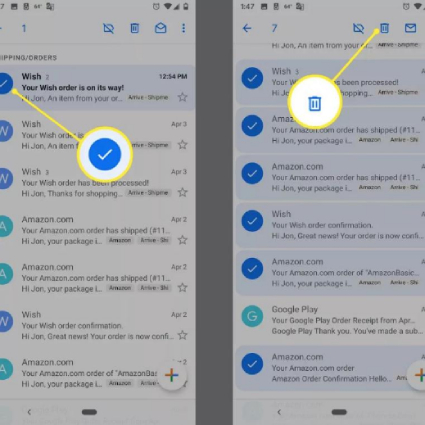
After that, old and unnecessary text messages will be deleted.
Pros: It's easy to do.
Cons:
1. Not a safe way since deleted sent messages can be easily recovered with the help of a third-party data recovery tool.
2. It's rather time-consuming when there are thousands of sent texts need to be deleted.
Have massive text messages in your text boxes? Can't delete text messages Android at once or get stuck when you are deleting sent text messages in batches? Don't worry! Factory resetting your Android device helps you delete sent messages completely. It will restore your phone to the state it was in when you purchased it. Please keep in mind that this will delete all data on your phone, including texts.
How to perform a factory reset on your device and delete sent messages forever? Follow the steps below:
Here we take Samsung Galaxy S21 as an example.
Press and hold the Volume down button and the Power button simultaneously until the power menu pops up. Then tap Power off.

Select Reboot system when the reset process is complete.

After the factory resetting, you will find that your message boxes are empty now.
Pros:
1.Delete all sent text messages at a time.
2.Free up space and improve speed of your phone.
Cons:
Deleted sent messages can be easily recovered with the help of a third-party data recovery tool.
Wipe all phone data, including images, videos, documents, etc.
You have no control over the other phone's message. If you erase it from your phone, it remains on the recipient's phone. You can, however, use 3rd party application to delete text messages for the other person.
You have no control over the other phone's message. If you erase it from your phone, it remains on the recipient's phone. You can, however, use 3rd party application to delete text messages for the other person.
ou can easily check if your private texts are recoverable or not by scanning deleted texts using a third-party Android data recovery application such as Tenorshare UltData for Android.
Text messages are stored in a hidden folder of your Android phone memory after they’ve been deleted. The deleted messages can't be accessed by regular file explorer. Only after your Android device is rooted, can an third party Android data recovery app gain access to the deleted text messages.
Android keeps text messages in the phone's memory, which means they cannot be recovered once they’re deleted. However, with a third-party Android data recovery application such as Tenorshare UltData for Android, a straightforward yet effective Android file recovery program, you can retrieve any deleted text messages effortlessly.
Here are the steps that you can follow:
Download and launch Tenorshare UltData for Android on your computer. Then click on the Recover Lost Data option.

Connect your Android phone to the pc and enable USB debugging on your device.

Choose "Messaging" option then click "Next" to scan the deleted messages on your android phone.

Select and preview the messages that you want to recover from the displayed list, then hit "Recover" option.

After several minutes, the messages you have selected will be restored on your Android device.
Note: For photo, video, and document files, the original file format will be used; for contacts, SMS, and call records, the original file format will be used. TXT. XML, XLS files will be used.
In this guide, we have shown you two methods on how to delete sent text messages on Android. When you learn that an important message has been accidentally wiped from your Android phone, you are recommended to use the finest data recovery program Tenorshare UltData for Android. With this effective tool, you can recover deleted images, videos, and WhatsApp messages. You can quickly control it and complete the process of recovering deleted files from Android files thanks to its user-friendly and accessible interface.
then write your review
Leave a Comment
Create your review for Tenorshare articles

Best Android Data Recovery Software
Highest Data Recovery Rate
By Anna Sherry
2026-01-05 / Android Tips