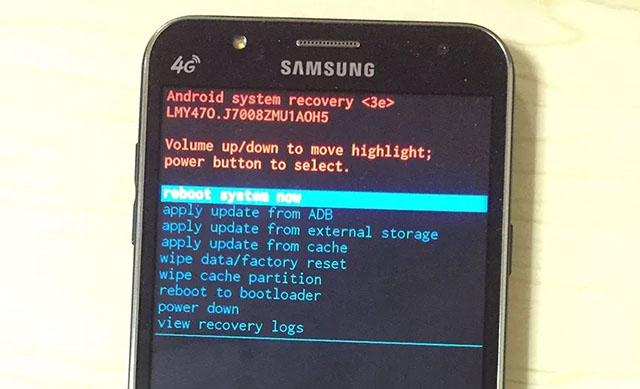How Long Does a Factory Reset Take Galaxy S20/S10/S8/S5?
“Why is my Samsung Galaxy S5 taking so long to factory reset?” So, how long does a factory reset take Galaxy S5?
Usually, it doesn’t take too long to factory reset a Samsung Galaxy S20/S10/S5 device. But it is also true that the total time varies. It depends on the content of the device, the procedure you have chosen to reset the device, and also on the condition of the Android OS. But if you want to know more about the factory reset, check out the article below for more details.
- Part 1: What Does factory reset Android Phone Mean?
- Part 2: How Do I factory reset On Galaxy S6/S5?(3 Ways Recommended)
- Part 3: How Long Does a factory reset Take Galaxy S5?
Part 1: What Does factory reset Android Phone Mean?
How long does a factory reset take Android? Before we get into how much time it takes to factory reset an Android device, you need to know what the factory reset means for an Android mobile.
A factory reset will erase all the data from your smartphone. All the settings and everything will be erased. But the files on your Google account will not be harmed or get erased.
So, if you are ready to factory reset your mobile, we recommend backing up the device if you don’t want to lose any data.
Part 2: How Do I factory reset On Galaxy S20/S10/S6/S5?(3 Ways Recommended)
How long does a factory reset take Galaxy S6? It is impossible to quantify how long does it take to factory reset a phone; especially when there are multiple ways available to reset the device. So, the device in question is Galaxy S5 and S6. Similar device but there are 3 ways you can factory reset the devices. Check out the points below for more details.
Way 1: Factory reset Galaxy S5 Manually
First, we are going to manually factory reset the Galaxy S5. This is also the official procedure and very helpful when the device becomes unresponsive.
- Step #1: Turn off the device.
- Step #2: Then, hold the ‘Volume Down’ and ‘Power’ buttons together for 10 to 15 seconds.
- Step #3: The device will enter the Recovery Mode. Use the ‘Volume’ button to select ‘Recovery’ and use the Power button to confirm your choice.
- Step #4: Select ‘Wipe Data’ and then select ‘OK’ to clear all the data.
Step #5: Wait for data to get wiped and then select ‘Reboot System’.

This is the manual method to factory reset a Galaxy S5 device. It is a bit elaborate. So, some users prefer doing it from the Settings. The second procedure we have mentioned is detailed below.
Way 2: Factory reset Galaxy S5 from Settings
So, you can also factory reset your Galaxy device from the Settings. It is easier procedure steps are detailed below.
- Step #1: Navigate to the Settings of your Galaxy S5, tap on ‘More Settings’.
- Step #2: Select the ‘Backup and Reset’ option.
- Step #3: Now, choose ‘Erase All Data’ and then tap on ‘Reset Phone’.
Step #4: Finally, tap on ‘Erase Everything’.

The Galaxy S5 will be reset effectively.
Way 3: Factory reset Galaxy S5 When You Forgot Password
How long does it take to do a factory reset on a phone? Unlike the previous 2 procedures, this is not the official way to factory reset the Galaxy S20/S10/S5 device, but this one effective and provides a much smoother experience.
In this part, we will be using a 3rd party professional tool to reset the device effectively. During the official procedure, most users face difficulty; the official methods are anything but simple.
So, if you are having trouble, we recommend using Tenorshare 4uKey for Android to reset the device effectively. 4uKey for Android is a reliable tool, and it also doesn’t take too long to reset. The steps are provided below; check them out.
A Video Guide: How to Factory Reset Samsung When You Forgot Password?
- Download and install Tenorshare 4uKey on a computer.
Now, connect the Galaxy S5 to the computer and run 4uKey for Android. Click on the ‘Remove Screen Lock’ option on the interface.

A new window will appear on the screen, click on ‘Start’ to proceed.

A prompt will appear on the screen; click ‘Yes’ on it, and the lock removal will begin.

Now, you have to put the device in the Recovery Mode.

After entering the Recovery Mode, 4uKey for Android will automatically remove the lock.

This is one of the most effective ways to factory reset your Galaxy S20/S10/S5 safely.
Part 3: How Long Does a factory reset Take Galaxy S5?
So, how long does it take for a Galaxy S5 to factory reset? Well, it depends. It depends on the procedure, and it also depends on the condition of the Samsung device you are using at the moment.
Summary
Therefore, the time for the factory reset can’t be assessed accurately, but it doesn’t take too long. There are multiple ways available to reset a device, but if you are having difficulty with the usual methods, then we recommend using Tenorshare 4ukey for Android to reset the device. It is safe and easier to use.
Speak Your Mind
Leave a Comment
Create your review for Tenorshare articles