then write your review
ReiBoot for Android-Best Android System Repair Tool
Fix 50+ Android issues & Free Enter/Exit Recovery Mode
Best Android Repair Tool
Fix 50+ Android issues, No Data Loss
Snapchat is one of the best apps that has been used by millions of users for sending messages, making snaps, videos, and much more. While Snapchat makes it wonderful and fun to communicate with your friends, sometime it can frustrate you when you message someone but end up seeing Pending on Snapchat, instead of seeing Delivered with a blue arrow.
So, what does Pending mean on Snapchat and why this is happening? In this article, we will discuss everything from what pending means on Snapchat to how you can get around this annoying pending message. Read on to find out more!
What does it mean when it says pending on Snapchat?
In general, the "Pending" label with a gray arrow next to it on Snapchat refers to a status that Snapchat is having trouble sending your text message or snap to someone. But different from a "Not Delivered" error message, a Snapchat pending message also means that Snapchat will keep trying to complete your request of sending the message or snap unless it gets delivered to the recipient.
The Pending label can appear under a friend's name inside the chat list or on his profile page, or show within a direct message or conversation. When it appears, you can't cancel it, delete it, or take any further action on it.
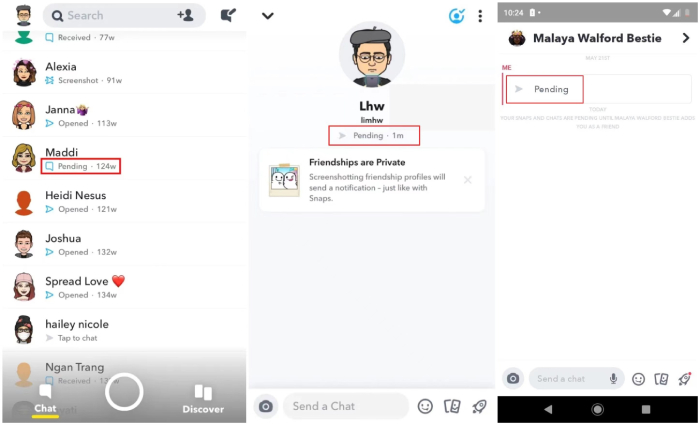
Now you have known the meaning of pending on Snapchat, you must be wondering "why does snapchat say pending?" Let's discuss all the reasons that can be behind it.
1. Your Friend Request Hasn't Been Approved
Snapchat allows you to send snaps or messages to someone you've added to your friend's list, but if the recipient miss or doesn't accept your friend request, your message will be listed as Pending on Snapchat until his adds you back.
2. You've Been Unfriended on Snapchat
If your message can be delivered to someone before and one day you notice there is a Pending label under his username when you message him, then chances are that the recipient has removed you as a friend on Snapchat.
3. You've Been Blocked on Snapchat
If your Snap says pending, but you are still friends, the possibility is that you have been blocked by the person you are trying to contact.
4. Your Snapchat Friend's Account Is Deleted
The fourth reason why a message is pending on Snapchat might be that the recipient of the message has deleted his account and thus preventing your message from delivering.
5. Network Is Unavailable
An unavailable network connection could also trigger a pending message status on Snapchat, be it on your side or your Snapchat friend's side.
6. There's a Glitch in the Snapchat App
Sometimes a glitch in the Snapchat application can send your messages in the pending status. So, ensure your app is working properly before sending the message.
So we've figured out the possible reasons behind Snapchat pending message, it's time to go over some solutions to get rid of the pending status.
When you see Snapchat says pending under the name of the friend you added recently, the first thing you need to do is to check if he approves your friend request. In case you are sure that he has added you back, you can also follow the steps below to tell if he has unfriended you.
Scroll to the Friend section. If you can see the Notification saying "xx friend request!" under the Add Friends tab, tap on it and check if the person you add is in the list of "Added Me."

From the My Friends list, type the username of your Snapchat friend. If his profile does not appear in the result, it means that you have been unfriended by him!

You'll have to wait until the recipient adds you back so that the pending label can disappear.
To confirm that the Snapchat pending message appears due to the fact that you are locked by the recipient, here's what you need to do.
Enter the recipient's name or username. If it shows No results, then he has either blocked you or deleted his account.

To further confirm that you've been blocked, ask a friend to search for the potential blocker's username, if the user's name shows up, that means they have got you blocked on Snapchat. In this case, accept the fact and just move on with grace.
If your friend has deleted the application or didn't use it for a long time, there are chances that you will see Pending under their name. That means they are not available on Snapchat, so we recommend contacting your friend on other social media applications, or you can email them as well.
In case you're sure that you are not unfriended or blocked, but still, you see pending on Snapchat, then you should check your network connection.
Hopefully, the Pending issue will be fixed. In case you still face the same problem, try the cache method mentioned below.
Sometimes the Pending error can happen due to an app glitching and won't go very quickly. In this case, we suggest clearing the cache as it can fix all your issues. To do that, follow the steps below.
From there, choose the "Clear Cache" option and tap "Clear" to confirm your decision.
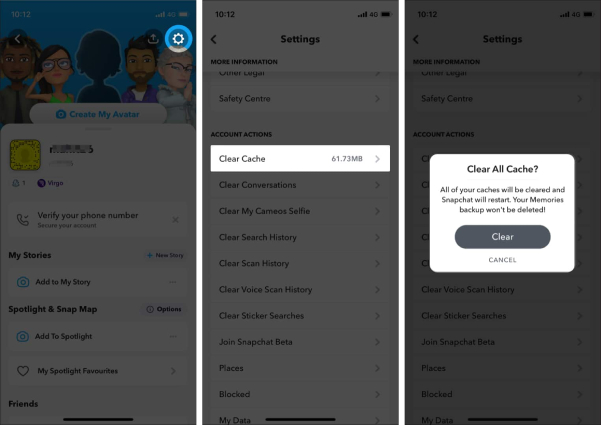
Now you can easily choose which cache you want to delete. Once you are done, you will see the "All of your caches will be cleared. Your Memories backup won't be deleted" message on the screen.
In case nothing has worked for you, it means Snapchat's server is down. So, go to the official Snapchat Support Twitter page and contact them. Tell them your problem, and they will fix it ASAP.
If for some reason, Snapchat keeps crashing on your Android phone and you don't know what to do, we recommend downloading Tenorshare ReiBoot for Android. This application is amazing and makes sure that you can use it to fix all the Android problems. What's more, it is easy to use and helpful in fixing different Snapchat problems, such as Snapmap not working and Snapchat not working on WiFi/mobile data. Let's see how this software works.
Download and launch the tool on your PC and connect it with your mobile. Once you are done, click the "Repair Android System" option.

Now, click the "Repair Now" option.

In the next step, verify the device information and click the "Next" option.

Now, download the firmware package and once you have installed it, click the "Repair Now" option.

Within a few seconds, your Android will be repaired. Now, open Snapchat and see if the issue is still there or not.

So, we have explained everything about what does Pending means on Snapchat. Also, we have mentioned all the possible ways to fix Pending on Snapchat. You can try all these solutions and solve your issue in no time. In case you have any other Android problems, you can download Tenorshare ReiBoot for Android. This tool is amazing and helps fix all the Android issues.
then write your review
Leave a Comment
Create your review for Tenorshare articles

By Jenefey Aaron
2025-12-12 / Fix Android