then write your review
UltData - No.1 Android Data Recovery Tool
Recover Lost Data Without Root or Backup for Any Android Devices!
UltData: No.1 Android Recovery Tool
Restore Lost Android Data Without Root
If you are getting an "unable to capture screenshot" Android error, something is probably not right on your phone. Luckily, there are several ways to get around the can't take screenshot Android issue on your device. This guide lists some practical ways to fix it when you can't take screenshot due to security policy.
Some of the common reasons you cannot take screenshots on your Android phone are as follows.
Security Policy
There might be a policy applied on your phone that prevents you from taking screenshots. In this case, the screenshot feature will not work on your phone.
Limited Storage Space
Your storage space might be full and so the phone does not have any space to store your screenshots. This might be preventing you from taking new screenshots.
Google Assistant
There might be an issue with Google Assistant that is causing you the screenshot problem.
If you cant take screenshot due to security policy, the methods below should help you fix the issue.
If you attempt to take a screenshot in Google Chrome’s incognito tab, you should know that Chrome does not allow you to do that.
Chrome has a restriction in taking screenshots in its incognito tabs. You can use Firefox to take screenshots, though.
If your Android device comes from a certain organization and that organization has placed restrictions on the device, that may be why you cannot capture screenshots on your phone. In this case, it is best you reach out to them and let them fix the issue.
Certain apps like Snapchat do not allow you to capture screenshots. Make sure the app that you want to capture screenshots in allows you to do that. Most banking apps do not let you take a screenshot.
When you cannot take screenshot due to security policy, you can actually use Google Assistant to capture your screen.
Type or say Take a screenshot.
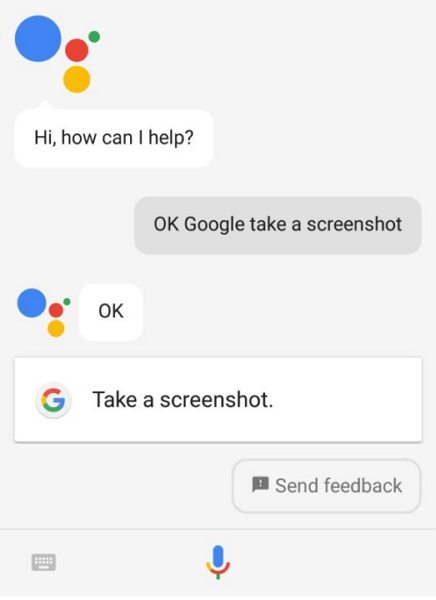
One reason Android screenshot not working is that there is no free space on your phone. You can fix this using the following methods.
Analyze your phone’s storage and get rid of the items you do not need. This will clear your storage and make room for screenshots.
Tap Free up space.

You can try changing your picture or screenshot folder’s name and see if that helps make screenshots work again on your phone.
If you are unable to capture screenshot prevented by security policy Samsung, you can toggle some options in Google Assistant and see if that fixes the problem.
You should have the screenshot option enabled in your settings to take screenshots with certain apps.
Toggle on the Use screenshot option.
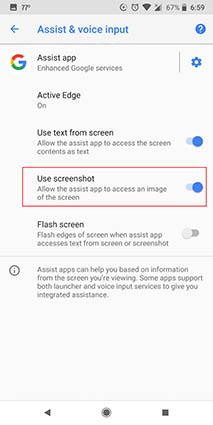
There is an option you need to enable in Google Assistant to be able to capture screenshots.
Tap General and then enable the Use screen context option.
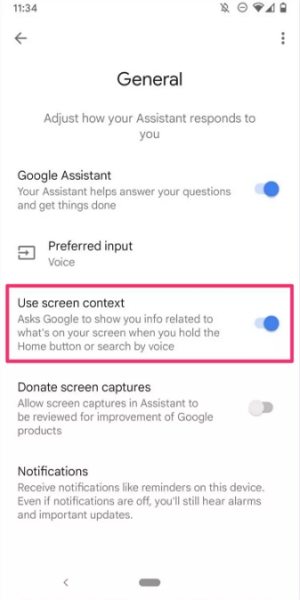
If you end-up deleting screenshots as a result of any of the above methods, you can use a professional Android data recovery program to recover your screenshots. Tenorshare UltData for Android allows you to recover photos as well as many other file types from your Android devices. You just need to tick what you want to recover, and the program will do that for you.
Install and then open the program on your computer. Select Recover Lost Data on the main interface.

Plug-in your phone to your computer via a cable. Toggle on USB debugging on your phone.

Activate the Photos checkbox and click Start in the bottom.

Select the screenshots to recover and click Recover in the bottom. A message appears saying the screenshots are recovered.

You are all set. If you ever find yourself not being able to take a screenshot on Android, use the methods above to fix Android screenshot not working on your phone. In case you want to recover deleted screenshots on Android, UltData for Android should be the best choice for you.
then write your review
Leave a Comment
Create your review for Tenorshare articles

Best Android Data Recovery Software
Highest Data Recovery Rate
By Sophie Green
2025-12-19 / Fix Android