then write your review
ReiBoot for Android-Best Android System Repair Tool
Fix 50+ Android issues & Free Enter/Exit Recovery Mode
Best Android Repair Tool
Fix 50+ Android issues, No Data Loss
A powerful tool that fixes Android system issues and restores devices to normal with just one click.
How to restart my phone without power button? It is a question many Android users ask when their phone's power button stops working. Although Android smartphones come with good hardware quality, sometimes these phones encounter hardware issues, and the most common one is power button not working.
So, if you also encounter such a situation, you can try the 5 easy fixes we have discussed here to restart your smartphone.
Before you start with the solutions, it is important to see what is causing the problem. In most cases, you won't even need to try to restart Android phone without power button. It is because power button may be good and the case is blocking you from pressing it firmly, or the phone just died due to a drained battery.
However, power button gets damaged or dirty in other cases and stops working. So, see which case you are facing; try removing the case and holding power button for 30 seconds to check if the phone reboots.
If you are sure that your phone has power button that’s not working correctly, you can learn how to reboot phone without power button when your phone’s screen is off with the 2 methods below:
If your smartphone's screen is off, the first solution you must try is using a charger. It is because there are chances that it is not turning on due to a flat battery. Most smartphones come with this built-in feature that is plugging their charger in automatically turns them on.

However, this method does not work instantly since you must wait a few minutes before the phone turns on automatically. As you plug in your smartphone, you can verify whether it is charging by the battery charging indicator or the screen showing the charging status.
Use the ADB method if the previous method did not work for you. It is a tool that works on your PC and provides in-depth control over your Android device. However, for it to work, you must have enabled USB debugging on your smartphone. Otherwise, this process won't work.
Download and install Android Studio and the SDK tools on your PC.
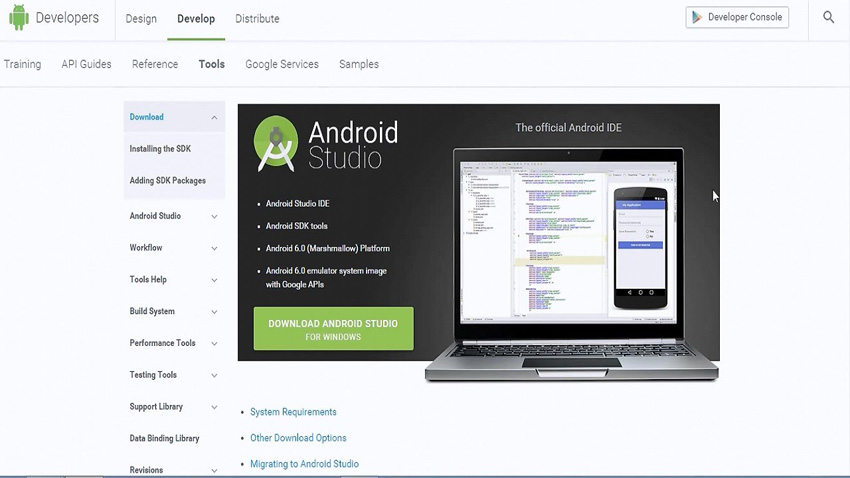
Note that device ID and then type the command "adb reboot." Running this command will restart phone.
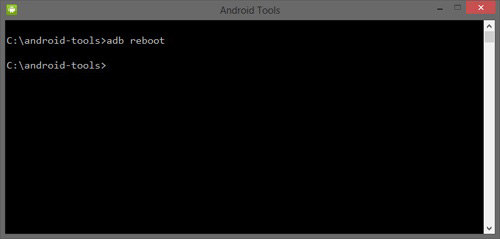
Although this method works well, some of its biggest drawbacks are:
The experience will be a little different if your phone has its screen turning on. Switch off and reboot Android without power button will be much simpler, with multiple options available. So, here are the 3 best solutions you can try.
If your smartphone's screen is on, it will be the easiest way to reboot your smartphone. Quick settings are the panel where you can toggle Bluetooth, WIFI, cellular data, hotspot, etc., for your smartphone. So, open this panel and tap the power icon. Then tap on reboot/restart, and you are done.
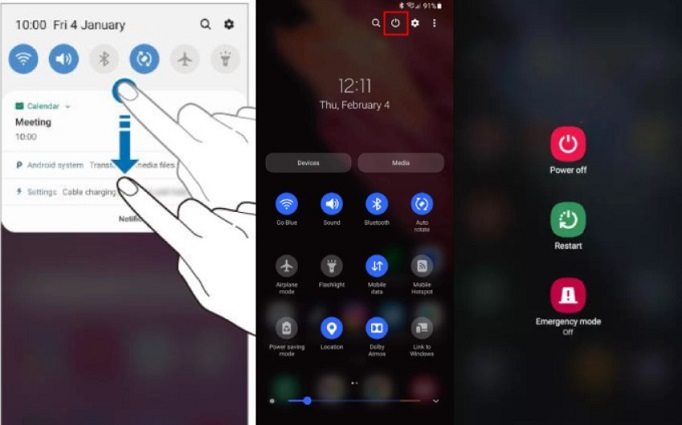
Schedule reboot is a reliable way to ensure your smartphone automatically reboots when needed. To enable it, you can go to settings and search for Scheduled Power. You can go into its settings and set the time and day for a scheduled reboot. Once enabled, you don’t need to do anything to reboot your phone.
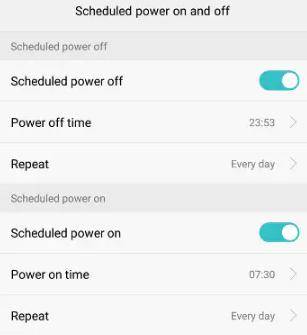
Third-party apps are the easiest solution for how to switch off phone without power button. Such apps make the process extremely easy for you. So, here are our top 3 picks for the third-party apps you can select for this process.
If you want an easy solution to this problem, try the Power Menu for Android. It creates a software button for your smartphone that will quickly open your power menu. So, even if power button does not work, rebooting your device will become much simpler.
Gravity Screen is an app that detects when your phone is in your pocket or on a table so it turns the screen off automatically. Whenever you pick it up, the screen automatically turns on. So, if power button stops working, you can keep the screen on with this app.
Quick Reboot is an app for rooted devices, and it brings all the basic functionalities like rebooting your device and much more. Although it provides the turn-off option, don’t use that if power button does not work.
While these are some methods you can try on an Android, if you have an iPhone, we also have the right solution for you. Read here all the correct solutions and steps to perform on an iPhone if you face the same situation.
ReiBoot for Android is an Android system repairing software provided by Tenorshare. It is the easiest yet the most reliable tool since it works with one click and can easily fix multiple issues like:
The best part is that using it is extremely easy, with only a few steps discussed below:
Begin with downloading ReiBoot for Android and installing it on your PC. When it runs, connect your Android smartphone with USB debugging enabled. Now click the Repair Android System button.

Click Repair Now to proceed with the repairing process. Ensure that you read and understand the Notes stated on the interface screen.

Now the tool will ask for information about your device that you must enter correctly. Any wrong information may lead to further issues with your device.

When you enter all the details about your device, ReiBoot will start downloading the firmware for your device.

Once the firmware is downloaded, click the Repair Now button and follow through with the on-screen instructions.

You will shortly get a success message telling you the issue has been resolved.

Now all the software issues with your smartphone, like requiring you to restart Android without power button, will be resolved.
We hope you know how to reboot Android phone without power button. Whenever your power button starts malfunctioning, it can cause a stressful situation for you, especially if you have to reboot the smartphone. However, using ADB, Quick Settings, Scheduled Reboot, or some third-party apps can be the perfect solution to try in any case. With the detailed steps discussed for every method, you can easily use the best method.
Sometimes your device gets stuck during a reboot. In this scenario, you need a reliable tool that is quick, secure, and optimized for your phone. ReiBoot for Android is your perfect choice for such scenarios since it has these qualities and many others to enhance your experience.
then write your review
Leave a Comment
Create your review for Tenorshare articles

By Anna Sherry
2025-12-12 / Android Tips