then write your review
UltData - No.1 Android Data Recovery Tool
Recover Lost Data Without Root or Backup for Any Android Devices!
UltData: No.1 Android Recovery Tool
Restore Lost Android Data Without Root
You have probably seen a folder called DCIM in your phone’s file manager, and you have likely wondered what does DCIM stand for. This is actually a special folder that comes preloaded with your device, and there is a reason why it is there.
This post tells you what this folder is for, how it works, what it contains, and what are some of the things you can do with it.
DCIM stands for Digital Camera Images and it is one of the preloaded folders on your Android device. This folder saves all of the photos that you capture using your phone’s camera. It also contains the screenshots that you have taken on your device.
Basically, the Gallery app on your phone fetches all your photos from this folder. This is the folder responsible for storing almost all types of images on your device.
You will find various subfolders inside this main folder. These subfolders are mostly Camera where your camera’s photos are saved, Screenshots where your screen captures are saved, album names where your various album photos are stored, and Thumbnails.
Depending on your phone’s structure, the DCIM folder can either be on your internal storage or on your external storage.
That should tell you what does DCIM folder stand for.
In case you have not found the folder yet, do not worry as it is pretty easy to locate this folder on your device’s storage. As long as you have a file manager app installed on your phone, you can find this folder in a few seconds.
Scroll down and you will find the DCIM folder. Tap on this folder to view various photo categories.
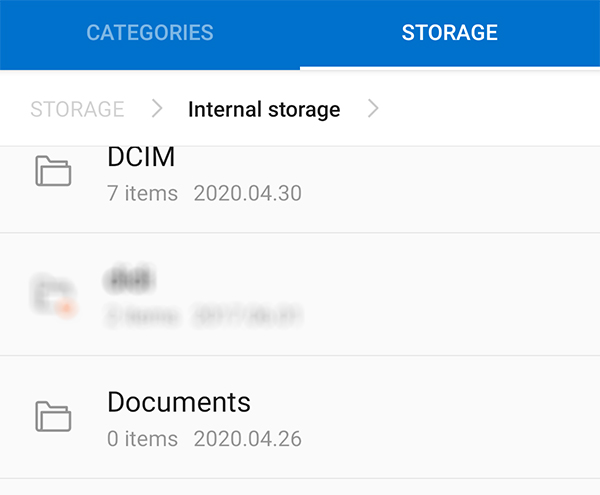
You can now view all your photos using this folder.
The DCIM folder is supposed to have all your photos, however, if you find it empty, it is highly likely that your photos are deleted from your Android device. In this case, you will need to use a data recovery tool to recover the photos that have been deleted from the DCIM folder on your phone.
Tenorshare UltData for Android is a fantastic program you can use to recover deleted DCIM folder Android. This tool will even let you preview your photos before you recover them to ensure that only the photos you actually need are recovered. You can use the tool as follows to restore deleted photos on an Android device.
On the main interface, click on the option that reads Recover Lost Data.

Connect your Android phone to your computer using a USB cable. Turn on USB debugging on your phone using the on-screen instructions.

Check the box before Photos and click Start to scan your device for deleted photos.

You will see your photos on your screen. Select the ones you want to recover and click Recover at the bottom. Your photos will be restored to your Android device.

Your DCIM folder will no longer be empty.
Inside the DCIM folder, you will find a folder called thumbnails. You will probably wonder what this folder is for, as it is part of the main DCIM folder.
Thumbnails is a hidden folder that is used to store the small thumbnails of your actual images. These thumbnails are used in your Gallery app to let you view your photos at a glance. It is only when you tap a photo that the full version of your photo loads.
You can delete the thumbnails folder without causing any issues on your device. These thumbnails often use a huge amount of your space, and it is a good idea to clean them once in a while.
You will find a folder that says .thumbnails. Tap on this folder and it will open.
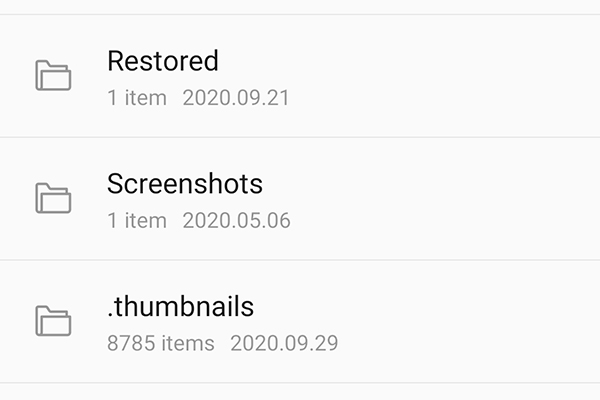
Your thumbnails should be deleted, and you have reclaimed your precious memory space.
If you are not sure what the DCIM folder is for on your device, the above guide should tell you what does DCIM stand for camera and how you can access it. It also helps you reveal a hidden folder that uses too much of your memory space, and lets you delete it to free-up space.
then write your review
Leave a Comment
Create your review for Tenorshare articles

Best Android Data Recovery Software
Highest Data Recovery Rate
By Sophie Green
2025-12-12 / Android Tips