ReiBoot for Android-Best Android System Repair Tool
Fix 50+ Android issues & Free Enter/Exit Recovery Mode
Best Android Repair Tool
Fix 50+ Android issues, No Data Loss
The battery health of your Android phone reflects how effectively it can hold the charge. But you will have to do a little digging to find out the battery health of your phone. However, there is no need to worry. In this article, we will discuss everything related to your Android phone's battery health. Read on to learn how to check battery health in Android and explore more tips to increase your phone's battery life.
If you find your Android phone's battery becomes less effective or drains much fast than before, it might be worth checking its battery health so you can make a judgment as to whether or when it needs to be replaced. Now let's have a quick look at how to check Android battery health.
Here are mainly five ways to check Android battery health depending on your phone's model and OS version.
One of the easiest and quickest ways to check Android battery health is to hop onto the Android device's Settings. Brands like Samsung and Huawei do offer an option in Settings to help its users to get information about their phone’s battery status. If you are using a phone made by Samsung or Huawei, here's how you can see your phone's battery health.
1.1 Samsung Battery Health CheckIf you are a Samsung user, here's how to check battery health on Samsung through its Settings menu.
Under the Device care section, you can check whether your battery condition is good or not.
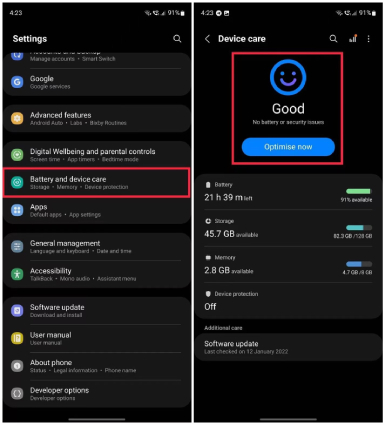
In case it shows any battery or security issues, you should consider having the battery replaced or getting the phone repaired.
If you are using a Huawei device, here's how to check Huawei battery health in Settings.
Once you land on the Battery page, select More battery settings.
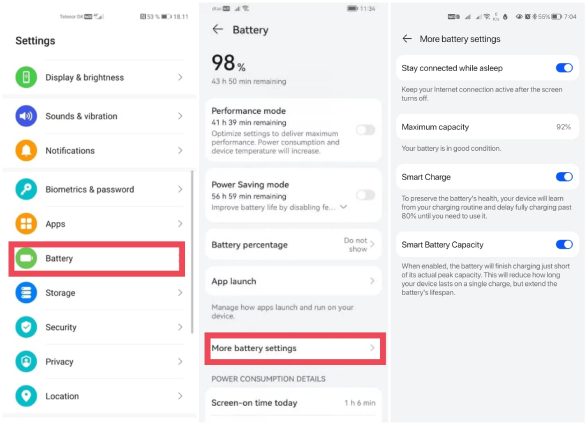
Now you would be able to check the condition of your phone's battery.
For other Android devices, though the wording of some options in their Settings may differ, the overall steps to see the battery status are almost the same.
The second option to check the battery health of your Android device is by using a dial code. This may seem weird and outdated to most of Gen z, but it works without a doubt. There are several secret codes that can be used to access different hidden features and useful options in an Android device. And the common Android battery health check code is *#*#4636#*#*.
Let's see how to Android phone battery health though this code.
Afterward, tap on the "Battery information" option and check the battery condition of your device.
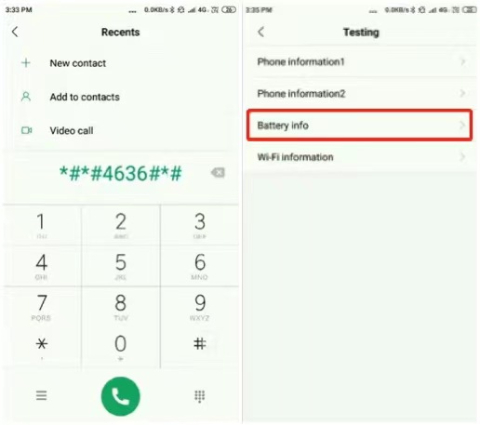
This secret code works on most Android-based phones including Xiaomi-based Phones, Google-Based Phones, and OnePlus-based phones, but it won't be available for Samsung devices since Samsung has its own Samsung battery health check code: *0228#.
Samsung phones are highly customized devices. With the help of the inbuilt Sumsung Members app on your Samsung device, you can easily learn your phone battery status. Here's how to check Samsung battery health with the Samsung Members app.
Choose the View tests button and tap on the Battery status option.

Your Samsung phone will then run through the battery health check. Wait for the result to display after the check is complete.
For OnePlus users, the hassle-free way to do an OnePlus battery health check is to utilize a battery diagnostic feature provided in OnePlus Diagnostic app that allows its users to analyse its battery health. Here’s how to check battery health in OnePlus by using OnePlus Diagnostic.
Go to the Battery state option. You will be given a detailed analysis of the health of the battery of your phone.

For most Android-based battery without any built-in diagnostic app or feature, the best tips on how to see battery health on Android is to download and use the AccuBattery app, a dedicate app used for monitoring and optimizing battery health of Android phones.
Here's how you can gain information about your Android device's battery health using AccuBattery.
Look closely, and you'll be able to see your battery health.
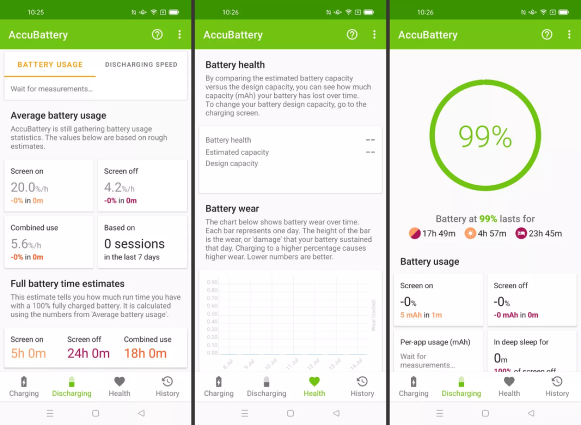
You can also find out how much capacity your battery has lost over time and how much damage your battery has sustained each day.
After checking the battery condition of your Android device, if you are disappointed by your battery health, then here are some tips on how to increase battery health Android.
One of the best ways to increase your battery health is to turn on the power-saving mode. Your phone will minimize this function on your device in order to save the battery. You can go to Settings > Battery to enable Power saving whenever you don't have enough battery to last you for the whole day.
When your brightness is at the maximum, the phone uses more battery to sustain it. Therefore, you can try to adjust your screen brightness to a notch down so that your phone does not have to utilize your battery to ustain the brightness of your screen.
Location services consume battery and will make your battery drain faster if you leave it turned on all the time. So it is advised that you should disable location services for unnecessary app to prevent your battery getting drained fast, thus effectively extending your battery life. For that, head over to Settings > Location > App permissions. Select Allow only while using the app or Don't allow for specific apps.
When you close an app on your phone, it keeps running in the background until you close it from the background app refresh option. Since the apps running in the background also drain your battery and data, you’d better go to your Settings > Apps and then force close the specific apps to prevent unused apps from consuming your battery life.
Whenever you find your Android phone battery is draining too fast or you are in need of an Android battery draining fast fix, Tenorshare ReiBoot for Android is the best option you can go for. ReiBoot for Android can help fix the majority of the issues that you have with your Samsung-based Android phone, such as the Android battery drain issue, apps crashing and phone stuck on Samsung logo. The best part about it is that you do not need to do much. Just follow these simple steps and you will be good to go.
Download and launch the Tenorshare ReiBoot for Android tool on your computer.
After enabling USB debugging on your device, connect the device to your computer and click on Repair Android System.

Click on "Repair Now" to continue.

It's time to select the information about your device. Once you're done, click Next.

A firmware package will be downloaded. Once it is downloaded, click Repair Now. ReiBoot for Android will run through the repair process.

When the repair is finished, you can view the results and disconnect your device from the computer.

Learning how to check battery health in Android helps us in keeping an eye on the degradation of our phone's battery. And we’ve showed you 5 ways to check Android battery health. If you find out your battery is in a bad condition, try the above method to increase the battery life. In case that you're experiencing the Android battery drain fast issue, use Tenorshare ReiBoot for Android to get it easily and quickly resolved.
then write your review
Leave a Comment
Create your review for Tenorshare articles

By Sophie Green
2025-12-19 / Android Tips