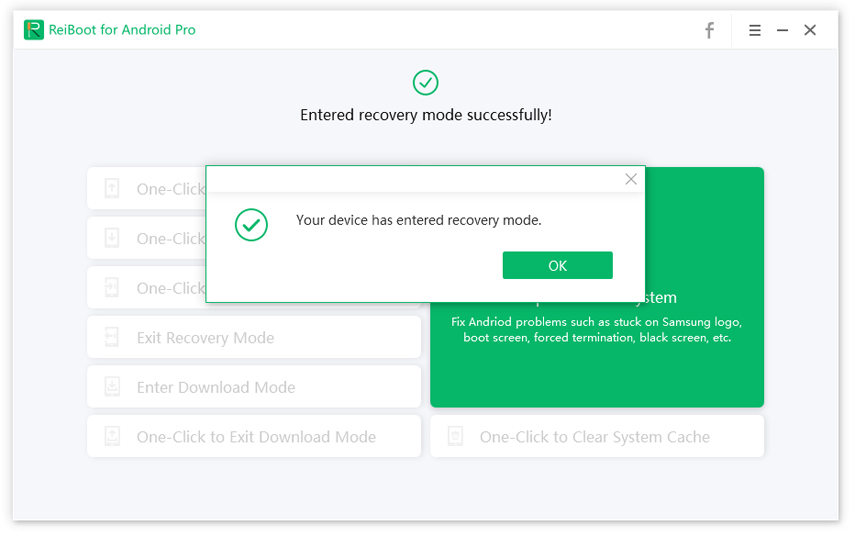[Extended Knowledge] All Things about EMUI Reboot System Now
I believe most of you are not that familiar with the "EMUI reboot system now". Here you will get complete knowledge of it and how to operate correctly. EMUI “reboot system now” is a modernized technique that can be used as a last resort when the device cannot boot up the operating system.
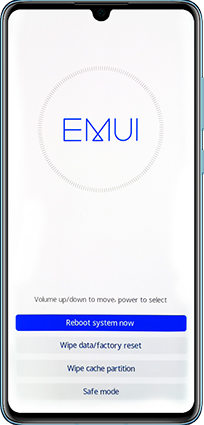
- Part 1: What Does it Mean “Reboot System Now”
- Part 2: How to Boot into EMUI Reboot System Now
- Part 3: FAQs about Huawei EMUI
- A Free & Easy Tip: One-Click to Enter/Exit Recovery Mode with ReiBoot for Android
Part 1: What Does it Mean “Reboot System Now”?
“Reboot System Now” usually required after your Huawei phone crashes or stops working because of some breakdown. Rebooting allows the smartphone device to restart and get back to working condition. EMUI reboot system is a feature on Huawei that can allow you to execute certain functions with no need of accessing its settings. This incorporates manually updating the software, clearing the cache partition, or even performing a hard reset.
Part 2: How to Boot into EMUI Reboot System Now
Of course, it’s a hidden feature that some of you might not know. So how to operate it correctly? Then you are at the right place. Here you will get to know about the method that help in hard reset of Huawei smartphone.
- Step 1: First of all, press and hold the power button for at least 15-20 seconds until your Huawei is totally powered off.
- Step 2: Now after this, press and hold the Power button and Volume Up button together for a while.
- Step 3: When the Hawei logo appears on your smartphone screen, release all the buttons.
- Step 4: Now you will see different options on your screen, select the EMUI "Reboot System Now" through volume button and accpet to confirm with Power button.
FAQs about Huawei EMUI
1. How do you reset a Huawei EMUI?
- If you want to reset network settings: Just go to Settings > System > Reset > Reset network settings.
- If you want to rest all settings:Just navigate to Settings, go to System > Reset > Reset all settings.
- If you want to restore factory settings: This will delete all data fom your device including memory and storage, just go to System > Reset > Reset phone, touch Reset phone.
2. How Do I uninstall EMUI Update?
This can be done easily by following the below-mentioned steps:
- First of all, click on the setting app.
- Click on the App. It is present at the top of the Settings menu next to the icon of squares in a grid.
- Now select the button with three vertical dots. It is present in the upper-right corner of the page.
- After this click on uninstall updates and press ok.
3. Can I remove EMUI?
If it's EMUI itself, then there is not much you can carry out. Even if you flash 8.0, it will automatically update to 9.0 in a little while. You can not stop ROM updates without disabling and rooting the updated app.
A Free & Easy Tip: One-Click to Enter/Exit Recovery Mode with ReiBoot for Android
If you actually want to enter or exit Recovery Mode, then ReiBoot for Android is specialized for you. It helps you to free enter or exit Android recovery mode and fastboot mode with one click. More, you in easily fixing 50+ Android system issues such as black/blue screen of death, forced termination, boot screen, Apps keep crashing, stuck on samsung logo, battery drain, etc.) with this tool hassle-free.
First of all, download and install ReiBoot for Android. Then connect your device to computer.

Launch ReiBoot for Android to start the process After your device is connected fine, please choose feature “one-click to enter into the recovery mode”.

The process of entering recovery mode is being done by ReiBoot for Android After this, your device will get into the recovery mode successfully.

The process is beautifully done by ReiBoot for Android
Wrap Up
EMUI reboot system now helps in rebooting the smartphone and brings it back to its working state. In case you don’t know about that then this article is for you. EMUI reboot is an update method that can be used as a last resort when the device cannot boot up the operating system. If you want to enter or exit Android recovery mode and fastboot mode with just one click, ReiBoot for Android is software that you must use.
Speak Your Mind
Leave a Comment
Create your review for Tenorshare articles