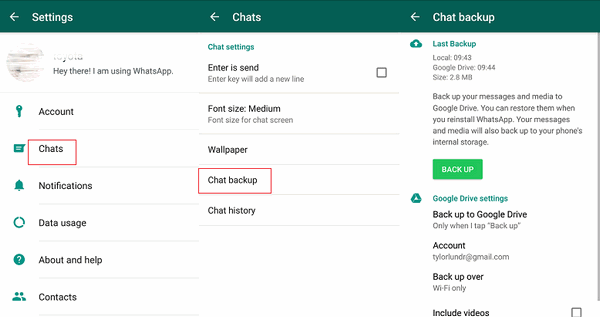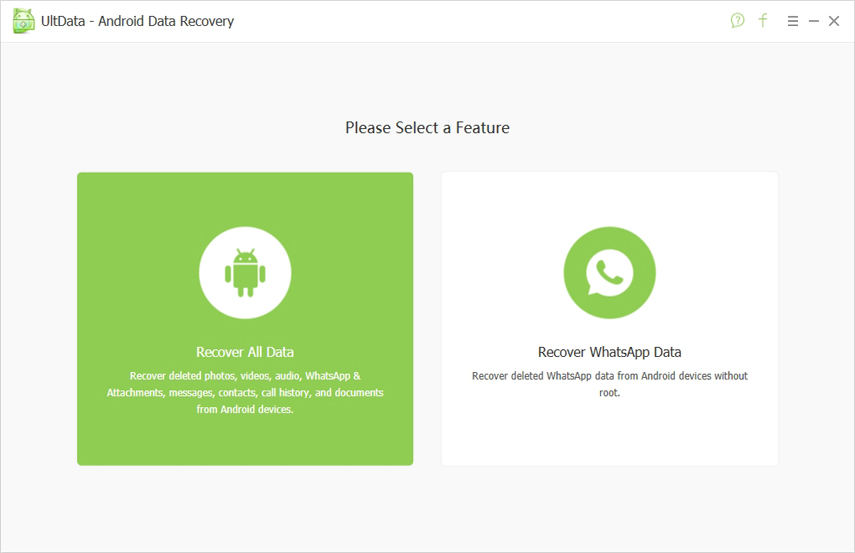How to Fix WhatsApp Restore Stuck Android [2025 Best Guide]
I got my Samsung S21 5G yesterday and my first try to restore all data and media from WhatsApp got stuck at 99% and later 100%. On my third or fourth try by uninstalling WhatsApp and trying to restore the media the normal way, WhatsApp restoring media stuck at 91%. Can someone guide me how to get rid of this and restore the remaining media? Thanks in advance!"
It must be very frustrating when you are trying to retore WhatsApp messages and media on your brand new smartphone, but the WhatsApp restore stuck. Although pinpointing the origin of the issue is close to impossible and it varies, there are still a few quick and advanced ways available to fix the WhatsApp restore stuck Android issue.
- Part 1: WhatsApp Restoring Media Stuck Android: 4 Basic Solutions
- Part 2: The Advanced Way to Fix WhatsApp Restore Stuck Android
- Bonus Tip: How to Restore WhatsApp Data on Android without Backup
Part 1: WhatsApp Restoring Media Stuck Android: 4 Basic Solutions
While WhatsApp has the feature that allowing Android users to restore their WhatsApp backup from Google Drive to a new phone, sometimes users can have problems with the restore process and there have been reports of WhatsApp restoring media stuck at 100%. Is WhatsApp stuck on restoring media too? If yes, fret not. Below we've listed 4 basic but effective solutions to fix WhatsApp restore backup stuck Android issue. Let's take a look.
- Solution 1. Make Sure Your Phone Number and Google Account are Correct
- Solution 2. Check if Your Network Connection is Good
- Solution 3. Check Available Storage on Your Android Phone
- Solution 4. Restore WhatsApp from Local Backup
Solution 1. Make Sure Phone Number and Google Account are Correct
Using the wrong mobile number or the Google account could stop you in the middle of restoring WhatsApp data. This might not have been the issue for your situation, but you can still check them for conformation.
- Launch WhatsApp on your Android mobile and tap on the 3 dots at the top right corner of the screen.
- Navigate to Chats > Chat Backup.
- Find out if you are using the right Google account.
In order to check the mobile number, go to "Settings" and tap on your profile picture. The mobile number will be visible and find out if it is correct.

Solution 2. Check if Your Network Connection is Good
A bad internet connection could interrupt WhatsApp backup restore in the middle and casuing the WhatsApp restore to be stuck. To get this fixed, check the status of your internet connection.
- Navigate to Settings > Connection > Wi-Fi.
You can toggle the Wi-Fi switch and then connect it to a strong and stable network.
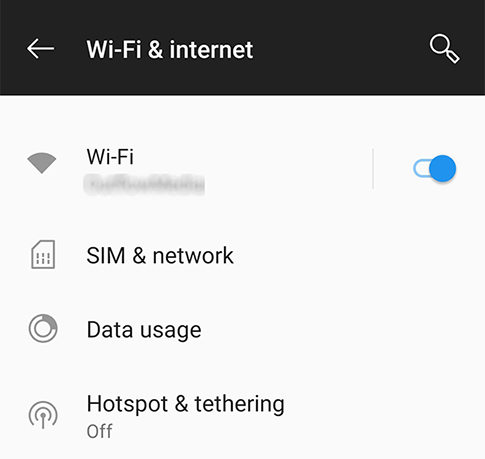
Solution 3. Check Available Storage on Your Android Phone
Checking the condition of the storage of your mobile is also necessary. If there is no sufficient storage space on your Android device, the WhatsApp backup restore process could get stop in the middle of its progression.
- Open your mobile and navigate to "Settings", tap on ‘Storage’.
Now, just check the available storage on your device.

If the storage space is low, you should consider removing some of the files or applications from your Android smartphone.
Solution 4. Restore WhatsApp from Local Backup
You can also try restoring WhatsApp from local backup if WhatsApp restoring media stuck when you are restoring WhatsApp messages from Google Drive backup. By local backup, we are not talking about the backup file you make systematically on Google Drive, but the local backup files created by WhatsApp daily and stored on your Android phone's internal storage.
These local backups stay only for 7 days on your smartphone but if you have one available, make use of it.
- So, navigate to Android Manager Application and go to the following location:‘Internal Storage/WhatsApp/Databases’. This is a backup file extension, and you need to use it to figure out the time a backup copy was made so that you can locate it.
After that, find the desired backup file and change its name to ‘msgstore.db.crypt12’ from‘msgstore-YYYY-MM-DD.1.db.crypt12’.

- Then, uninstall WhatsApp and reinstall it.
Upon completing the installation again, click "Restore" when prompted.

This is a simple way of restoring WhatsApp backup files using the locally created backups by WhatsApp. But remember, after 7 days they will get deleted.
Part 2: Advanced Way to Fix WhatsApp Restore Stuck Android
We found the use of an Android System Repair program to be very effective for fixing WhatsApp restoring media stuck Android due to a glitch of the Operating System. In case the basic solutions listed above failed to get the WhatsApp restore issue resloved, you can consider using Tenorshare ReiBoot for Android to fix your Android phone's system issues.
As an Android system repair expert, ReiBoot for Android is capable of fixing various issues like Apps crashing, WhatsApp notification sound not working, etc. within a few moments. So, without further ado, let's take a look at how to fix WhatsApp restore stuck Android issue with ReiBoot for Android:
First of all, download and install ReiBoot for Android on your computer and launch it. Connect the Android mobile to the computer and click on the "Repair Android System" on the program interface.

In the following interface, click on "Repair Now".

After that, you will be asked to select the device information. So choose the correct device info from the box. If you don't remember the details, click on the ""?" icon.

After selecting the proper device information, the associated firmware package will start downloading. It will take a few minutes.

After completing the download of the firmware package, click on "Repair Now", and ReiBoot for Android will start fixing the system immediately.

Using the ReiBoot for Andorid system repair program is one of the best and efficient ways of fixing the Android system and the issues with WhatsApp. You should give it a try.
Bonus Tip: How to Restore WhatsApp Data on Android without Backup
Previously we discussed the ways to successfully restore WhatsApp backup files but what if, there aren’t any backup files available? Well, if the backup files aren’t available, you may think that there is no hope of restoring the backups. But this notion is actually not true at all.
Professional data recovery programs are available, specifically designed for Android mobiles. These are very effective programs, and they will recover your WhatsApp files within minutes. One such program is called Tenorshare UltData WhatsApp Recovery. Nonetheless, it is an excellent program with a convenient operating procedure. Let's take a look:
Download and install UltData WhatsApp Recovery on your computer, then launch it. After that, connect the Android mobile via USB and click on "Recover WhatsApp Data" option.

After that, you have to authorise your computer to trust the mobile. So, click "OK", allowing USB debugging from the pop-up menu.

Then log in to your WhatsApp account and click "Start" to proceed with the scanning process.

As the scanning completes, all the WhatsApp files will be displayed on the screen; both deleted and existed.

Go through the preview and choose the files you want. Then, click "Recover" to restore the WhatsApp files.

Video Guide: How to Recover WhatsApp Data with UltData WhatsApp Recovery
Conclusion
So, there are multiple methods available to fix WhatApp restore stuck Android. There are a few quick fixes, but they are most of the time very effective. But there is still a chance that they may not be able to fix the issue in hand. If the situation goes towards that, you should use the advanced option, Tenorshare ReiBoot for Android as a best option. In case your WhatsApp messages get lost during the restore process, we recommend using Tenorshare UltData WhatsApp Recovery to get them back.
Speak Your Mind
Leave a Comment
Create your review for Tenorshare articles