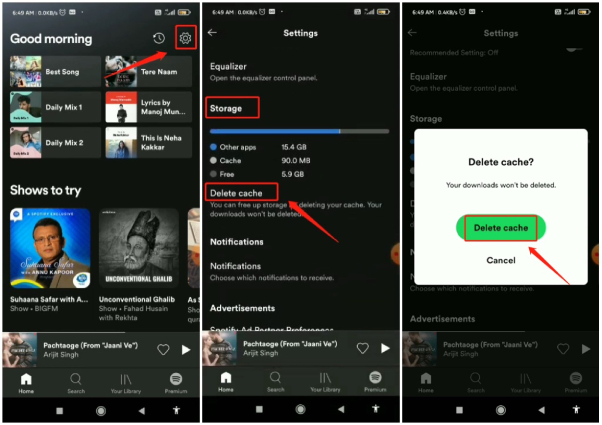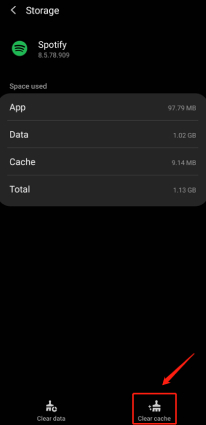How to Clear Spotify Cache on Android with 2 Easy Ways?
Spotify, with its monthly-active users increased to 381 million, becomes one of the most popular music streamming platforms worldwide. Not only it offers you millions of songs for free, but it allows you to customize and share your playlist. While enjoying the convenience brought by the music app, Spotify users find it consumes quite a large of storage space on their phone, in the form of cache files.
If you’ve been using Spotify for quite some time and noticed that your phone memory is almost full, it might be time to clear your Spotify cache to free up your device's storage and improve its performance. In this post, we'll show you how to clear the Spotify cache on Android with 2 easy ways.
- Part 1: What Is Spotify Cache?
- Part 2: How to Clear Spotify Cache on Android?
- FAQs about Spotify Cache
- Extra Tips: How to Fix Spotify Crashing Issue?
Part 1: What Is Spotify Cache?
Many users might be wondering what is Spotify cache and why we need to clear it?
Well, the Spotify cache is where your listening history is saved. Your offline downloads are stored in the cache if you're using Spotify premium. Without having to stream from Spotify’s server again, the cache allows you to buffer tracks faster without any delay. However, a large Spotify cache can cause your app to crash or behave abnormally. If the cache files of Spotify pile up too much, they might even prevent your Android phone from working properly.
In this sense, it is highly necessary to clear the Spotify cache on your Android phone regularly.
Part 2: How to Clear Spotify Cache on Android?
Since there is no such option on the Spotify for deleting cache automatically, you'll need to clean up the cache manually. Below are the two best ways telling you how to clear Spotify cache on Android without risking any data loss.
Way 1: Clear Spotify Cache on Android in Settings
The Spotify cache can be easily deleted within the application settings. Just do the following to clear the Spotify cache.
- Open the Spotify app. From the Home page, tap on the Settings icon in the upper right corner.
- From the Settings view, scroll down and serach for the Storage option, then tap on "Delete cache" underneath.
Tap on Delete cache once again and the unnecessary Spotify cache will be deleted from the your phone.

You can aslo delete the Sptify cache in your Android device's Settings. The instructions vary slightly depending on the version of Android OS you're using.
- Go to your phone settings and tap on Apps (or Applications depending on your phone model).
- Navigate through the downloaded applications, find Spotify, and tap on it.
Tap on "Storage" as this is where you will find the "Clear Cache" option. Tap on it and confirm to delete cache. This will make Spotify delete cache from your Android phone.

Way 2: One Click to Clear Spotify Cache on Android
If you want to learn how to clear cache on Spotify permenantly, then might we suggest you start using Tenorshare ReiBoot for Android, which is a relatively quick way and will assist in clearing your Spotify cache in no time.
You will get rid of Spotify cache and all other unnecessary system caches along with it to boost your Android's performance. Here're steps you can follow:
Download ReiBoot for Android on your PC and connect your Android device to the PC through a USB cable.

Enable USB debugging on your Android phone, then Reiboot for Android will help you to allow USB debugging on your phone.

Once done, select the "One-Click to Clear System Cache" option to start the procedure.

Wait for a few moments as Reiboot for Android will clear all of your cached data on your device. Once done, you will feel how light-weight your Android has become.


Part 3: FAQs about Spotify Cache
Q1: How Much Space Does Spotify Take up on My Phone?
If you're a frequent Spotify user and download offline songs, Spotify might consume a lot of space. It can be in the range of one to ten Gigabytes..
Q2: Why Does Spotify Take up So Much Space on My Phone?
The Spotify app itself is small, but it can accumulate so much space on the phone due to the data. The cache and downloaded songs can consume lots of storage space from your phone.
Q3: What Happens If I Clear Spotify Cache?
Press the volume down button and then the Side button at the same time. It will take the screenshot.
If you clear cache and delete saved data, you have to re-login into Spotify and resync your offline music and preferred settings.
Extra Tips: How to Fix Spotify Crashing Issue?
If you're using an Android and your Spotify frequently crashes even after re-installing it multiple times, it's not the app but the phone that needs repairing. In addition to the feature of clearing cache in one click, Tenorshare ReiBoot for Android also allows us to fix any Android system issues with just a few clicks. You'll get deep Android system repair through this utility.
Reboot for Android is easy to install and use with a user-friendly interface. You can fix issues like apps keep crashing on Android devices, black/blue screens and phone battery drain after update etc.
Here is how to repair Android devices through ReiBoot:
Download ReiBoot for Android and install it on your PC. Then connect your affected Android phone to the PC using a USB cable and enable USB debugging on your phone. Click on “Repair Android System.”

An interface will show up. Read the notes listed and click on “Repair Now” to allow ReiBoot for Android to start doing its job.

Enter details about your Android phone, including the brand’s name, series, model number, country, and carrier. ReiBoot for Android will help you find the details if you cannot see them.

Once you enter the correct information, ReiBoot will start downloading the suitable firmware package for your device. It wouldn't take long.

Once the firmware is done downloading, it is time to click on the "Repair Now" option. Also, read the tips on the screen before the repair to improve your repair success rate. You will also have to put your Android in Download mode, which the software will guide you about how to do it.

It will take ten to twelve minutes to get your Android fixed. Once it is repaired, ReiBoot will reboot your phone, and it will be as good as new.

Conclusion
Many users were confused about how Spotify cache works and the reason behind clearing Spotify cache. This cache has many benefits as it helps the app find better songs according to your liking.
However, if you plan to clear the Spotify cache and remove any Spotify app bug or crash from your Android phone, using Tenorshare ReiBoot for Android will be the best thing here. It is easy, safe, and specifically engineered for this purpose.
Speak Your Mind
Leave a Comment
Create your review for Tenorshare articles