UltData - Best iPhone Data Recovery Tool
Recover Deleted & Lost Data from iOS Devices Easily, No Backup Needed!
UltData: Best iPhone Recovery Tool
Recover Lost iPhone Data without Backup
Have you ever want to recover Spotify playlist (Spotify recover playlist)? These Spotify playlist, including genres, regions, and time periods, are built with a lot of effort and complex steps. Feel regret and helplessness? After that, you will no longer have trouble because this article will show you how to Spotify recover playlist.
At first, I gonna explain the causes why your Spotify playlist was lost weirdly in detail. Five main reasons as follows. Please take a closer look to see if any of these situations are happening to you.
As the saying goes” all roads lead to Rome”, but most people will choose the easiest way. Next, I gonna share four easy methods with you to recover Spotify playlist efficiently.
When you encounter a playlist you just downloaded that hasn't been synced to your account, you can log in to your account from another device. It's as simple as logging out of your account on your current device, logging in to your account on another device, and checking to see if the playlist exists. Spotify may have faults such as freezing. When all other methods fail, turning off and reopening the device will also work.
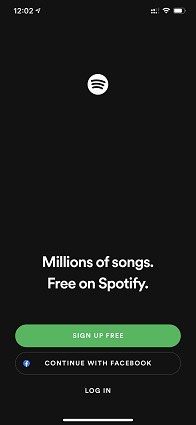
You can follow the official steps for recovery. Of course, this is only true for playlists that you delete within 90 days. This method Then I'll show you the official operation with pictures. There's no limit to what type of Spotify you're using. You can follow the steps below in the APP or Spotify on the web.
Log into your account page.
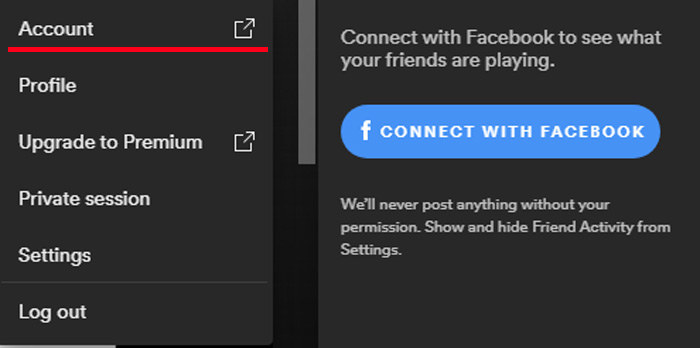
Click recover playlists option in the menu.
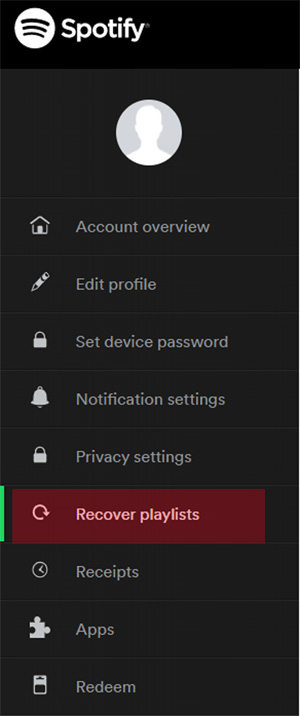
Click the playlist you want to recover.

Many Spotify users download the Spotify app on their mobile devices and want to recover deleted spotify playlist. Unlike recovering Spotify playlist on PC, if you accidentally delete a playlist from your phone, you must follow these steps to recover the playlist from Spotify.
Open the Spotify app on your mobile phone and login to your account.
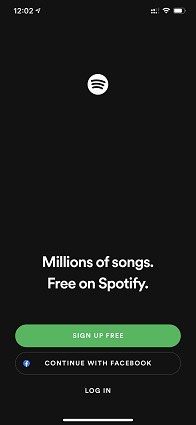
Go to your account page and then choose recover playlists option.
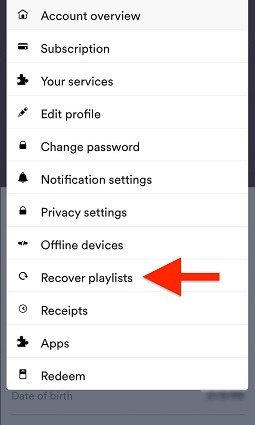
You can restore your Spotify playlists with the help of the Spotify team. You can simply suggest your comment in Spotify community or just tweet the officials. They usually will reply to you as soon as possible. Meanwhile, if you want to recover the lost Spotify playlists from an old account, you also can connect Spotify team via Twitter ( @SpotifyCares) or fill in and submit an online contact form from the help section. Next, I will show you how to fill in and submit an online contact form to restore lost Spotify playlist from an old account.
Go to Spotify's website (https://www.spotify.com/), scroll down to the bottom of the page and click About option.

Click Contact us option after presenting about us page.

Then enter the help page and choose Account.

Click Other option after entering topic page to get quick solutions.

And the still choose I still need help this option to get help from support bot.

First, fill in your Email address and then click Start chat option. Next, the Spotify team will contact with you. And you need to tell the details about old account and they will help you recover Spotify playlist from old account.

To recover your deleted songs from a playlist immediately in your PC, press Ctrl+Z (for Mac) or Ctrl+Shift+Z (for windows). If your Spotify saved songs disappeared on iPhone or Android, Tenorshare UltData will help you do that. Whether you accidentally delete important data or lose data due to accidental deletion, update, factory reset, etc.
Tenorshare UltData for iPhone makes data recovery possible with the most cutting-edge data recovery technology. Below we take recover deleted songs on iPhone for example.
Please launch UltData on your computer, choose "Recover Data from iOS Devices" option.

Make sure your iPhone, iPad or iPod is switched on and connect it to your computer or Mac with USB cable. The program will detect your iOS device automatically if it is connected and trusted.
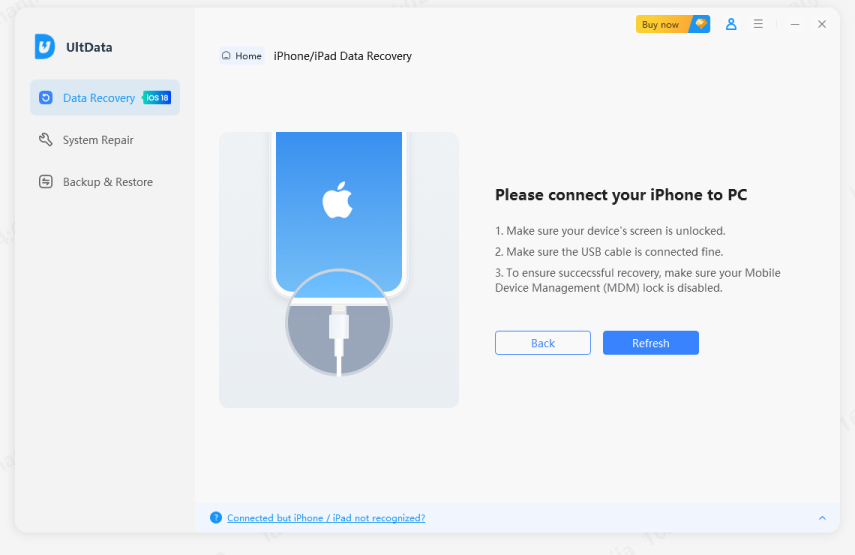
When the software detects your device, it will show you the page as follows. Please tick what you would like to scan and recover, or just select all, then tap on "Scan" to proceed.

Now all scanned files are listed on the program according to category. You can choose "Show All" or "Show only Deleted" to recover. To save time, you can select the deleted or lost data you need to recover.

Check the files you need and click "Recover" and then you can view your recovered files on the computer or device.

If you want to recover deleted songs on Android, please try Tenorshare UltData for Android.
You'll never regret accidentally deleting Spotify playlist again. After this article sharing the methods of Spotify playlist recovery, you must have a try. Tenorshare UltData can easily and safely restore audio. There are three ways for you to choose. Just download it and try!


Tenorshare UltData - Best iPhone Data Recovery Software
then write your review
Leave a Comment
Create your review for Tenorshare articles

By Jenefey Aaron
2025-12-12 / Data Recovery