Tips and Tricks about Using Xposed without Root
Xposed is a platform that offers you to install small modules on your Android device to customize your phone’s functionality and look. The biggest benefit of this platform is that you don’t need to install a big module with multiple features to do one task. Here you can just install the one that you need. Once you install Xposed, you will be able to find and install small mods for carrying out different tasks. But as we all know, using Xposed is a little troublesome since it modifies system. The good news is, now you can use Xposed without modifying system, you can install it like a normal App, no need root or system privilege. Can’t wait to try it now? In this article, you will learn how to use Xposed framework without root as well as how to use Xposed installer without root. But, first let’s check out what actually it is, and how to download it.
Part 1: What is Xposed Framework?
As said earlier, Xposed is platform or framework that you can install on your Android device to be able to install the required mods on your phone using it. Not only can you change the UI of your Android device, but also its performance and tweak system level functionality will be increased greatly with this framework.
There are two parts of the Xposed; one is the app installer and the second is the framework that supports it to work.
Part 2: How to Download and Install Xposed?
Since we have basic knowledge about what the Xposed framework is, now let’s get started how to download and install Xposed without root followed by the detailed steps below:
Step 1: You need to install the Xposed installer app first which later lets you install the Xposed framework as well. So, the first step is to download the Xposed installer app’s APK on your Android device. Also, make sure that on your phone “Unkown sources” are enabled for installing apps to be able to install apps using APK files.
Now, when the APK file is downloaded, tap to launch it, and install the Xposed installer app following on-screen instructions. That is quite easy.
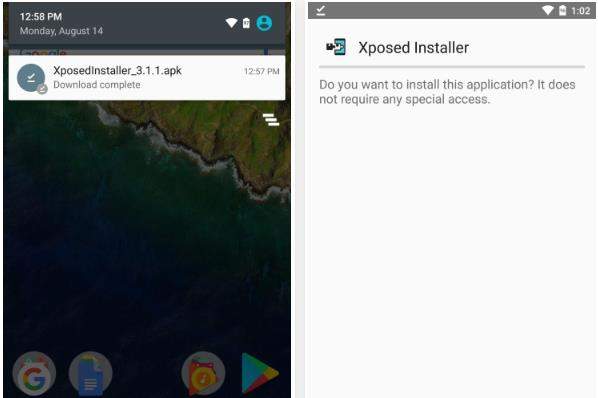
Step 2: Now, you need to install the Xposed Framework. Since the Xposed installer app is installed already, launch it, and from the left side navigation menu, tap “Framework”.
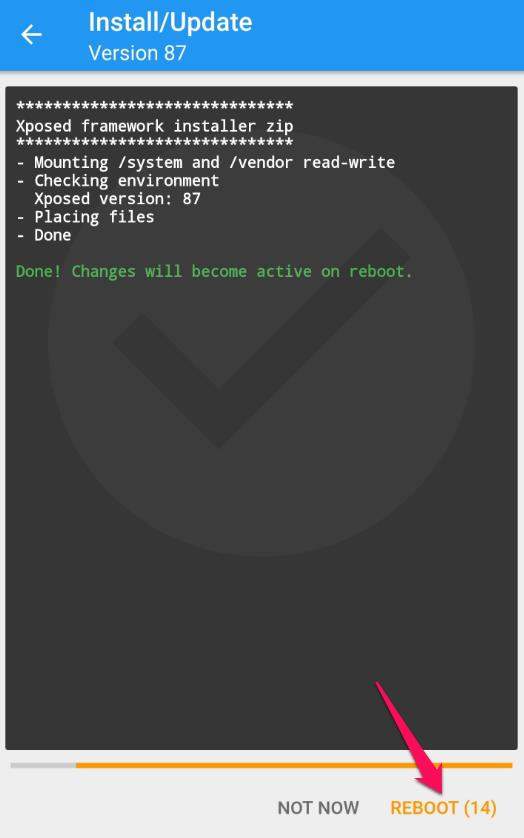
After the reboot, the framework will be completely installed on the phone.
For some reason, if this process of installing the Xposed framework fails, do everything same, but choose “Install via recovery.”
Part 3: How to Set up and Use Xposed?
Now since Xposed installer app and the Xposed framework is installed, you are ready to install the modules using these.
After the install processes are done, first thing, you should check is to check the framework status. For that, launch Xposed installer app. If you see that “Xposed Framework version xx is Active” you are ready to go.
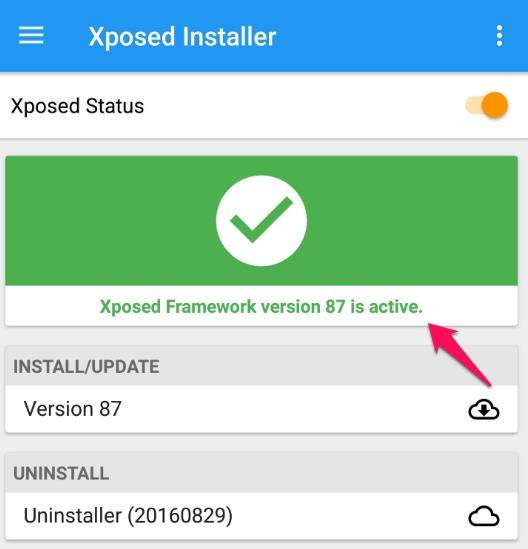
Now, you can go to the “download” option, and browse for modules. Once you get the list, tap to download and install.
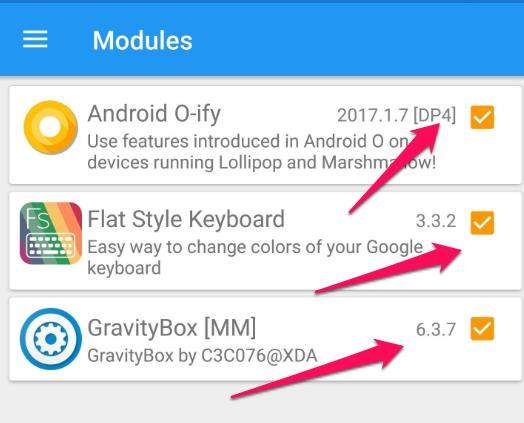
Once done with the downloading the module, you must activate and reboot the phone to get the installed module be working.
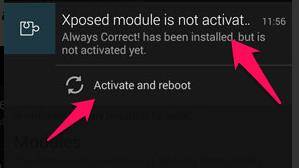
How to Use Xposed Modules That Are Installed?
After the phone reboots, you will find the module as the normal app showing in your phone’s app drawer. Just tap to launch it, and try it out to know what it does.
This is how you can use Xposed without root on your Android device.
How to Enable or Disable Xposed Modules
At some point of time, if you want to disable or enable a module that is already installed, you have to launch the Xposed Installer app, and from the navigation, go to Modules. To the right of the module name, tap the box to enable or disable it. The check mark will disappear when you disable a module. Once done, reboot the device to apply the changes.
Part 4: How to Recover Lost Android Data?
Though installing Xposed Framework and various modules don’t cause any data loss in most cases,it is advised to keep your device backed up because phone might stuck somewhere, and get into problems. So, having a data recoverys oftware is important.If ever your data is lost due to this, you can use Tenorshare Android Data Recovery software program to get all the lost data restored in just a matter of minutes. Follow this how-to guide to use this software to get the data recovered.
Conclusion
When we need to change something on our Android device, we usually install apps, and advanced users use Mods but one mod is there for multiple things but since you need for doing only one thing, having a bulky mod is not good. Xposed makes things great by offering small mods that are built to carry out specific tasks only.
Installing them using Xposed installer app and framework is reallyan excellent choice, and all you can do without rooting your device. So, use Xposed without rooting your device and enjoy!


Speak Your Mind
Leave a Comment
Create your review for Tenorshare articles

Tenorshare UltData for Android
Best Android Data Recovery Software
Highest Data Recovery Rate



