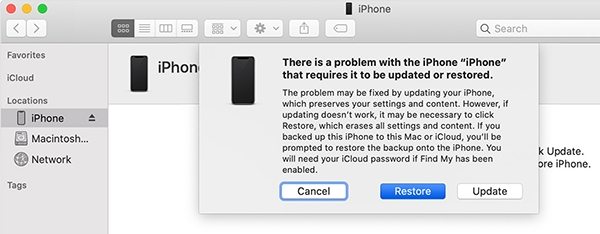Pro Fixes for New iPhone Asking for 4/6-Digit Passcode I Never Set
Hey, I factory reset my device, but iPhone is asking for passcode I never set. Can anyone tell me why it is happening and what I can do to fix it?"
If you have the same question and don’t know why iPhone keeps asking for passcode after factory reset or update, don’t worry we have the perfect solution for you. This guide show the best solution, even if you have forgotten your iPhone passcode. Let’s get started!
Download 4uKey for free, and quickly reset and unlock iPhone passcode with simple clicks. No Apple ID or tech skills required!
- Part 1: 2 Tricks to Fix iPhone Asking for Passcode
- Part 2: iPhone Asking for Passcode? Try to Remove It
Part 1: 2 Tricks to Fix iPhone Asking for Passcode
Factory reset will erase all the data including passcodes on your iPhone, but there can be bugs that you ask for "iPhone asking for passcode I never set". To fix this problem, here are the two simple things that you can try.
1. Try Default Passcode
iPhone asking for 6 digit passcode after factory reset? We suggest typing the original passcode on the iPhone or the default passcodes, such as 123456 or 000000. You can also type 1234 or 0000 if iPhone is asking for 4-digit passcode.
2. Force Restart iPhone
The second trick to fix iPhone keeps asking for a passcode and the passcode does not work at all, is to force restarting your iPhone. Different iPhone models have different steps. Below we have explained how you can force restart your iPhone to solve iPhone asks for old passcode problem.
- iPhone 13/12/11/X/Xs/XR/8/SE (2nd/3rd Generation): Press and release the volume up button and then volume down button. Now hold the side button until you see the Apple logo on the screen.
- iPhone 7: Press and hold the volume down button and power button at the same time. Within a few seconds, you’ll see the Apple logo so release it.
iPhone 6s/SE or earlier: Press and hold the power button and the home button simultaneously. When you see the Apple logo on the screen, release the buttons.

This is how you can easily force restart the devices. After that, check again and see if the iPhone asking for password issue is resolved or not.
Part 2: iPhone Asking for Passcode? Try to Remove It
iPhone asking for passcode after factory reset? It may be cause by iCloud account lock, then you can enter iCloud account and passcode to bypass it. It it is not the case, and it needs the screen lock, then here are three other methods that you can try to fix iPhone asking for a passcode.
1. Use 4uKey to Unlock Passcode
Some people also face iPhone passcode is not working after update or reset. We suggest unlocking your passcode by Tenorshare 4uKey. This software is the best and makes sure that you can easily unlock your device without worrying about any screen passcode. It is compatible with iOS 15, 15.4 and lateset iPhone 13 as well.
Download and install the latest version of 4uKey on your computer. Once you are done, click the “Start” option.

Connect your device to the PC and click the “Next” option.

After that, download the firmware package, which will be finished in a few minutes.

Once the firmware package is installed, click the “Start to Remove” option so that you can remove the passcode easily.

Within a few minutes, the passcode will be removed and you can now easily set the new passcode.

2. Use iTunes to Restore iPhone
iTunes Restore will remove the passcode and helps you update your iPhone. When iPhone keeps asking for passcode after factory reset, try to use iTunes to do a completed reset. Here are the steps that you can follow.
- Open your PC and iTunes that has been updated to the latest version.
- Now, connect your iPhone with the PC and put your device in recovery mode.
In the pop-up window, click the “Restore iPhone” on iTunes. Follow it and finally, you will be able to remove the passcode using iTunes.

3. Use iCloud to Erase Passcode
If you can't access iTunes, then using iCloud to erase the passcode, which is the last tip for iPhone asking for passcode after factory reset we mention in this article. With the Find My iPhone turned on on your iPhone, you can easily do the following:
- Open iCloud.com, log in and look for the "Find my iPhone" option.
Now, click on the All Devices option and find your iPhone. Then directly click the “Erase iPhone” option.

- This will remove all the settings and content from your iPhone device, including the passcode you never set or set before.
Conclusion
There are the methods that you can try if your iPhone keeps asking for passcode. We suggest applying the easiest method first and see what results you will get. And in case of iPhone asking for passcode after factory reset, don't worry, you can solve the iPhone passcode problem with Tenorshare 4uKey.
- Unlock iPhone without Passcode instantly
- Remove iCloud activation lock without password/Apple ID/previous owner
- Remove Apple ID or iCloud account on iPhone/iPad without password
- Bypass MDM Screen from iPhone/iPad
- Remove screen time passcode in 3 simple steps
- Fix disabled iPhone/iPad without iTunes or iCloud
- Find and view stored passwords on iPhone and iPad
Speak Your Mind
Leave a Comment
Create your review for Tenorshare articles

4uKey iPhone Unlocker
Easily Unlock iPhone passcode/Apple ID/iCloud Activation Lock/MDM
100% successful unlock