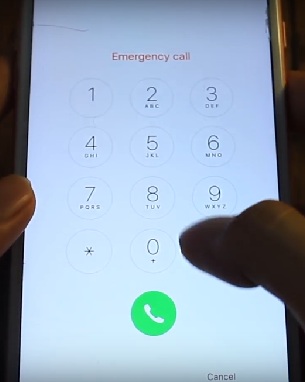How to Unlock iPhone with Emergency Call Screen
If you have an old iPhone whose passcode you don’t remember anymore, there is a chance that you might unlock iPhone with emergency call screen. Yes, you heard it right. Let's see how the emergency call work below.
Although this trick of how to bypass iPhone lock screen using emergency call does not work for the later iOS version, we also provide other feasible ways to unlock iPhone without passcode.
- Part 1: How to Unlock iPhone with Emergency Call Screen [Only iOS 6]
- Part 2: How to Unlock iPhone without Passcode [Any iOS Versions]
- Part 3: How to Unlock iPhone on the Lock Screen [iOS 15.2 and Later]
Part 1: How to Unlock iPhone with Emergency Call Screen [Only iOS 6]
We shall now show you how to unlock iPhone using emergency call. As for how to unlock any phone password using emergency call iPhone, the answer is no because it only works for iPhones running iOS 6.1. And you can only use Photos, Dialer, and Contacts app after unlocking. Try using anything else, you will be taken back to the lock screen.
Anyway, if you want to know this emergency call trick, see how it works below:
- On your iPhone lock screen, enter the wrong passcode and tap on Cancel.
- Enter the wrong passcode again. This time, tap on Emergency Call.
- Press and hold the power button until you see the power off slider. Tap on Cancel.
On the emergency dialer, enter an emergency number like 112 or 911.

- Tap on call and then cancel it immediately. Then press the power button to turn off the screen.
- Then turn on the screen using either the home or power button. Then, slide to unlock.
- Press and hold the power button for about 3 seconds. Tap on emergency call before the power off slider appears.
- Your iPhone should now be unlocked. But note again, it is only for iOS 6.
Part 2: How to Unlock iPhone without Passcode [Any iOS Versions]
Now most iPhone users have iPhones with later iOS versions, like iOS 13/14/15/16 and iOS 17. You might be disappointed that the emergency call trick doesn’t work for you. So how to bypass any iOS lock screen without passcode? We have a solution, which works for all iOS versions. And that is Tenorshare 4uKey. If you don’t remember your iPhone passcode, follow the steps below to regain access to your iPhone.
Download 4uKey on your computer. Run the program and click Start.

Connect your iPhone to the computer using a lightning-fast cable. Then click on Next. If your iPhone isn’t detected by 4ukey automatically, then put it in recovery mode to get it detected.

After a successful detection, download the relevant firmware package. Click on Download.

Once the download finishes, you have to click on Start Remove to remove the passcode.

The process takes a few minutes to complete. You will see the lock screen is bypassed then.

Part 3: How to Unlock iPhone on the Lock Screen [iOS 15.2 and Later]
Emergency call is not the only option provided on lock screen of iOS 15.2 and later. You will see Erase iPhone option too. So instead of unlocking iPhone with emergency call, erasing your iPhone without passcode directly. Btw, you need to remember the password of Apple ID on this iPhone, which is connected to the network.
Enter the wrong passcode multiple times so that your iPhone goes into iPhone unavailable or security lockout screen.

- At the bottom right corner, tap on the Erase iPhone option.
- Confirm the erasing process by tapping Erase iPhone again.
Enter the Apple ID password. iPhone will be reset and you will be able to use your iPhone once again.

Conclusion
When someone asks you how to bypass iPhone lock screen using emergency call, you might be a bit shocked at first. But you will find out here that this method only works in the very old iOS 6.1. If you want to unlock iPhone without passcode for other old or later iOS versions, then Tenorshare 4uKey will be the best option.
Speak Your Mind
Leave a Comment
Create your review for Tenorshare articles

4uKey iPhone Unlocker
Easily Unlock iPhone passcode/Apple ID/iCloud Activation Lock/MDM
100% successful unlock