then write your review
ReiBoot - No.1 Free iOS System Repair Software
Fix 150+ iOS Issues without Data Loss & Safely iOS 26 Upgrade/Downgrade
ReiBoot: No.1 iOS Repair Tool
Fix 150+ iOS Issues, No Data Loss
I have been searching the internet endlessly for a solution on how to implement iOS 18 home screen background blur. However, none of the solutions specified online has helped me. Initially, I thought it had something to do with a particular wallpaper, so I tried many other wallpapers just to be sure. It turned out the problem was never the wallpaper. I’m out of ideas at this point and wouldn’t mind getting help from anyone who can help.” an iPhone user laments.
Did you want to try the new wallpaper features after the iOS 17/18 update, but you're unsure how to blur or unblur wallpapers on the home screen? Or have you encountered issues such as iOS 18 wallpaper blur not working or experiencing iOS 18 wallpapers blur at top? Regardless of the problems you're facing, this article aims to provide you with the best-detailed guide and fixes.
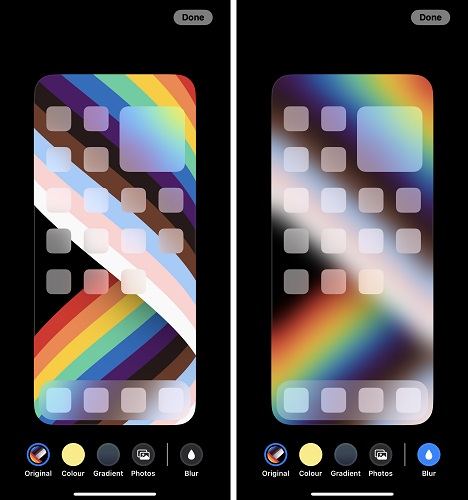
Flashy or bright wallpapers are appealing, particularly when you like to express yourself with vivid images or brilliant colors. However, if the wallpapers are too bright, it could affect the visibility of the icon on the Home screen.
In addition to other exciting features, Apple has added a new feature called – Legibility Blur. The objective of this functionality is to lay to rest some of the issues associated with home screen wallpaper.
Legibility Blur makes it possible for you to use your wallpapers without compromising the visibility of your home screen icons. It blurs out the background image of your wallpaper so that the visibility of the icons will be maintained.
The fact that your wallpaper can be interfering with the visibility of your home screen icons can be frustrating. However, the good news is that you can actually enable or disable home screen wallpaper.
It is a feature that is accessible to iOS 16/17/18 users. If you have not upgraded to iOS 16/17/18, you need to do so before you can use this feature. Here are the steps to update your iOS to the latest version:
1. Check if your iPhone is compatible with iOS 16/17/18:
2. Do the following to ensure you don’t have any issues with the update process:
3. Actual Steps to Download iOS 16/17/18:
Then choose Software Update (If you are presented with the Download & Install option for iOS 16/17/18, then click Upgrade to iOS 17/18. It is right at the page’s bottom.)

4. Steps to enable and disable blurry home screen wallpaper
Click on Blur to turn on/off background blur. And tap Done to complete the process.

Have you tried several fixes on how to blur iPhone wallpaper and you are not seeing the effect on your iPhone, or you noted that your iPhone had iOS 18 wallpapers blurry at top? Here are some quick ways to resolve these two problem. Let’s look at these fixes one after the other.
This is one setting you must do otherwise iOS 18 wallpaper blur will not be effective. Try to disable Reduce Transparency via these steps:
Disable Reduce Transparency.
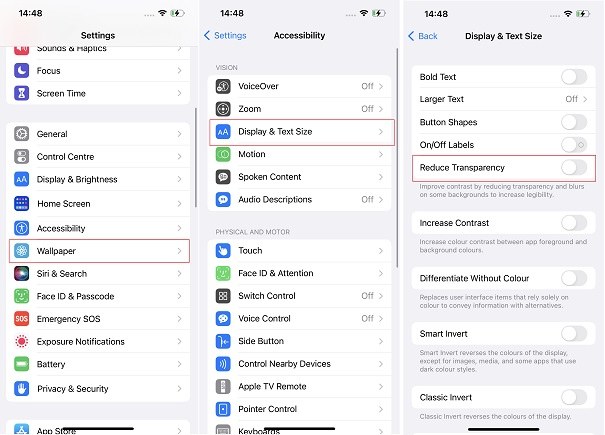
You may be doing the right thing yet your iOS 16/17 home screen background blur is still not working. If you are in that situation where nothing seems to be working no matter what you do, try restarting your iPhone. This may look too easy, but it can help you fix the problem.
Steps to Restart your iPhone (models with face id):

Whether you are dealing with how to blur iPhone wallpaper or how to make iPhone wallpaper not blurry when iOS 17 wallpapers blurry at top, you can easily get frustrated when nothing is working. Sometimes it is like that because of the buggy nature of iOS 16/17/18.
In that case, you might need to repair the OS to get the problem fixed. You can use Tenorshare ReiBoot to repair your iOS. See what ReiBoot can do:
Steps to repair iOS with ReiBoot:
Download ReiBoot and have it installed on your PC. Open the software and connect your iDevice to the system. Wait for the system to recognize your device. When that happens, click Start to activate iOS System Recovery.

Click on Standard Repair. Endeavor to read the note below to avoid any mistakes.

Download firmware package. Downloading the most recent firmware package does take a while because the file is large. You may need to wait for several minutes.

Click on Start Repair when the firmware package is ready. Please, wait patiently for the process to complete and do not disconnect your device.

iPhone will reboot itself when the repair process finishes. Now you will not have any issues with your device.

In addition to the Blurry Wallpaper feature, there’re other interesting new features of iOS 16. This section will outline some of the new, exciting features that come with iOS 16:
iOS 18 wallpaper blur issues can be solved by the quick fixes raised in this post. But, instead of attempting various solutions that might not yield any result, use Tenorshare ReiBoot to fix your iOS 16/17 and you can easily enable and disable your Home Screen wallpaper and fix the iOS 18 wallpapers not working andiOS 17/18 wallpapers blurry at top issues.
then write your review
Leave a Comment
Create your review for Tenorshare articles

By Anna Sherry
2026-01-05 / iOS 16