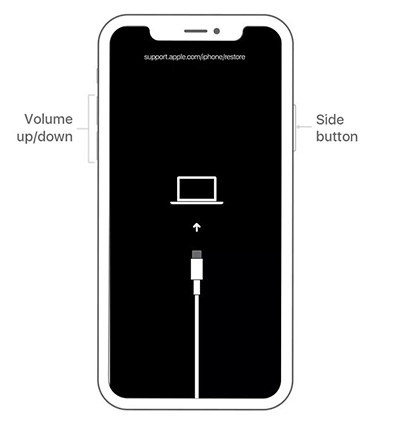iPhone Keeps Restarting after iOS 16 Update? 5 Solutions Here!
Apple's new iOS 16 has finally been released to supported devices, which include all the iPhones from iPhone 8 onwards. Since this new update brings many exciting features to the table, many users choose to update their device to iOS 16. However, not everyone is pleased after upgrading to iOS 16 and some users are reporting facing an annoying issue where their iPhone keeps restarting.
If you are also facing this issue and your iPhone keeps restarting Apple logo on iOS 16, you might be looking for solutions to get rid of it. In this post, we talk about how to fix iPhone that keeps restarting after the iOS 16 update. Let's dive in.
- Part 1. Why Does My iPhone Keep Restarting after iOS 16 Update?
- Part 2. The Ultimate Way to Fix "iPhone Keeps Restarting" on iOS 16
- Part 3. iPhone Keeps Restarting on iOS 16, 4 Common Ways to Fix
Part 1. Why Does My iPhone Keep Restarting after iOS 16 Update?
There could be many reasons why your iPhone keeps restarting after update, here are some of the most prominent ones.
- There could be something wrong with your iOS 16 installation. When a software update is interrupted due to insufficient storage or poor network connection, an iPhone reboot loop issue would happen.
- Software bugs or glitches in your system are other main culprits that cause iPhone to get stuck on Apple logo and keeps restarting.
- There could be a hardware issue in your iPhone. If you have dropped your phone or it has been exposed to water, you may face the issue where your iPhone keeps keeps restarting over and over again.
Now that you know why iPhone keeps restarting loop after the update, it's time to talk about the possible fixes.
Part 2. The Ultimate Way to Fix "iPhone Keeps Restarting" on iOS 16
When your iPhone keeps restarting after iOS 16 update, you can turn to Tenorshare ReiBoot, an iOS system repair tool, to get the problem resolved. As previously mentioned, the iPhone reboot loop issue is mainly caused by failed update or software bug, and since this repair tool can help you completely reinstall your iOS system from the scratch, it's definitely your best choice for the iPhone reboot loop fix. The best part about our tool is you do not need any technical skills to use it.
Let's see how to fix iPhone that keeps restarting with ReiBoot and make sure all the update files are removed and temporary glitches, as well as system bugs, are gone.
Download and install ReiBoot on your computer. It supports Windows PCs and Macs.
Open ReiBoot, connect your iPhone to the computer and click Start to initiate the iOS system recovery process.

Select “Standard Repair” from the available options and click the “Standard Repair” button.

The system will prompt you to download the latest firmware for your device, click the "Download" button to initialize the download.

When it’s done, hit “Start Standard Repair”.

Wait for the process to complete, which could take up to 30 minutes depending on your device model.

Now, your iOS system is completely reinstalled, and the issues you’re facing should be gone.
Part 3. iPhone Keeps Restarting on iOS 16, 4 Common Ways to Fix
While we recommend using ReiBoot when iPhone keeps restarting on iOS 16. There are also some other common methods you could use. Here's what to do if your iPhone keeps restarting and there isn’t a computer available.
- Solution 1: Force Restart Your iPhone
- Solution 2: Restore Your iPhone via Recovery Mode [Data Loss]
- Solution 3: DFU Restore Your iPhone
- Solution 4: Contact Apple Support
Solution 1: Force Restart Your iPhone
One of the simplest ways to fix iPhone reboot loop is to force restart it. This method has the least success rate, but it's quick and there's no harm in trying it.
Perform the below-mentioned steps in quick succession.
- Press and release the volume up button.
- Press and release the volume down button.
Press and hold the side button. Keep holding the button until you see the Apple logo, then release it.

Wait for the restart process to complete, and if it can’t bypass the Apple logo and keeps restarting once again, move to the next solution.
Solution 2: Restore Your iPhone via Recovery Mode [Data Loss]
If your iPhone keeps restarting again and again even after even after force restarting it, you could try restoring it via recovery mode.
This will reinstall the latest iOS version for your device. It’s essentially the same thing ReiBoot does. The only difference is that restoring iPhone via recovery mode will erase all the contents on it, while ReiBoot retains all your data. That said, here’s how to put your device into recovery mode.
- If you’re on a Windows PC, download and install the latest version of iTunes on it. If you have a Mac, Finder will do the job.
- Connect your iPhone to the computer, open iTunes/Finder and find your iPhone from the list of connected devices.
- Now, press and release the volume up button, press and release the volume down button, and then press and hold the side button.
Keep holding the side button until you see the recovery mode screen.

A popup will appear on your screen saying there’s an issue with the iPhone and you must restore it. Select the Restore button.

- Follow the on-screen instructions to get the latest version of iOS downloaded and installed on your system.
Solution 3: DFU Restore Your iPhone
If your iPhone keeps freezing and restarting even now, you can try restoring it through DFU mode which allows your iPhone to be restored from any state. Here's how to DFU restore your iPhone.
- Connect your iPhone to your computer using a USB cable. Open iTunes/Finder.
- Press and release the volume up button, quickly after, press and release the volume down button, and then press and hold the side button on your iPhone until the screen turns black.
- Keep holding the side button, then press and hold the volume down button at the same time. Keep holding both buttons for 5 seconds.
- Release the side button — but keep holding the volume down button for 10 seconds.
Release the volume down button. Your screen should illuminate, which means you’ve entered the DFU mode.

You will be prompted to restore the iPhone on Finder/iTunes. Follow the steps to do it.

Solution 4: Contact Apple Support
In the unlikely event that your iPhone keeps rebooting on Apple logo after DFU restoring, your last resort is to contact Apple Support.
There's a good chance that there’s something wrong with iPhone’s hardware. And the way to fix that is by getting in touch with Apple Support. Head to Apple official support page where you can explain the problem you’re experiencing. If the issue is caused by hardware damage, set up a Genius Bar appointment and visit the Apple service center near you at a scheduled time and date.
Conclusion
There you go, now you know how to get rid of iPhone reboot loop. Within the five methods introduced, the best way to deal with the iOS 16 iPhone keeps restarting issue is by Tenorshare ReiBoot since it solved iOS 16 system in seconds and prevents your iPhone from any data loss!
Speak Your Mind
Leave a Comment
Create your review for Tenorshare articles