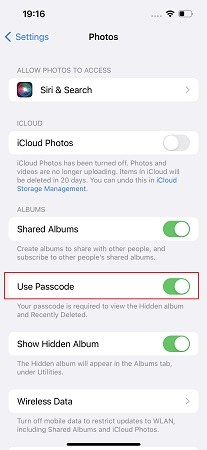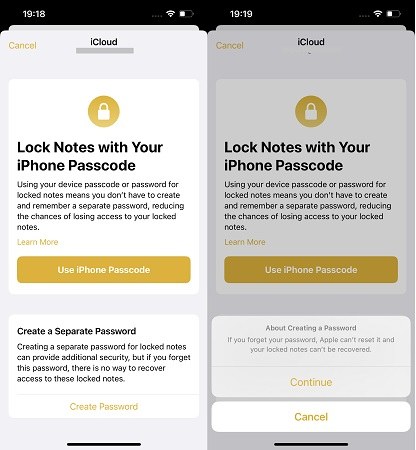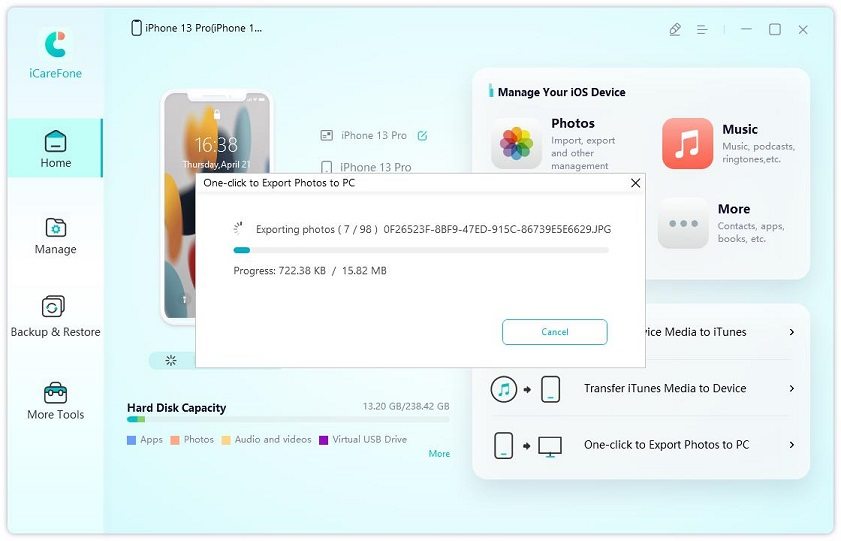[iOS 17] How to Lock Hidden Photos on iPhone
iPhone has a Hidden Album that hides photos from Library. But how to lock hidden photos on iPhone? You may ask this question when you want to keep the hidden photos more private. And the good news is that you can lock hidden album iPhone now directly. Apple finally rolls out this much demanded feature in the Photos app with the announcement of iOS 16. For detailed information and more other ways, let's keep reading.
- Part 1: iOS 16 Lock Hidden Photos and Deleted Photos
- Part 2: How to Hide Hidden Photos on iPhone
- Part 3: How to Lock Hidden Photos iPhone with Notes App
- Extra Tip: How to Transfer Locked Hidden Photos to PC
Part 1: iOS 16 Lock Hidden Photos and Deleted Photos
New iOS version releases always bring us new features and surprises, and the iOS 16 is no different. As for how to lock hidden photos on iPhone, Apple finally supports to lock Hidden and Recently Deleted albums in Photos app with your iPhone passcode, Face ID or Touch ID with the release of iOS 16. No need an additional software, and everything could be done from settings.
- First make sure your iPhone has set a screen lock passcode.
Go to Settings > Photos > Use Passcode. (If you use Face or Touch ID, it will say Use Face ID/Use Touch ID). Turn on this option.

- Now open Photos App, and you will see a lock icon on the Hidden and Recently option.
Tap on it, it will say "This Album Requires your Passcode". Enter the passcode or ID to show this album.

Now you are able to lock hidden album iPhone whenever you need.
Part 2: How to Hide Hidden Photos on iPhone
We can hide photos on Hidden album. If you do not even want your hidden album to be seen, no matter it is locked or not, you can let this album not show in Photos app. All it is done in Settings like above.
- Open Settings, and navigate to Photos.
- The toggle for Show Hidden Album is turned on by default. Now tap on this toggle to turn it off.
- After that, the hidden album will no longer appear in the Albums tab under Utilities.
Part 3: How to Lock Hidden Photos iPhone with Notes App
Before the iOS 16 update, for people who do not like third-party applications to lock hidden photos iPhone, they will choose the Notes app. The notes can be locked whenever required and thus let’s explore how to put password on hidden photos iPhone in this way.
- You can select the pictures you want to lock and then tap on the share button on Photos app, or open Notes app to create a note. Here we introduce the second choice.
- Tap on the camera icon and then tap on "Choose Photo or Video". Select all the photos you want to hide and lock.
Then tap on the more option on the top right, and select Lock.

Here you can use your iPhone passcode to lock notes or create a new password. Choose one to set up.

After that, tap on the lock icon on the top. The screen will shows "This note is locked". If you want to view this note, you will have to put in the password.

- Be sure that after viewing your locked photo in the note, tap on the lock icon again because the lock is not enabled automatically.
Extra Tip: How to Transfer Locked Hidden Photos to PC
When it comes to how to lock hidden photos on iPhone, have you ever considered to keep your photos on your computer, which can save and keep more photos. Tenorshare iCareFone is a software to transfer photos and all other medias from iPhone to PC or Mac quite easily. And it can display photos by albums, and all of the hidden photos are organized in an album. Let's see how it work.
Download and install iCareFone on your PC or Mac, and connect your iPhone to the computer using the lightning-fast cable.

If you want to export all the photos on your iPhone at once, click on "One-click Export Photos to PC" from main interface. It will start immediately.

Depending on how many photos you have, the process may take a few minutes.
If you only want to transfer hidden photos or other albums, click on "Photos" and let it scan your iPhone. Then choose Hidden under Album.

Select all or part of the photos, and click on "Export".
This is how to transfer locked hidden photos iPhone with iCareFone. You can use iCareFone to keep and backup all your photos too.
Conclusion
If you do not like people peeking into your private photos or you just care about your privacy, then iOS 16 bring good news to lock hidden albums on iPhone. And there are other ways like hiding the entire Hiddenn album, and locking photos on Notes App, or just choose to manage and transfer hidden photos to your computer by Tenorshare iCareFone.
Speak Your Mind
Leave a Comment
Create your review for Tenorshare articles

Tenorshare iCareFone
Best Free iPhone Transfer & iOS Backup Tool
Easily, without iTunes