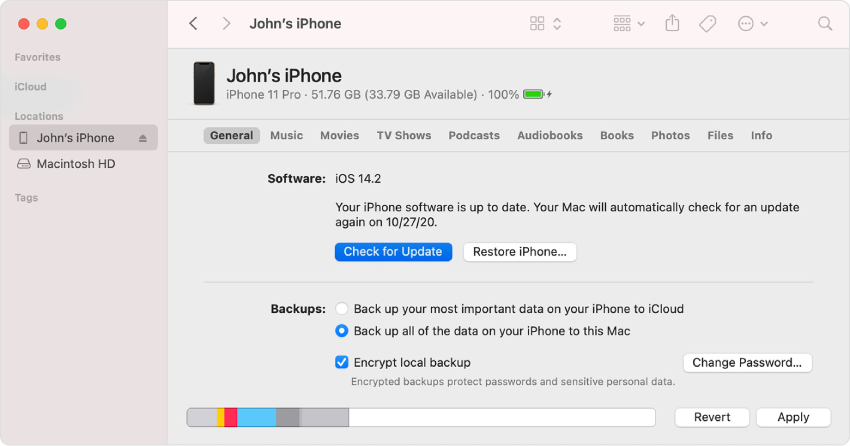How to Fix iOS 17/16 Not Showing up in Settings
For some reason iOS 17/16 isn’t showing up I’m on ios 15.6 and it says that is the latest update."
Apple has officially released its final version of iOS 17/16 on September 12, 2022. However, many users are complaint about iOS 17/16 not showing up in software update and they said they could only see a page saying iOS 15.6.1 up to date when they open Software Update. If you've found yourself experiencing the same problem and want to fix the iOS 17/16 not showing up issue, this article is a must-read for you. In this post, we talk about how you can get your hands on Apple's latest software version- iOS 17/16 for the iPhone, so that you can enjoy all the iOS 17/16 new features.
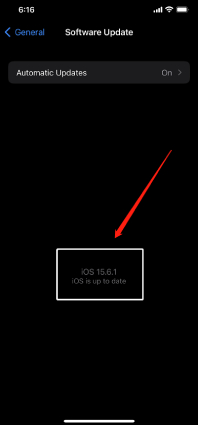
- Part 1: Why Is the iOS 17/16 Update Not Showing up?
- Part 2: 6 Common Ways to Fix iOS 17/16 Update Not Showing Up
- Part 3: The Ultimate Way to Fix iOS 17/16 Update Not Showing Up
Part 1: Why Is the iOS 17/16 Update Not Showing up?
If you are wondering why does my iPhone not show iOS 17/16 update and how do I get the iOS 17/16 update on my iPhone? this section has got you covered.
You see, there could be several reasons for this issue. You may have installed the iOS 17/16 beta, your network settings may be faulty, your iPhone may be unsupported, and whatnot. Here's a list of all the possible reasons you should know.
- Your iPhone is not supported and it's not going to receive the iOS 17/16 update ever.
- You have installed the iOS 17/16 beta version and haven't remove the iOS 17/16 Beta Profile.
- There's something wrong with your network settings.
- There's something with your iOS system.
Now you know why the update may not be showing up, let's talk about how to fix iOS 17/16 update not showing up on your iPhone.
Part 2: 6 Common Ways to Fix iOS 17/16 Update Not Showing Up
If you are facing issues with your iPhone of iOS 17/16 not showing up in software update, there could be multiple ways to sort that out for you. Let's take you through multiple troubleshooting methods to fix it.
Way 1: Check iPhone Compatibility
If the iOS 17/16 update isn't appearing in your Settings, it may be due to iOS update not available for your iPhone model. With iOS 16, Apple has removed many models from the list of supported devices. That said, here's the complete list of devices that will support iOS 16.
- iPhone 8 and 8 Plus
- iPhone X, XR, XS and XS Max
- iPhone 11, 11 Pro, 11 Pro Max
- iPhone 12, 12 Pro, 12 Pro Max
- iPhone 13, 13 Pro, 13 Pro Max
- iPhone SE 2nd-Gen and 3rd-Gen
If you have an iPhone 6, 6s, 7, 8s, or SE 1st-Gen, you won't get the iOS 17/16 update.
Way 2: Check the Apple System Status
If the iPhone you're using is on the list of the iOS 17/16 supported device, but still, you are experiencing the issue of iOS 17/16 update not showing, then you can try checking Apple system status for its services. When Apple.com server is down or or there are some service issue with it, your iPhone will not connect to Apple's server thus resulting in the iOS 17/16 not showing up in software update option.
To check whether the Apple's system is working fine or not, you can head to Apple Support system status page. If all the services are marked green, then the system status is fine. If the Apple servers goes down and is temperarily unavailable, you'll need to wait for it to go online once again.

Way 3: Remove the iOS 17/16 Beta Profile
Is the iOS 17/16 update not showing up even now? It may be because you haven't removed the previous beta profile for iOS 16. To update to the final version of iOS 16, you will need to remove the iOS 17/16 developer beta profile and install the new iOS 17/16 version on your iPhone.
Here's how you can delete the old beta profile.
- Open Settings > General > VPN & Device Management.
Select the iOS 17/16 Beta Profile, and hit Remove Profile.

- Restart the phone.
- Now, navigate to Settings > General > Software Update.
- You should see an update is available (iOS 16.0). Tap Download and Install to start the process of updating.
If your iPhone shows the iOS 15.7 update instead, tap on "Upgrade to iOS 16" at the bottom of the page and tap "Download and Innstall" to continue.

Way 4: Check and Reset Network Settings
Is iOS 17/16 not available in settings even after you have removed the old beta profile? If so, there might be something wrong with your network settings. Make sure your internet connection is working fine. If it isn't, try a different network or try to reset network settings on your iPhone.
You can reset the Network Settings by following the steps.
- Open Settings on your iPhone.
Go to General > Transfer or Reset iPhone > Reset > Reset Network Settings.

- Enter the passcode and tap on Reset to confirm.
Way 5: Reboot Your iOS Device
If the iOS 17/16 not showing up or unavailable issue remains, simply try restarting your iPhone. To do that, follow the steps below.
- Press and hold the side button and volume up button at the same time.
- Slider the slider to the right to turn off your iPhone.
- Wait 30 seconds.
Reboot the device by pressing and holding the side button until the Apple logo appears.

Way 6: Use iTunes/Finder to Get iOS 17/16 Update
iTune will come into handy when you are facing the iOS 17/16 update not showing up issue. You can try getting the iOS 17/16 update through iTunes from a Windows computer, or from Finder on a Mac.
Here's how to get the iOS 17/16 update with iTunes or Finder.
- Download and set up the latest version of iTunes on your computer. If you have a Mac, skip this step.
- Connect your iPhone to the Windows PC or Mac and select "Trust This Computer".
On Windows, open iTunes and select your iPhone. Then click on Summary and select Check for Update there to install the iOS 17/16 update.

On Mac, open Finder, select your device in the Finder sidebar, Click General in the button bar and then select Check for Update to install the iOS 17/16 update.

Part 3: The Ultimate Way to Fix iOS 17/16 Update Not Showing Up
If all the above attempts to fix iOS 17/16 update not showing up issue fail, there might be something wrong with your iPhone's system. Luckily, you can fix that up quickly with Tenorshare ReiBoot.
Tenorshare ReiBoot is a tool that can repair various iOS system issues and helps fix iOS to normal free without erasing the data on your device. Here's how to use ReiBoot to fix iOS 17/16 not updating issue.
- Download and install the latest version of Tenorshare Reiboot on your Win or Mac.
Open ReiBoot using your system's default search bar. Connect your iPhone to the computer and click "Start" from its home screen.

On the following page, select "Standard Repair" to avoid data loss. Make sure to read all the instructions.

The system will prompt you to download the latest firmware, click "Download".

When the download is done, hit "Start Standard Repair".

Wait for the process to complete, and you're all set!

Now, go to Settings > General > Software update. You will most probably see the iOS 17/16 update now.
Conclusion
Apple has just released the final version of iOS 16, but many users are complaining about iOS 17/16 update not showing up. If you're one of those, read through this post and you should know how to get the iOS 17/16 update. When you've tried those 6 common ways and still experiencing the issue of iOS 17/16 not showing in software update, try to use Tenorshare ReiBoot which is your best friend during this troubleshooting process.
Speak Your Mind
Leave a Comment
Create your review for Tenorshare articles