How to Enable USB Debugging on Android 6.0 Marshmallow
What is USB debugging? It is a platform through which Android devices transfer information between the device and Android Software Development Kit over a USB connection. Through it, the PC can access essential information such as log files while the device concurrently receives files and commands from the PC. All of which is made possible over the USB connection. Developers use it mostly for testing new apps. It also allows you access to hidden features such as GPU rendering. This article details how to enable Developer options and USB debugging in Android 6.0/6.0.1.
Steps to Enable Developer Options and USB Debugging on Android 6.0
By default, USB debugging Android Marshmallow is deactivated. You'll need to enable developer options before enabling USB debugging Android 6. Follow the simple steps outlined below.
Step 1: Navigate to "Settings" on your device and tap "About device" option located at the very bottom of the "Settings" interface.
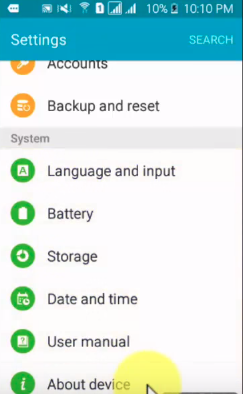
Step 2: Under it, select "Software info" option.
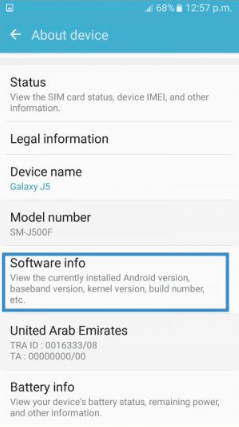
Step 3: To activate developer options, tap the "Build number" 7 times.
Step 4: Navigate back to "Settings" and scroll down to and tap "Developer options". It's located right before the "About device" option.
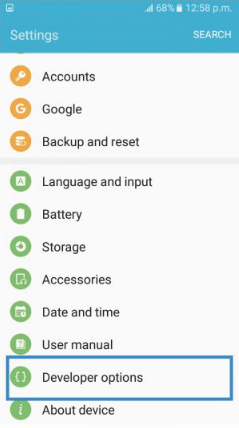
Step 5: Scroll down to "USB debugging" and toggle it on to enable it.
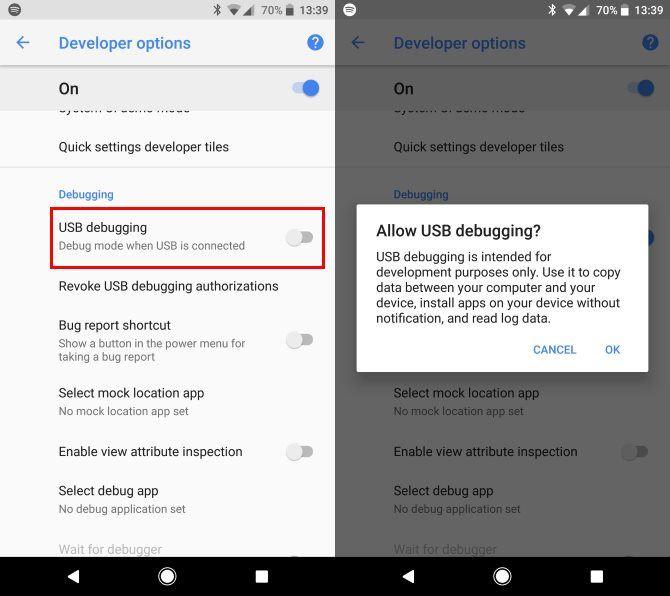
EXTRA TIP: How to Fix Android 6.0.1 Developer Mode Not Working
In certain instances, the developer option doesn't appear in the Settings app. The procedure is similar to the one described above.
Step 1: Navigate to "Settings" on your device and tap "About device" option located at the very bottom of the "Settings" interface. (Note: in the photo below, "Developer Mode" option isn't available.)
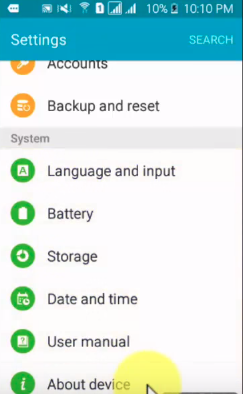
Step 2: Under it, select "Software info" option.
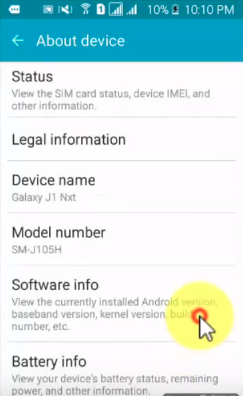
Step 3: To activate developer options, tap the "Build number" 7 times.
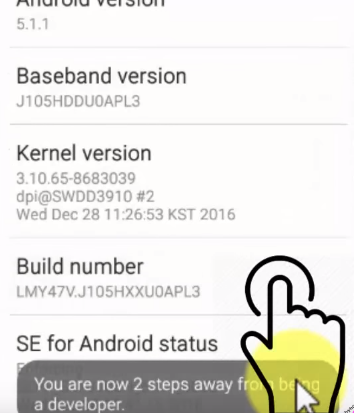
(Note: as you tap on the "Build number" an overlay is displayed, informing you, "You are now "X" steps away from being a developer.")

Here's a video tutorial for you.
Conclusion
Enabling USB debugging is a great way to start tinkering and experimenting with your Android device. While no one is against that, you are more likely than not, going to mess up with system files. Even when not doing so, you may lose data on your Android device. Worry not, Android Data Recovery is a great simple and easy to use tool for Android users who've lost their contacts, messages, photos etc. Users can recover data both from their phone's internal and SD card. With it, you can recover important files that you'd accidentally deleted.


Speak Your Mind
Leave a Comment
Create your review for Tenorshare articles

Tenorshare UltData for Android
Best Android Data Recovery Software
Highest Data Recovery Rate



