How to Fix USB Debugging Greyed Out On Samsung Galaxy S8/S7/S6
"Can't enable USB Debugging, as soon as I connect the phone to my laptop the Developer Options greys out, any ideas why this happens?"
When USB debugging is disabled under developer options, it cuts back many great features from Samsung Galaxy phone users. If you want to perform a custom recovery, install a new ROM, or Root a device, with the debugging option greyed out you can't do it. Although it is meant for app developers who want to connect a computer with Android SDK to Samsung Galaxy or any other phones, it gives users the flexibility to change how their device functions. So it is an important feature to have it enabled. Read on to find a solution to fix USB debugging greyed out on Samsung Galaxy S8/7/6/5 phone.
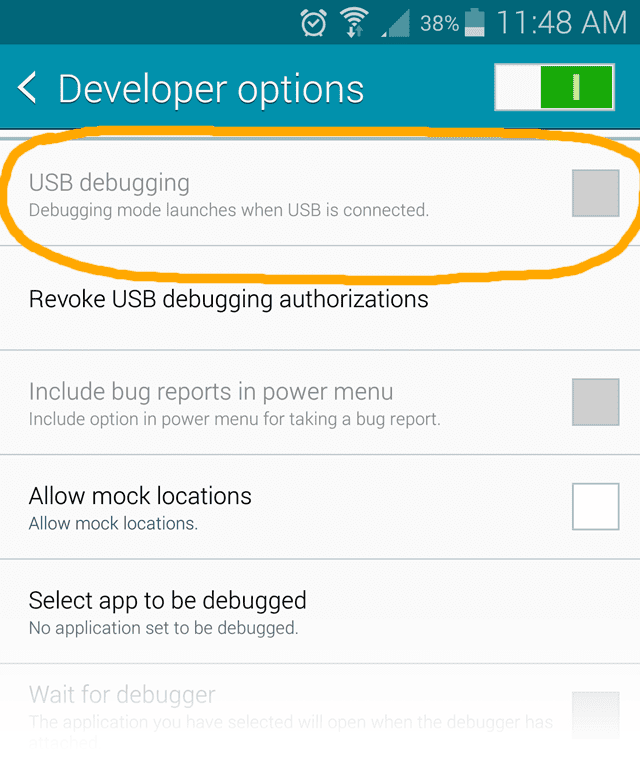
- Part 1: Different Solutions To USB Debugging Greyed Out Problem
- Part 2: Android Data Recovery To Recover Deleted Or Lost Data On Android Smartphone
Part 1: Different Solutions to USB Debugging Greyed Out Problem
1. Enable USB Debugging option before inserting the USB cable
If you have plugged in your Samsung Galaxy phone and you are facing usb debugging not accessible problem, disconnect the phone and plug it back in.

2. Select "PTM/MTP" as the USB connection mode
After you connect the phone to PC through a USB cable, choose default mode as an Internet connection. For this go to 'Settings', touch 'Connectivity', then 'Default Mode' and choose'PTP/MTP'.
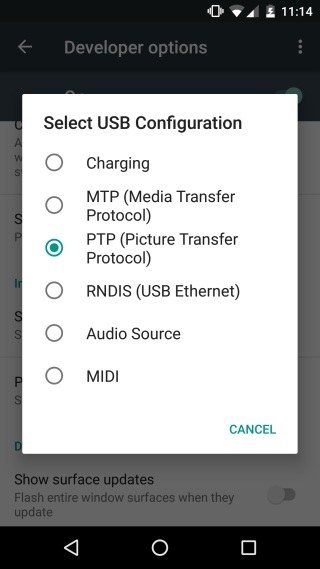
3. Give permits if you are using KNOX Premium
KNOX Premium by default disable USB debugging option. You can change this by changing Permit USB debugging to Yes.
Navigate to Admin Portal of KNOX Premium, select Policies ->Mobile-> Samsung KNOX Device Settings ->Restrictions Settings -> Permit USB debugging -> Yes. Now, enable USB debugging by going to Developer options.
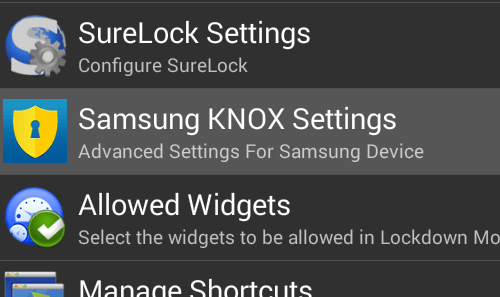
4. Uninstall My KNOX
MY KNOX disables USB debugging and unfortunately unlike KNOX Premium it does not have Permit USB debugging option. So you have to uninstall it. To uninstall, root your device and chose Knox settings app, then select More information and select uninstall Knox. Now switch on USB debugging mode.

Part 2: Android Data Recovery To Recover Deleted Or Lost Data On Android Smartphone.
After you fix the problem of cant enable usb debugging broken screen, you can recover deleted or lost files on your Samsung Galaxy or any other android phone with Android Data Recovery software.


- After you download the software, using a USB cable connect your Android phone to PC or Mac
- Enable USB debugging
- Select file types to scan, type of recovery and scan. Wait for the scan to complete, preview files, select the ones you want to save and save them on your computer.

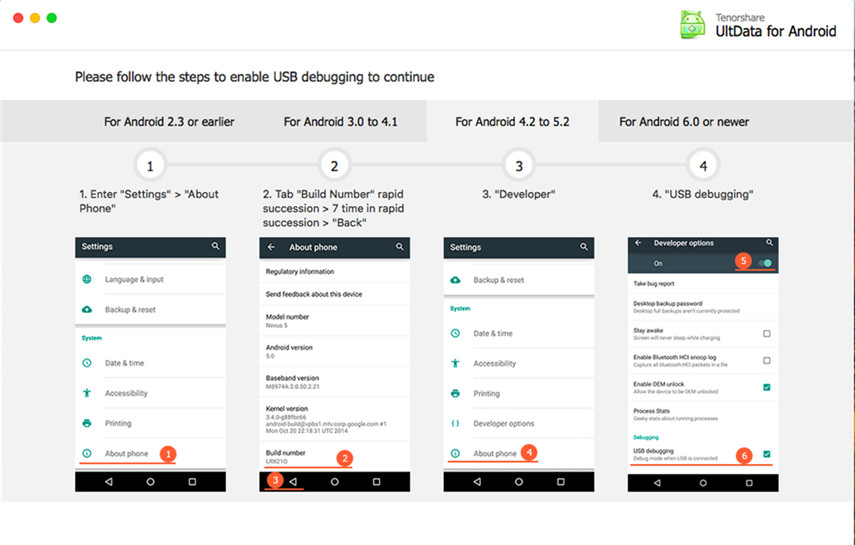

We hope that usb debugging greyed out on S8/s7/s6 option on your phone is now enabled after trying the fixes we have shared in this post. If you had accidentally deleted important files, you should be able to recover them after this using Android Data Recovery software. In case you have any queries, message us.


Speak Your Mind
Leave a Comment
Create your review for Tenorshare articles

Tenorshare UltData for Android
Best Android Data Recovery Software
Highest Data Recovery Rate



