How to Recover Messages/Contacts/Photos/Videos/Call Histories from HTC One
by Jenefey Aaron Updated on 2020-03-17 / Update for Android Recovery
As is known to all, it's all too easy to lose contacts, photos, pictures and other important data on your smart phones due to accidently deleting, misoperation, etc. Prevail as iPhone 6 Plus and iPhone 6 are, HTC One is still favored by many users. Considering I've written how to recover iPhone data before, now I'm to tell HTC One users how to recover lost data from HTC One Series.

How to retrieve messages/contacts/photos/videos/ music from HTC One
Before getting started, you need to download the following powerful data recovery software: Tenorshare Android Data Recovery Pro, which is specially designed to retrieve lost messages, contacts, photos, videos, audios, documents and other phone files from HTC One series like HTC One M8, E8, Max, Mini 2, X, etc. as well as other Android devices including latest Samsung Note 4, MX 4, LG3 and Sony Xperia E3. And then follow the detailed step-by-step guide as below.


Step 1: Connect HTC One M8/E8/Max/Mini 2 to computer
Launch Tenorshare Android Data Recovery Pro first and connect your phone to PC either with a USB cable or via Wi-Fi connection.
◆ Connect with a USB cable
- ① Click on "USB Cable Connection" from the primary interface and connect your phone to PC with a USB cable.
- ② Then enable USB debugging and turn on USB storage according to the tips on the program since the detailed operations vary with different HTC One types, like M8, E8, Max, Mini 2, etc.
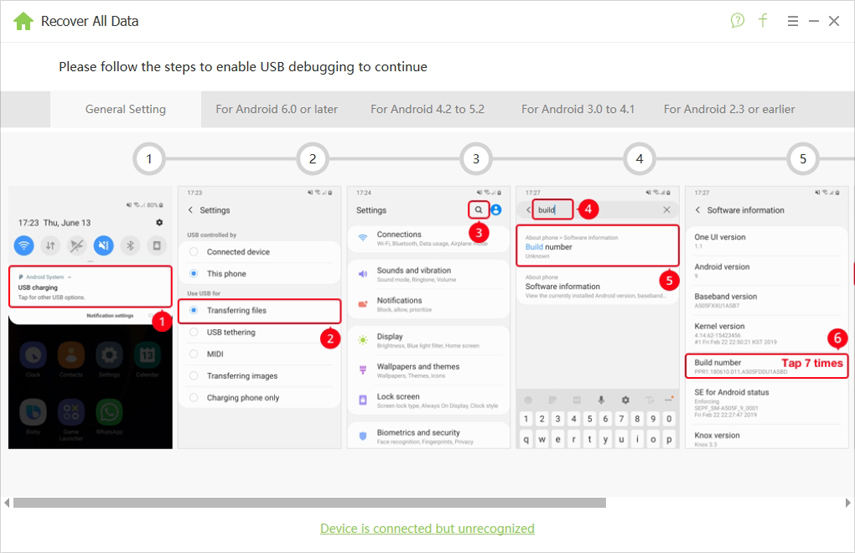
◆ Connect with Wi-Fi
If your HTC One gets damaged that can't be connected to PC via USB cable or be recognized by PC, you can choose this way instead.
Step 2: Scan lost/deleted contact/photos/messages on HTC One
Click "Allow" on your phone, and then click "Start" on the software to initiate the process of scanning lost or deleted contacts, photos, messages, videos, etc. Within minutes, Tenorshare Android Data Recovery Pro will finish scanning and display them in the primary interface.
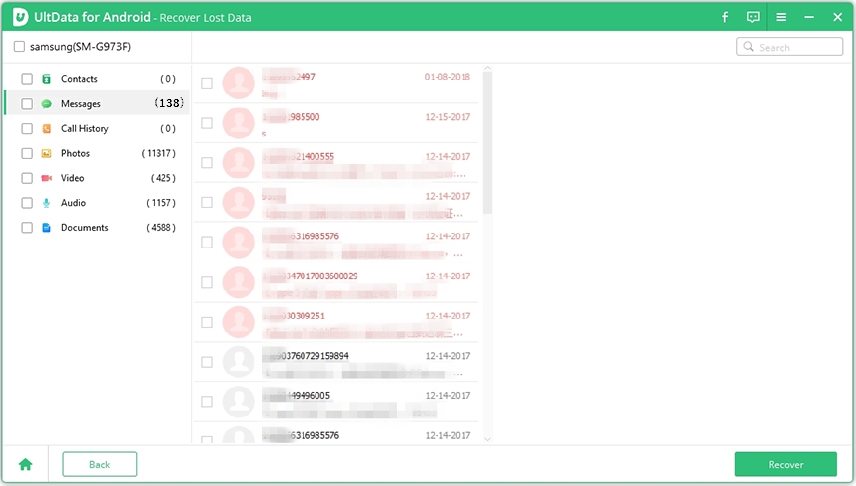
Step 3: Retrieve HTC One data to PC
Preview the scanned files in Step 2 and Select those you want to retrieve. Then click "Recover" and specify a path on PC to save them as the picture below. And click "Save" to proceed.
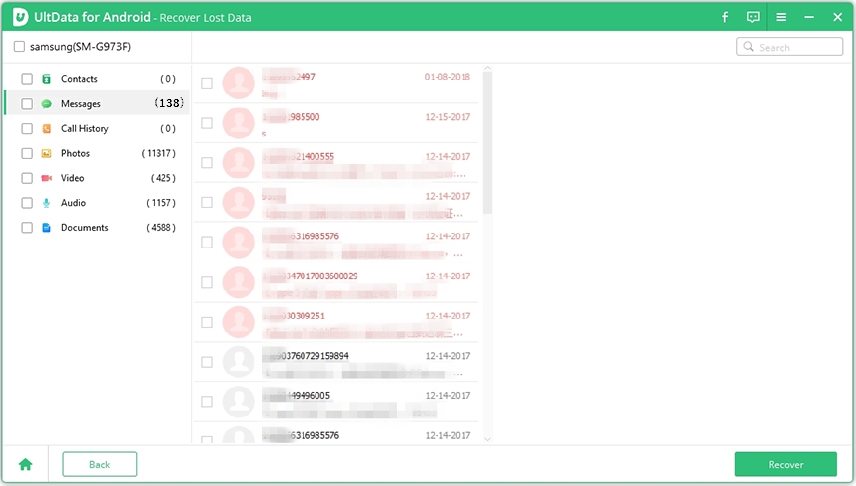
Now with the 3 simple steps mentioned above, you can easily retrieve lost messages, contacts, photos and more from HTC One. And FYI, if your phone can't recognize SD card, you can take a look at Top 5 Android Problems and Trouble Solutions which would provide appropriate solutions.
For more detail infomartion about how to recover data from HTC One , you can go to : https://www.tenorshare.com/guide/how-to-recover-android-data.html

