Top 3 Ways to Recover iPhone Photos After Restore
Restoring iPhone is one of the best ways to fix many issues, the only downside to it is that you may lost your personal data. If you have restored your iPhone and don't know how to recover iPhone photos after restore then keep on reading. We have listed some of the best and reliable ways to get back your precious memories. These methods are applicable for iPhone XS/XS Max/XR/X/8/8 Plus/7/7 Plus/6S/6/SE/5s/5 and supports latest version of iOS 12.
- Way 1: Recover iPhone photos after restore without backup
- Way 2: Selectively Recover Photos from Restored iPhone with iTunes Backups
- Way 3: Optionally Recover iPhone Photos after Restore from iCloud Backups
- Extra Tip: How to Factory Restore iPhone with iTunes?
Way 1: Recover iPhone photos after restore without backup
One of the best method to recover iPhone photos after restore without backup is using Tenorshare UltData. Tenorshare UltData is a complete recovery tool which can be used for restoring photos, contacts, messages and notes. If you have restored your iPhone without making backup of your photos then using this program is your best shot. Follow these steps to recover photos using Tenorshare UltData.
- Step 1: Connect your iPhone with PC and launch iPhone Data Recovery.Software will detect your iPhone and show you interface to select what data to scan. You can check "Photos" and click "Start Scan".
- Step 2: Now choose "display deleted items" and decide what to recover. Before recovery, you can preview pictures and double click it to view full size.

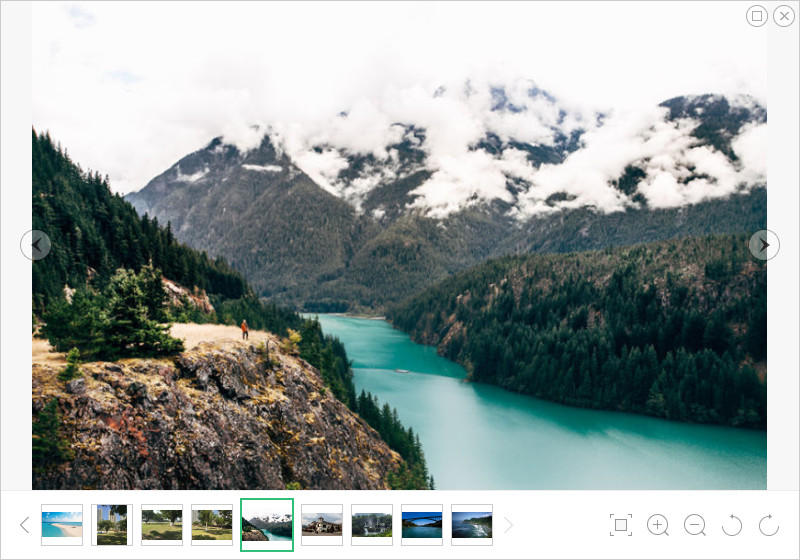
Way 2: Selectively Recover Photos from Restored iPhone with iTunes Backups
There are many reasons why would someone selectively restore photos from iTunes Backup but the sad thing is that you can't do that using iTunes. iTunes only allows you to completely restore whole data but there is an alternative way. Using Tenorshare UltData will solve this problem, it is an awesome tool which allows you to restore only photos as well as other data and most interestingly, it also works if your iPhone is locked or broken. This is how to recover deleted photos from iPhone after restore using iTunes backup with Tenorshare UltData.
- Step 1: Switch to iTunes Backup Recovery Mode and select iTunes Backup from the interface. Recover from iTunes backup do not need to connect device.
- Step 2: Once scan is done, you can preview your files. You can pick items selectively which you want to recover and then click "Recover" button.

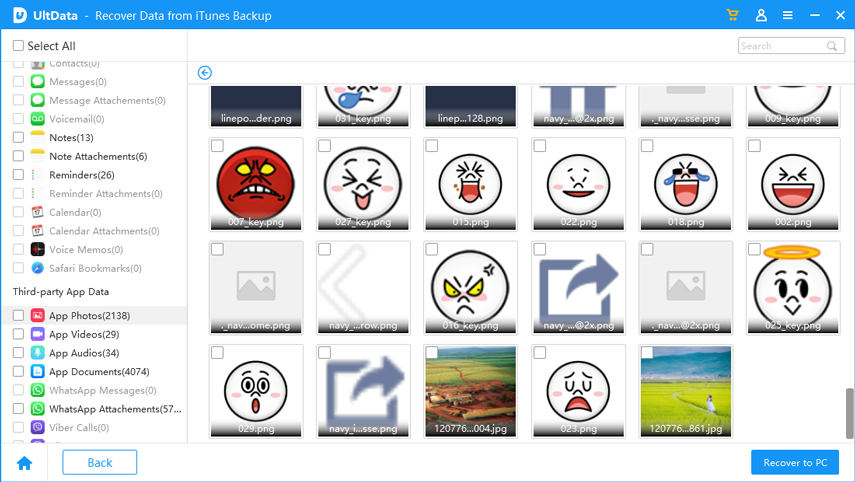
Way 3: Optionally Recover iPhone Photos after Restore from iCloud Backups
Tenorshare UltData also allows you to solve iPhone lost photos after restore problem with iCloud Backups too and the best part is that you can also recover data selectively using this method, which lacks in iTunes and iCloud backups. Therefore we recommend you to use Tenorshare UltData for all sorts of data retrieval issues. This is how you recover photos from restored iPhone using iPhone Data Recovery tool.
- Step 1: Launch the program on PC and select "Recover from iCloud backup files".Sign into iCloud using your Apple id account.
- Step 2: Once you are logged in, list of backups will be displayed, select the appropriate iCloud backup and click "Next" button to select files type such as "Photos" you want to scan.
- Step 3:Start the downloading by clicking "Next" and wait till its completed. Now you can preview files and choose files to recover too.


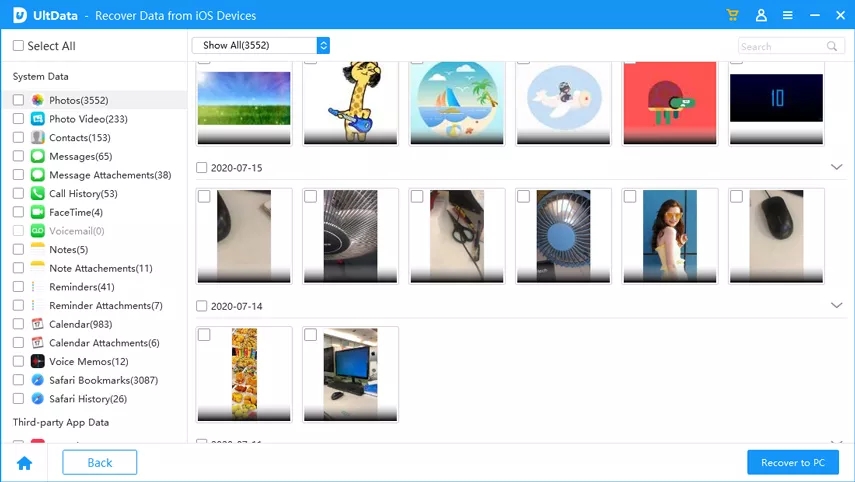
Extra Tip: How to Factory Restore iPhone with iTunes?
If you are facing problems on your iPhone and can't get rid of, then Factory Restore iPhone is best bet for you, it will revert all the settings and erase your personal data too, so make sure you have backed up your data earlier. Making your iPhone like it was just purchased. This is how you can do that using iTunes:
- Step 1: Connect your iPhone with PC and launch iTunes.
- Step 2: Select your iPhone from iTunes interface.
- Step 3:Click "Restore [device]" in summary panel and confirm selection. The process will begins shortly and your iPhone will restart once it's done.

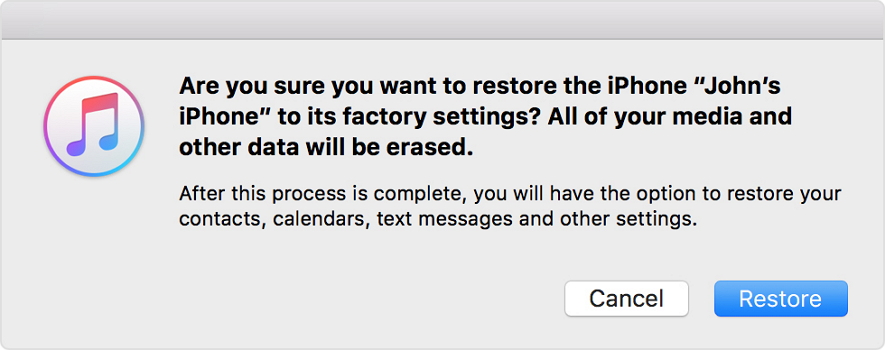
These were some of the best ways you can use to recover your photos and important data from restored iPhone effortlessly, iTunes won't allow you to selectively restore data therefore we have also introduced some methods you can use to get deeper control on backup and restoring process.
Speak Your Mind
Leave a Comment
Create your review for Tenorshare articles







