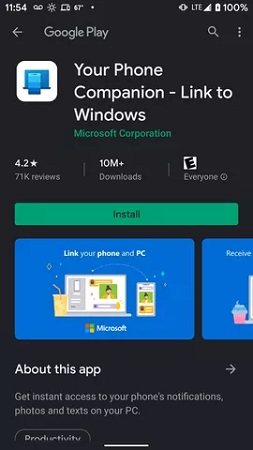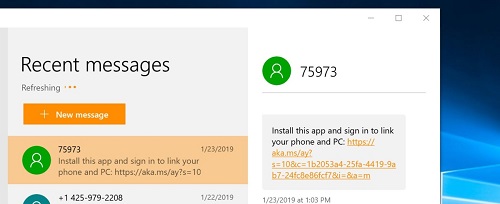3 Ways to View Android Text Messages on PC
Followed by being able to use your phone on the laptop, to view Android messages on PC becomes a reality to enhance productivity while working. If you have this need, look at the three very common ways by which you can send, receive and view android text messages on PC.
- 1. View Android Messages on PC - Your Phone App
- 2. View Android Messages on PC - Google Messages
- 3. View Android Messages on PC - Phone Mirror
1. View Android Messages on PC - Your Phone App
Your Phone is an application launched by Microsoft, which focuses on connectivity and efficiency. Your Phone app enables you with a lot of features. Once you connect your PC and your Android phone using this app, you will be able to:
- View photos of your camera roll on the big screen of your PC.
- View Android text messages on PC and make calls directly from PC.
- Use the apps installed on your phone right on your PC.
- Drag and drop files between your devices.
- Screen mirror Samsung screen on PC.
Note: Some features like screen mirror and using apps is not available on all Android phones.
Now, let’s go over the basic guide on how to view Android messages on PC with the Your Phone app. But notice that this feature currently supports only Windows 10 May 2019 Update or later.
Download Your Phone app from Google Play Store on your Android phone. It is also called Your Phone Companion - Link to Windows.

- Set up the app and sign in with your Microsoft account.
- Search and open the link www.aka.ms/linkphone on your PC. It will show a QR code. Use your app camera to scan it.
- To send and receive messages, you need to allow related permissions on your Android.
After all is set up. On the Your Phone desktop app, select Messages, then you can see all the texts like Samsung messages on PC.

2. View Android Messages on PC - Google Messages
Android text messages on PC is also provided by Google Mesages. It helps you receive and send text messages to your phone contacts on the Web. All you need is an Android phone with Android 5 or higher, latest version of Google Messages app, and a working PC with browser.
Google Messages is in-built in some mobile devices. If not, download this app on your Android phone and start using it to send and receive messages.
- Open the browser on your laptop and go to “Google messages for web”. You will see a QR code on this page.
Now open Messages app on your Android, and tap on the three dots on the right top corner. Select Device pairing and tap QR code scanner to scan the code.

After that, you will read Android messages on PC or check Samsung texting on computer.

3. View Android Messages on PC - Phone Mirror
The third way to see Android messages on PC is by using Tenorshare Phone Mirror, an amazing software that allows you to mirror the contents of your phone onto your laptop or PC using a USB cable. Once connected, you can:
- Mirror Android screen to Windows and Mac.
- Control Android with mouse and keyboard
- Send and check Android messages on PC.
- Screen record your phone, take screenshots and much more on PC.
Download and install Phone Mirror on your PC. Once it is installed, run the application.
Now pick up your Android phone and connect it to the laptop/PC with a USB cable. What needs to be done next is USB debugging to be enabled. Follow the on-screen instructions for that.

Once done, your phone is connected and will be shown on screen. Click on the mirror button to start.

Now, your phone’s screen is displayed on your PC. Open the messages app, and you can view android messages on PC.

With Phone Mirror, now you can use your phone from your laptop, without switching between the two devices whenever needed.
Conclusion
Being able to utilize your phone’s services such as messaging while staying on the PC is much convenient. There are some fairly user-friendly methods introduced for you to view android messages on PC in this blog. And Tenorshare Phone Mirror provides this possibility, which you can try.
- Play Android games on PC and Mac with keyboard mapping
- Screen Mirror Android & iOS to PC No Delay
- Directly control Android devices from PC & Mac
- Mirror up to 5 Android devices at the same time
- Transfer files between Android and PC
Speak Your Mind
Leave a Comment
Create your review for Tenorshare articles