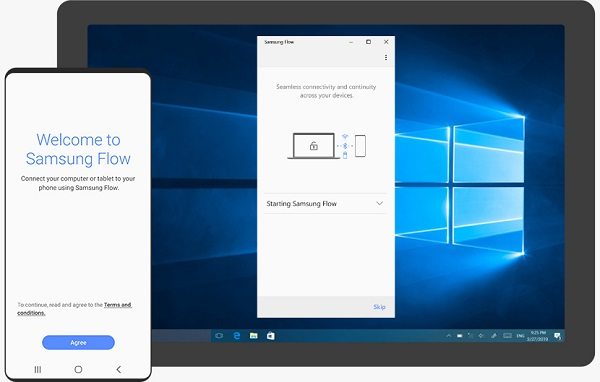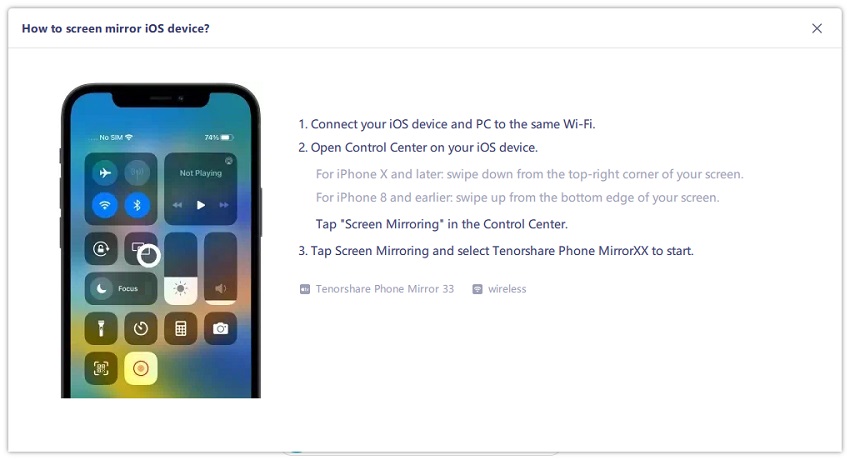How to Mirror Phone to Laptop (Android & iPhone)
You can screen mirror your phone screen to do what you are doing and watch what you are seeing on computer screen. Today we will take a look at how to screen mirror phone to laptop, both for android and iPhone with easy steps and 5 different methods.
Part 1: How to Mirror Phone to Laptop - Android
1. How to Mirror Android to Laptop with Phone Mirror
If you are looking for solutions on how to screen mirror from phone to laptop with your Android device, then Tenorshare Phone Mirror is the software for you. Phone mirror allows you to mirror your Android phone to laptop and then control it from PC via a USB cable. It can be used freely on both Windows and Mac.
The following is a video for your Android devices about how to mirror phone to laptop with USB.
Download the Phone Mirror software on your computer.
Now connect your Android device via USB and follow the guide shown below to enable USB debugging.

With the USB debugging on, you can see the device name from the device list. Click on the mirror button.

In a few seconds, you will see the Android screen has been displayed on the PC.

2. How to Mirror Phone to Laptop Windows 10
If you are running Windows 10 on your laptop and looking for showing the contents of your phone on it, screen mirroring is the way to go. And Projecting to your PC can help. It is a biult feature on Windows 10. But you need to make sure your device supports Miracast.
Given below are the steps that you should follow to screen mirror your phone.
- First, turn on screen mirroring feature on your Android, like Smart View, Cast, Wireless Projection.
- Connect Android and laptop to the same wifi network.
- On the laptop, go to Settings, click on systems and then Projecting to this PC.
If it is the first time for you to use this feature, you need to download Wireless Display. Click on Optional features.

Now simply add a feature, enter and search for Wireless Display. Then select the feature and install it on your laptop.

- After that, you can select options preference on the projecting to this PC menu.
- Now search for Connect on your laptop and open it. It will establish a connection between two devices.
- Allow this request and you can see the Android screen on your laptop.
But if you want to control your Android device, this device is not supported. So you can turn to Phone Mirror, which also can be used on Windows 7/8/10/11.
3. How to Mirror Samsung Phone to Laptop with Samsung Flow
Wondering how to mirror Samsung phone to laptop? Well, Samsung Flow is one of the simplest ways. Samsung flow is an app available on mobiles, tablets and PC laptops. Built by Samsung, it provides connection so you can transfer files, share notification, and screen mirror with Smart View. Notice that Samsung flow is only for Android 6.0 and higher.
Download and open Samsung Flow on your Samsung and laptop.

- Connect to the same wifi network and connect them by following the guide shown on the screen.
On the interface, click on the Smart View icon on the top-menu. And wait for it to mirror phone to laptop successfully.

Part 2: How to Mirror Phone to Laptop - iPhone
Are you an iPhone user wondering how can I mirror my phone to my laptop? Then AirPlay is here. With the latest macOS 12 release, mirroring iPhone to the Mac laptop is easier than ever. AirPlay now can not only be used to mirror iPhone to Apple TV, but also screen share to Mac. If you have iPhone and Mac, then:
- Open up your iPhone.
- Swipe down on the home screen to access the control center. Tap on Screen mirror or AirPlay.
- Make sure that your Mac is not too far away from your iPhone and connect them to the same Wifi.
The Mac device name will appear on the list, tap on it. That is done.

So many people may have Windows PC, in this case, we also recommend Tenorshare Phone Mirror to mirror iPhone to PC. Check it out.
Download and run Phone Mirror on your PC. Select iOS on the main interface. (Phone Mirror support Android on both Windows and macOS but supports iOS only on Windows PC.)

Connect your iPhone and computer to the same Wifi. Open Control Center on your iPhone and tap on Screen Mirroring. Then connect to Tenorshare Phone Mirror.

Now your iPhone screen will be automatically displayed on PC.

Final Words
That ends our today's list of how to mirror phone to laptop. You will find what you need from this list no matter you have an Android or iPhone. Also, make sure to check out the Tenorshare Phone Mirror to mirror any Android phone and iPhone or iPad to your computer. You can see what you see on your phone on a much larger screen without any hassle.
- Play Android games on PC and Mac with keyboard mapping
- Screen Mirror Android & iOS to PC No Delay
- Directly control Android devices from PC & Mac
- Mirror up to 5 Android devices at the same time
- Transfer files between Android and PC
Speak Your Mind
Leave a Comment
Create your review for Tenorshare articles