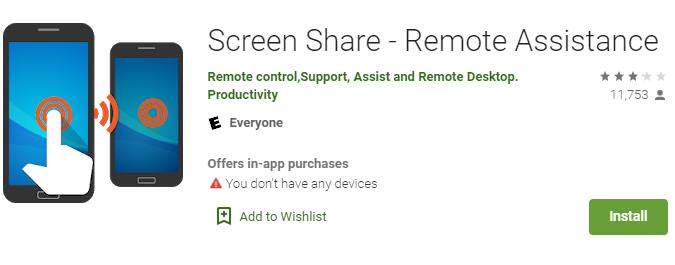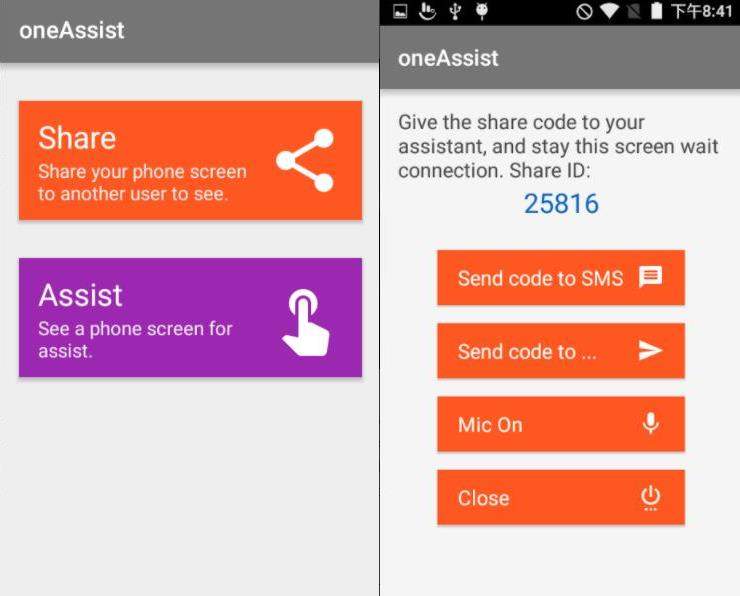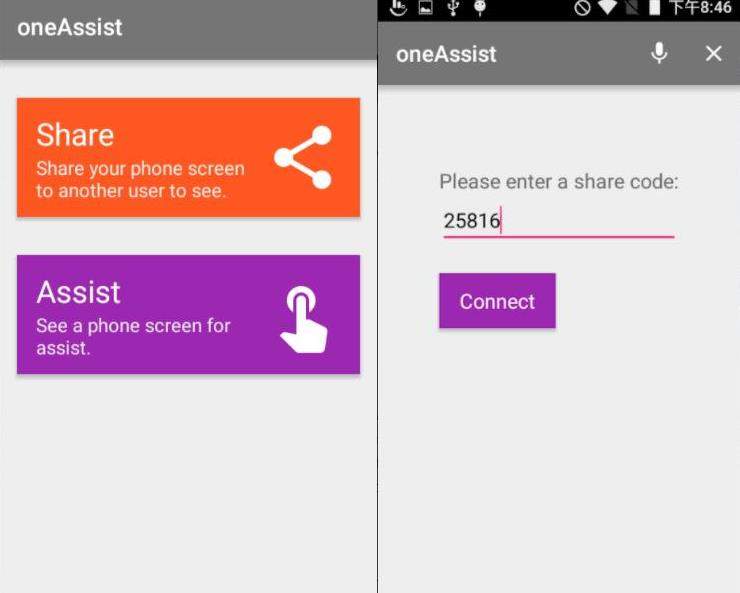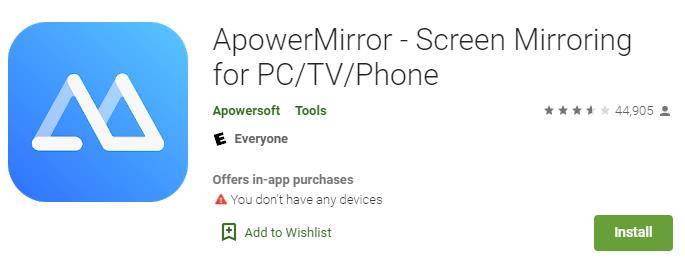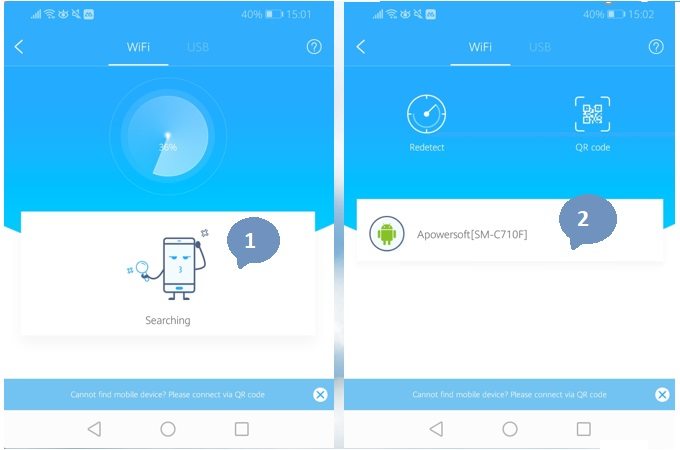[2025] Screen Mirroring Android to Android Phone
Many Android users would like to mirror their phone screen to the screen of another Android phone and share what they do on the device, such as watching movies, playing games, streaming videos, etc. So you may want to know how to mirror Android to Android.
Speaking of mirroring applications, there has been many very popular tools to mirror on large screens such as computers or TV. But in this blog, we will give some practical methods to help you achieve android to android screen share.
- Part 1: Can You Mirror Android to Android
- Part 2: Screen Mirror Android to Android with Screen Share
- Part 3: Screen Mirror Android to Android with ApowerMirror
- Bonus: How to Mirror Android to Computer (Win & Mac)
Part 1: Can You Mirror Android to Android
Yes, with the rapid development of science and technology, there are more and more tools to help you about screen mirroring Android to Android. It allows other people to see what you are doing on the phone screen, and you can also see what others are doing. Moreover, after mirroring your Android device to another, you can use your Android phone as a remote control to that device.
In these cases, a screen-sharing application can help you guide the process correctly without any trouble. So how to mirror Android to Android? Here are some for you to use.
Part 2: Screen Mirror Android to Android with Screen Share
Screen Share is one of the most popular Android phone mirroring tools, and it is entirely free. This tool provides three connection methods between Android phones: Bluetooth, hotspot, and WiFi. You can also use the Screen Share service, browser, and Manager to connect the two devices better.
Follow the steps below to screen share Android to Android with bluetooth.
Download Screen Share application from Google Play Store, and open it on the two Android phones. Connect both Android phones with bluetooth.

On the source phone, tap on Share menu and send the code to another Android phone.

Then on the other Android phone, choose the Assist menu and enter the code.

- After connecting, you can now enjoy screen mirroring, which is very easy to use.
Part 3: Screen Mirror Android to Android with ApowerMirror
ApowerMirror is known for mirroring mobile phone screens to PCs. In addition to this feature, it can also be used to mirror Android to Android without WiFi. ApowerMirror is among the most popular mirroring applications. It is a reliable, and simple app.
If both devices are on the same network, you can start mirror the Android screen. Plus, you can do Android to Android screen share without internet package as well. To achieve this, follow the steps below:
Download and install the ApowerMirror application from its official website or from Google Play Store on both Android devices.

- Connect both devices to the same WiFi or hotspot
On the sender's device, tap the blue mirror icon. The search for the receiving device will start automatically. When the receiving device is displayed, click the device name and select Start now.

from apowersoft
Key features of ApowerMirror
- Enjoy calling, chatting and replying to messages on your computer.
- Record, take screenshots at any time.
- Watch videos stored on your devices on TV screen.
- Mirror screen between both Android and iOS devices.
Bonus: How to Mirror Android to Computer (Win & Mac)
Now you have know how to mirror Android to Android, here is an additional tips about how to mirror Android to PC in case you ever need this. Tenorshare Phone Mirror is the tool you can use to view Android screen on PC.
This program connects your Android to PC with USB cable. And USB debugging need to be enabled on the mobile device.

Now click on the screen mirroring menu shown in the interface.

Now you will find the Android screen displayed on computer withou delay. Done!

Conclusion
All the tools described in this article have their features, making it a popular solution to help you in screen mirroring Android to Android. In deciding which tool to use, it is important to understand why and where to use it. No matter it is for Android to Android screen share, or for Android to PC mirroring, decide the method according to your needs.
- Play Android games on PC and Mac with keyboard mapping
- Screen Mirror Android & iOS to PC No Delay
- Directly control Android devices from PC & Mac
- Mirror up to 5 Android devices at the same time
- Transfer files between Android and PC
Speak Your Mind
Leave a Comment
Create your review for Tenorshare articles