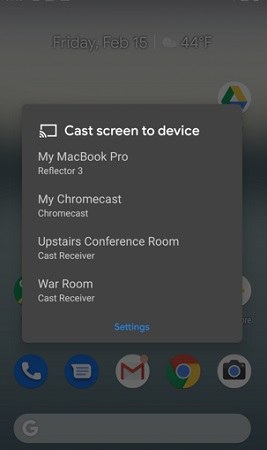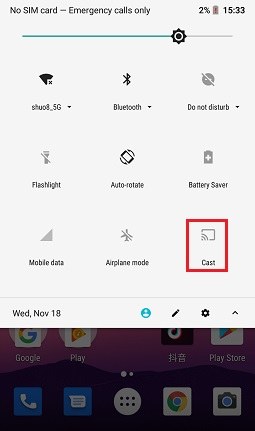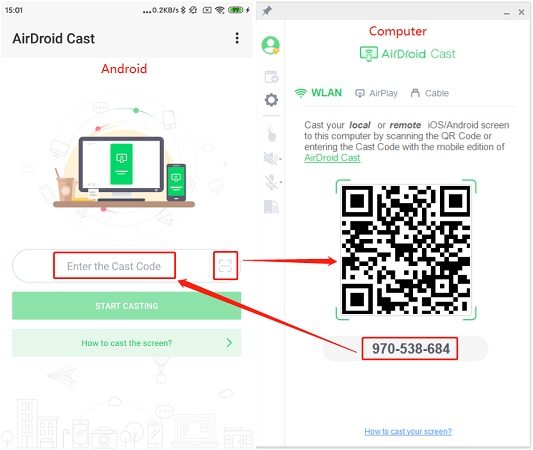The Best Ways to Mirror Android to Mac
Android screen mirroring to Mac is easy and beneficial for us if we want to use our mobiles on a large screen. So you can get the opportunity to browser the streams, photos, videos, or anything that you would like to do on your smartphone on Mac. If you want to mirror Android to Mac, avail this opportunity through the following ways that are given below.
- 1. How to Mirror Android to Mac with Phone Mirror
- 2. How to Mirror Android to Mac Using Reflector
- 3. How to Mirror Android Screen to Mac with X-Mirage
- 4. How to Mirror Android Screen to Mac via AirDroid Cast
1. How to Mirror Android to Mac with Phone Mirror
The first recommended software to mirror Android to Mac is called Tenorshare Phone Mirror. It supports all Android phones displayed on both Windows and Mac. Besides, you can run Android apps, take screenshots and recording on your laptop. And it needs connecting with a USB cable, which provides more stable connection.
Note: You can screen mirror Android to Mac for free. No time limit. But you can also buy this product for higher image quality, no watermark and to play Android games on Mac. The 1 Month license is now only $9.95.
Simply download and run Phone Mirror on your Mac. Then connect your Android phone to it, and follow the steps below to enable USB debugging.

Click on the mirror icon, and you can mirror Android to Mac right away.

Now you can see Android screen showed on Mac, and start controlling your mobile phone on computer.

2. How to Mirror Android to Mac Using Reflector
Reflector is a wireless yet efficient software for Android and iOS screen mirroring. This software is available for many streaming devices like AirPlay, Chromecast, Miracast, etc to get great experience.
You have to follow following steps to mirror Android to Mac using Reflector.
- Download Reflector on your Mac. Launch the software, and connect both Android, and Mac with the same Wifi network.
Now, scroll down the quick settings panel and select the screencast option on your Android device. Different devices may have different name, like Smart View on Samsung, Cast on Google phones.
After that, you will see all the wireless devices that are available to screen mirror. Select your Mac from that list.

- Congratulations, you have successfully mirrored your Android device. Now, everything on your Android will be visible on your Mac as well.
3. How to Mirror Android Screen to Mac with X-mirage
When you have X-Mirage installed on your Mac, then you will be able to cast Android screen on Mac. You can easily mirror Android on your Mac device and use screen recording and capture features. But it does not support controlling Android from Mac, and hasn't been updated in a while.
First, you have to download and install X-Mirage on your Mac. Please make sure that your Mac and Android device are on the identical Wi-Fi network.
Then swipe down from the top of your Android device to show the Quick Settings panel. Select a button labeled Cast.

- A list of Chrome cast device on your network will display up. Select your Mac.
- Your Android will appear on the Mac and you can enjoy your favorite movie and video streaming on a big screen now.
4. How to Mirror Android Screen to Mac via AirDroid Cast
AirDroid Cast is another important app if you want to get Android screen share to Mac. It does not use the built-in screencast feature, and you need to download the AirDroid app on Android. You can mirror and control Android to Mac, do online presentation and teaching, and stream games with you friends, etc.
To mirror Android to Mac wirelessly with AirDroid Cast app, here are few steps that would be helpful for you.
- Download AirDroid on your Mac, and open the Google Play Store app to install the application on your smart phone.
- Make the same Wifi connection on both Mac and Android devices.
Open AirDroid on your Mac and you will see a QR code and cast code. To pair the Android phone to Mac, enter the cast code or scan the QR code with your Android.

From airdroid.com
- After enabling the screen permissions, you can start mirroring your smart phone on Mac.
In short
Here are some best approaches to mirror Android to Mac. All these opportunities are available online for you to use and enjoy. By following easy steps, you can enjoy watching videos, play Android games, and browse documents on your Mac. And Android screen share to Mac is not difficult with Tenorshare Phone Mirror. If you want to get it done, this article is right here for you.
- Play Android games on PC and Mac with keyboard mapping
- Screen Mirror Android & iOS to PC No Delay
- Directly control Android devices from PC & Mac
- Mirror up to 5 Android devices at the same time
- Transfer files between Android and PC
Speak Your Mind
Leave a Comment
Create your review for Tenorshare articles