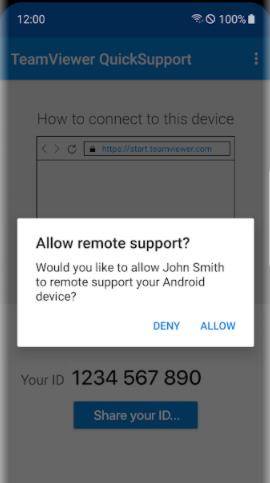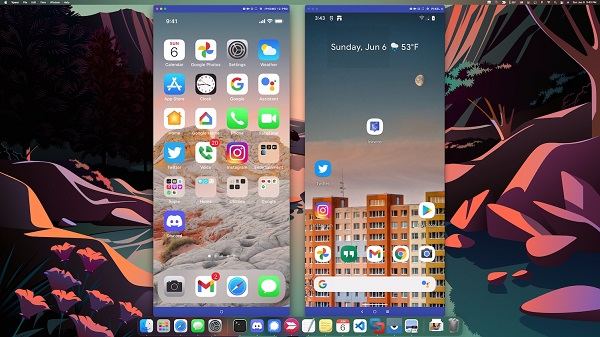5 Options to Control Android from PC & Mac
Android screen mirroring has many significant features that help use your device. For example, we can control android from pc. This article will discuss some options that help access and control phone from PC. You can select the best one and follow the instructions given to control your smartphone.
- 1. Control Android from PC with Phone Mirror
- 2. Control Android from PC via Teamviewer
- 3. Control Android from PC with Vysor
- 4. Control Android from PC using Samsung Smart Flow
- 5. Control Android from PC via Anydesk
1. Control Android from PC with Phone Mirror
The first option for you is Tenorshare Phone Mirror, designed to help Android users mirror and control their mobile devices on PC. With Phone Mirror, you don't have to look down for your phone while using computer. This desktop application can help you control Android phone from PC USB.
Run Phone Mirror after downloading it on your PC.
Connect your phone to the computer with a USB cable. And follow the steps one by one to enable USB debugging.

When it detects your Android phone, click on the mirror button to start mirroring.

Then your phone screen will show on PC. Now you can control it with mouse and keyboard!

2. Control Android from PC via Teamviewer
Teamviewer is secure and fast to control Android phone from PC. It delivers features to chat, transfer files, stop processes, view device information, and many more. For Teamviewer control Android from PC, go through the following steps.
- Install TeamViewer on your pc, then create an account and set up easy access from the remote-control tab directly.
- On the Android device, download and launch TeamViewer QuickSupport app.
You will see a ID in the main interface, click on Share your ID and allow it.

- On your PC, enter the ID to get connected. And then start to control your Android device from PC.
3. Control Android from PC with Vysor
Vysor helps their users to control their Android device through computers. Users can play games, control their device by using keyboard and mouse. Users can also go wirelessly and mirror their android on desktop for great visualization. For Vysor Android control on PC:
- Search Vysor on Google to install the app and set up ABD for Android devices.
- Also on your Android, download the app from Google Play Store and enable USB debugging.
Click on the "Find Device" button from the Vysor main menu, and select your Android device here. The screen will start mirroring within few seconds.

- Now you can control it by using a mouse and keyboard to navigate your phone as you usually do.
4. Control Android from PC using Samsung Smart Flow
Samsung Smart Flow provides a very secure, seamless connection between your Samsung phone and pc. You can transfer documents and get phone notifications on pc and view content of Samsung phone on a large screen. It can be also used to mirror and control phone from PC. So, follow the given steps to do this.
- Start the Samsung Flow app on your PC and phone.
- On your PC, select your phone from the given list, and then confirm code on both devices. Now, Samsung smart flow will complete steup, and you can perform your activities.
Open the app on the Samsung device and choose the Samsung View logo. Within a few seconds, you can mirror and control the phone on pc.

5. Control Android from PC via Anydesk
Anydesk also helps remote control Android from PC, so you can access your phone at anytime and anywhere. This remote desktop application is very easy to use and set up, which provides all features desired. To control Android from PC, just go through following steps.
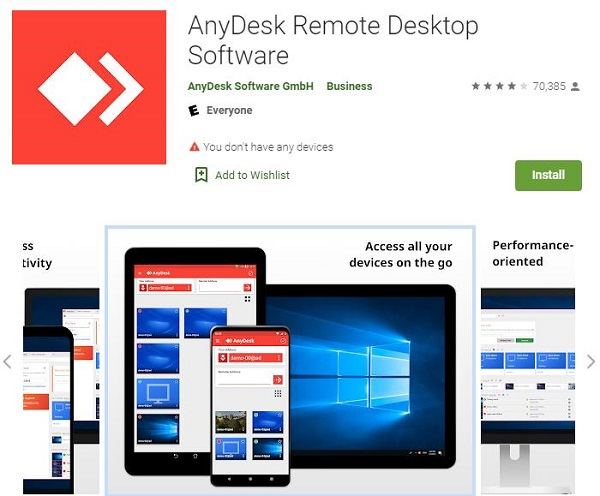
- Download and install Anydesk on your 2 devices and set them up in a few steps.
- Open the main interface on Android and it will immediately show a new address ID.
- Then on your desktop app, enter the address ID under the Remote Desk panel and click on Connect.
- To make your device available remotely, accept this process on your Android.
- Now close the app and you can control your device on PC now.
Conclusion
Most of users rely on mobile devices but sometimes we want to use computers for a larger screen. For this, variety of methods and applications available to control Android from PC, like Tenorshare Phone Mirror. Choose anyone in this article according to your requirements and enjoy mobile screens on pc.
- Play Android games on PC and Mac with keyboard mapping
- Screen Mirror Android & iOS to PC No Delay
- Directly control Android devices from PC & Mac
- Mirror up to 5 Android devices at the same time
- Transfer files between Android and PC
Speak Your Mind
Leave a Comment
Create your review for Tenorshare articles