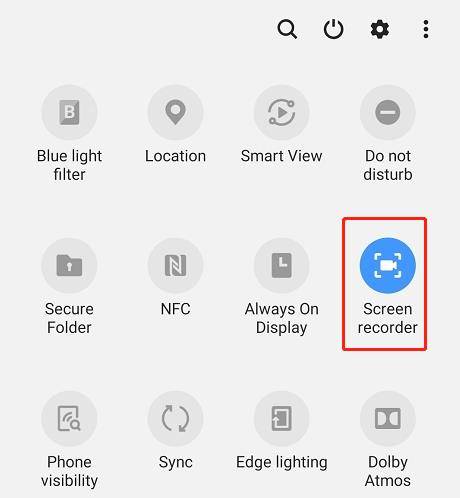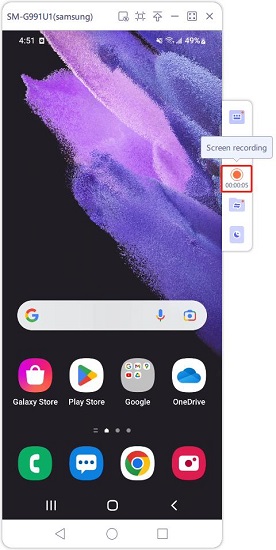Android Screen Recorder: How to Record Your Android
Now most of Android devices have a built-in screen recorder that can record the screen with a high resolution. The default Android screen recorder is very simple and convenient and undoubtedly, it serves its purpose very well. However, some users still need something more refined and complex that have features for editing the recording and using it. They can use options available on the market and surely, we will be talking about some special ones among them.
- Part 1: How to Record Android Screen with Built-in Screen Recorder
- Part 2: How to Screen Record on Android with Third-party Apps
- Plus: How to Directly Record Android Screen on PC
There are two different ways used to record your screen on android mobile phones. One is using a screen recorder of the native OS while another method is to use any third-party application. We will discuss both of them below.
Part 1: How to Record Android Screen with Built-in Screen Recorder
Keeping up with competitors, Google and other mobile brands introduced the android screen recorder in their latest phones. It is very easy to use, and helps you in recording your mobile screen at a good quality. Let's take Samsung as example.
To access the screen recorder in your mobile phone, drop down the notification panel. You will see the option for "Screen Recorder" there if you have not customized your quick menu settings.

Click on the Screen Recorder option and start the recording.

- You can pause the screen recording, stop the screen recording, draw on the screen while recording and also turn on and off your camera while recording.
- Once you have stopped the recording, it will appear in the gallery or media section of your phone.
Sometimes recording files get accidentally deleted or lost. It is fairly difficult to retrieve lost data occasionally but Tenorshare Ultdata for Android has made it very easy. So if you want to get back lost screen recordings, you can try this software.
Part 2: How to Screen Record on Android with Third-party Apps
A lot of people also took advantage and launched their screen recording applications which are available in Google Play Store. These applications very well can do all sorts of recordings from simple screen-recording to complex like recording the game at a high quality and high FPS. Some of the most used applications and their usage is discussed below.
1. Google Play Games
With the increasing popularity of the gaming industry, people play games, stream games, upload their recordings on websites to gain views. To get a better outcome, the recording should be smooth and be of high resolution. Keeping in view this, Google launched their Game-Recording feature called as "Google Play Games". It has a variety of options to record your gameplay either in 720p or in 480p.
- Google Play Games is very easy to use. Open the application and select the game you want to record.
- Click on the camera record logo at the top to launch the game. A bubble will appear which will show your current settings like camera, sound and recording.
- Now click on "Red Button" to start recording with a delay of 3 seconds. You can stop the recording with the same button.
- Once the recording has ended, find it in your mobile phone media gallery.
2. Mobizen Screen Recorder for Android
Mobizen is a fantastic all-rounder in terms of android screen recording and editing. You can start the recording or to take a screenshot or even view the recordings in Mobizen and do editing. It is highly effective even in the case of high-resolution screen recording as it supports up to 1080p resolution at 60fps.
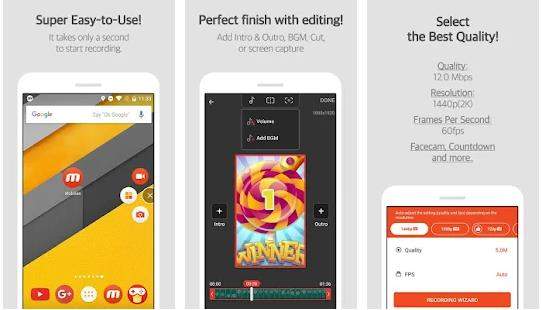
Mobizen is a free application that satisfy you with basic recording and screenshots. There also exists a premium version costing 4$ per month or 13$ per annually that supports additional features like customization and creating of GIFs.
3. Super Screen Recorder for Android
Super screen Recorder for android is a number one choice of people who not only want to record the screen but also like more customization and features in their recordings. Super screen recorder enables you to record the screen, use your camera while recording, take a screenshot and even draw on the screen while recording. Its overlay is quite similar to a floating button that shows all available features when clicked.The inside of the Super Screen Recorder application is even more exciting as it offers tons of other features.
- Add songs and music in the background
- Create and add GIFs
- Merge audio and videos
- Cut and compress videos
Note that Android phones below Android 10 can not record the internal sound of the phone, but external sound is allowed.
4. AZ Screen Recorder for Android
AZ screen recorder is one of the best and easy to use screen recorders. It gives you the option of taking a screenshot, going live or recording your screen for future use. You start the recording by going into the application. Once started an "Orange button" displays on the screen that has the power to pause and stop the recording and other features.
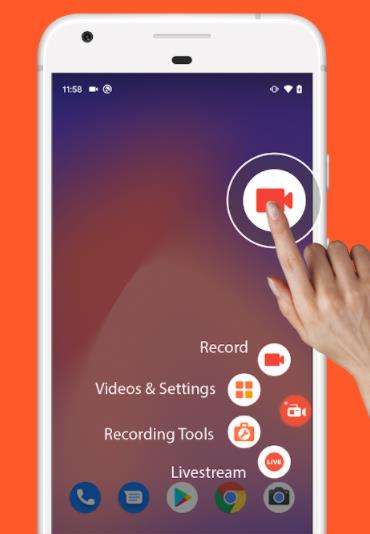
The basic version of the application is free with an upgraded version available at $3 making the application ad-free.
Plus: How to Directly Record Android Screen on PC
You may want to move your recording files from Android devices to save storage. But it is sometimes time-consuming to move them to PC. Lukily, you can directly record Android screen on PC with Tenorshare Phone Mirror. As its name shows, it helps mirror Android to PC. So you can take recordings with the same quality on your mobile device.
After you download and launch Phone Mirror, connect Android to PC with USB cable, and enable USB debugging.

To start mirroring Android screen, click on the mirror button on the interface.

After you see the mirroring screen, click on Recording button to begin.

- To end the process, click on it again. It will directly save to the folders on your PC.
Conclusion
Like iPhone screen recording, Android screen recorder is an important part of many people’s lives especially if they like gaming or streaming. It is essential to have a good screen recording tool to get your work done in the best fashion, no matter it is Android built-in screen recorder, or a third-party application. Besides, if you want Android screen recorder on PC, then give Phone Mirror a try!
Speak Your Mind
Leave a Comment
Create your review for Tenorshare articles