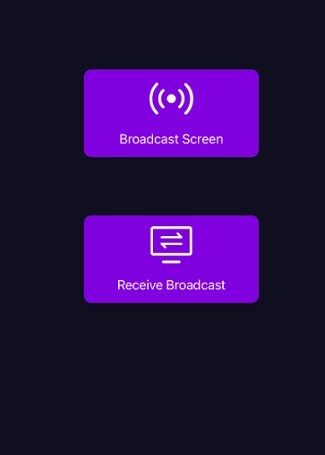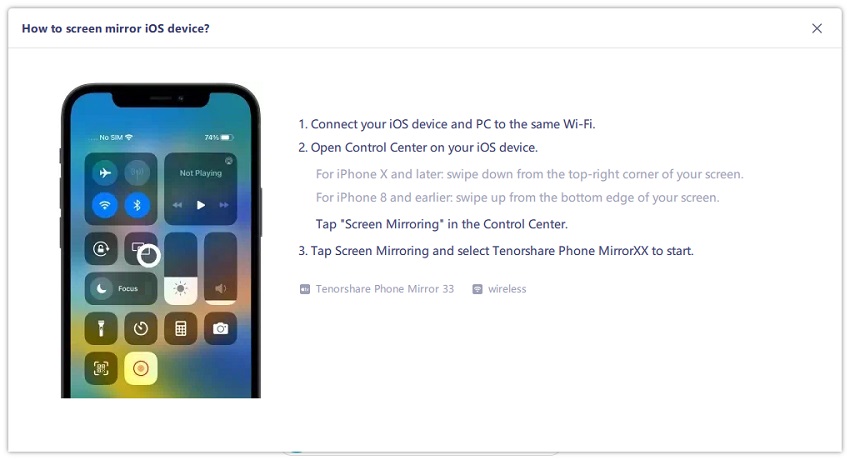How to Mirror iPhone to iPad [Newest]
People want to mirror iPhone to iPad for presentations, playing games, and using some iPhone editors on the big screen. We are here with a complete guide about screen mirroring iPhone to iPad and introduce the apps that can help mirror iPhone to iPad. So, without any further delay, let’s get started!
Part 1: Can I Screen Mirror iPhone to iPad
Apple allows its devices to share the screen with different devices through its built-in Airplay feature. But these can be done by just mirroring your iPhone screen with a TV. You will always need a third-party application for iPhone to iPad screen mirroring so that you can view photos and videos and do other things on a bigger screen.
Part 2: How to Mirror iPhone to iPad
How can I mirror my iPhone to iPad? Many apps are available in the market. All you have to do is to choose the best one, learn how to use that app to mirror iPhone to iPad, and enjoy all the mobile features on iPad. We are going to share some of the best apps; stay with us to learn about all those applications!
Screen Mirror iPhone to iPad by EasyCast
Another incredible app to mirror iPhone screen to iPad is EasyCast. It is custom-made for people who are tired of mobile screens and now want to shift to a bigger screen like an iPad. This application is easily available on App Store. So let’s learn how to use this application to screen mirror from iPhone to iPad.
- First of all, download and install the EasyCast application on iPad and iPhone.
- Launch the application on both devices and ensure that both devices are connected to the single and same Wi-Fi network.
On iPhone, choose “Broadcast Screen" and on iPad, select "Receive broadcast".

Tap on your iPad name from the list and click on the “start broadcast” option to start screen mirroring iPhone to iPad.

Screen Mirroring iPhone to iPad via TeamViewer
TeamViewer is a very famous application for screen mirroring between different devices. The best thing about this application is that you can share your screen with iPhones, Android, and laptops with other devices. It is compatible with standard operating systems. Let's see how to connect iPhone to iPad using this software!
- First of all, download and launch the TeamViewer iOS version on iPhone and iPad that you want to share screen.
- Open the software on your iPhone, and you will see a TeamViewer ID that will be needed to confirm a connection between the two devices.
- Enter this ID and choose Remote Control on iPad, your iPhone screen will start showing up on iPad screen.
Screen Mirroring iPhone to iPad with AirPlay
AirPlay is the built-in feature of iPhone/iPad that you can use to mirror iPhone screen to Apple TV. It is probably the best way of screen mirroring iPhone because you won’t need any third-party application for the purpose. The following are some steps that you have to follow to mirror your iPhone screen.
- Connect both your iPhone/iPad and Apple TV with the same Wi-Fi network.
Choose the video that you want to stream on a bigger screen. Tap on the “Airplay” option. Or you can tap on "Screen Mirroring" option in the control panel to mirror the whole screen.

- Choose the name of your Apple TV device, and wait for it to start mirroring.
So if somehow or the other, you are unable to share your files between devices directly, with Tenorshare iCareFone, you can quickly transfer files between iPhone and iPad, including music, videos, contacts, messages, apps, bookmarks, and books. So, we can say that it is a one-stop-shop for file sharing between other devices.
Part 3: Free Tips for How to Mirror iPhone or iPad to PC
In case you want to know more useful tips of iOS mirroring, or you are looking for how to mirror phone to the laptop, then here is the right place. Tenorshare Phone Mirror is the software designed for screen mirroring Android & iOS to PC and also supports controlling Android from PC.
Download and install Phone Mirror on your PC. After running it, click iOS on the main interface.

Connect your iPhone and computer to the same Wifi. Open Control Center on your iPhone and tap on Screen Mirroring. Then connect to Tenorshare Phone Mirror.

Now your iPhone screen will be automatically displayed on PC.

Conclusion
We tried to cover all the leading apps that can help you screen mirror iPhone to iPad without any issues. Gone are the days when you had to worry about screen mirroring between iPhone and iPad. Select the app that you like! Also, don’t forget to share with your buddies and help them learn how they can view Android/iPhone/iPad screen on PC with Tenorshare Phone Mirror!
- Play Android games on PC and Mac with keyboard mapping
- Screen Mirror Android & iOS to PC No Delay
- Directly control Android devices from PC & Mac
- Mirror up to 5 Android devices at the same time
- Transfer files between Android and PC
Speak Your Mind
Leave a Comment
Create your review for Tenorshare articles