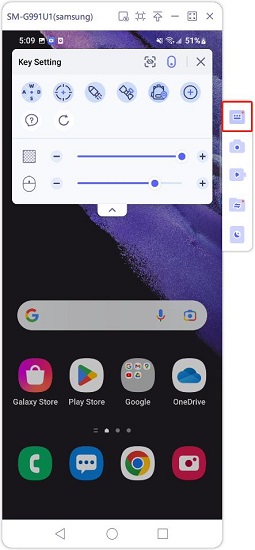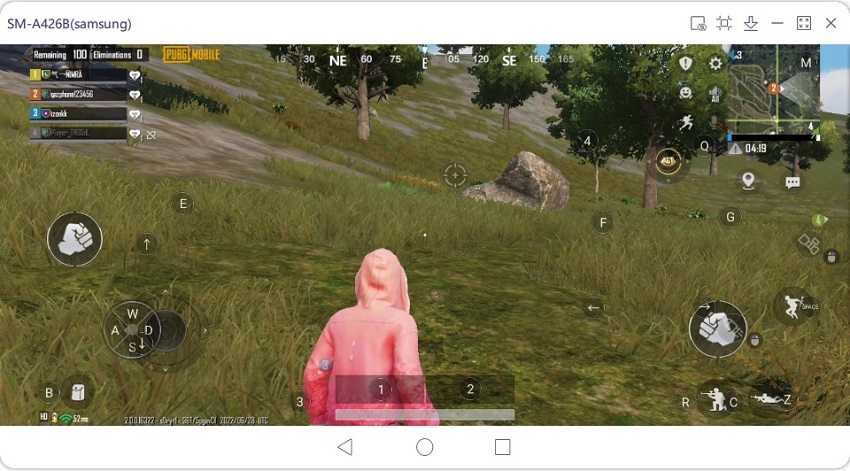Hot! How to Play Android Games on PC 2025
Can I play Android games on PC? See people playing Android games on their PC. Are there any ways to install mobile games for PC? If you have the same questions and want to play interesting Android games on the big PC screen, in this article, three ways can help you out, and we have explained what these ways are in detail.
- Part 1. Play Android Games on PC with Android Emulators
- Part 2. Play Mobile Games on PC via Android Mirroring Software
- Part 3. Play Android Games on Windows 11 (Coming Soon)
Part 1. Play Android Games on PC with Android Emulators
The first way to enjoy Android games and apps on your Windows PC or Mac computer is by installing an Android emulator. With emulators, you can operate an Android OS (like a phone) within your computer. Many Android Emulators are free, easy to download and use, and provide fast connectivity for perfect gaming. Here we list 2 popular emulators these days that help you play mobile games for PC:
1. BlueStacks
BlueStacks is one of the pioneer Android emulators that made emulators the trend. It has multiple features perfect for gaming. For example, it provides stable performance, and is very easy to set up and use. Also, it has a game library that owns more 2M games.
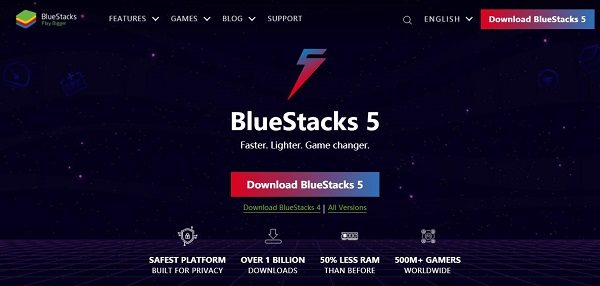
- Download and set up BlueStacks on your PC/Mac.
- Launch BlueStacks and sign into your Google account.
- Search and download the games you like on the emulator.
- Open the games and start enjoying it.
2. NoxPlayer
NoxPlayer is another Android emulator if you love to play mobile games on PC. It is incredibly reliable, easy to use, and has an in-built video and macro recorder. You can also control the games with your keyboard. So use NoxPlayer to download popular Android games and run games on PC to enjoy gaming.

- Download NoxPlayer on your PC.
- Launch the NoxPlayer Emulator and go to the settings and accounts to add your Google account.
- Install your favorite games, or drag the game apk from your computer to NoxPlayer to install.
- Last, click on the game and start playing.
Part 2. Play Mobile Games on PC via Android Mirroring Software
The second way is to use Android Mirroring software. This technology helps you not only mirror your phone to another bigger screen, but also control the phone or play the phone media on it. If you’re an Android gamer, you can use this tool to play Android games on PC without emulators.
Tenorshare Phone Mirror
Tenorshare Phone Mirror focuses on the best Screen Mirror experience for Android to PC. With Phone Mirror, you can ont only control your Android phone, but also play mobile games on PC with game keyboard mapping.
Pros:
- Support keyboard mapping.
- Compatible with Windows 11/10/8.1/8/7 and macOS.
- No delay and original quality resolution.
Cons:
- Only for Android phones.
Here is a video guide on how to play mobile games on PC for you:
Download and install Phone Mirror on your PC.
Connect your Android and follow the Phone Mirror guide on screen to enable the USB debugging feature.

After that, your Android screen will be displayed on PC. Open the game, and click on the Game Keyboard icon and start settings.
Do not how to set key mapping? Click on the question mark or read this detailed Android game keyboard guide.

Note: You need to download the Phone Mirror app before using the Game Keyboard feature.
Finally, start the game and enjoy. If you play mobiles like PUBG Mobile, Among Us, and Genshin Impact, the default key mapping have been set up.

It has 10 minutes free trial. Download and try it for free. Then you can decide to use it further or not.
Part 3. Play Android Games on Windows 11 (Coming Soon)
The Windows Insider Program introduced the concept that Windows 11 users will be able to download Android apps through the Microsoft Appstore. These Android apps including some poplular games like Lards Mobile so you can play Android games on PC. The Windows Subsystem for Android will take care of the synchronization. Currently, the technology is in its testing phase, so it might take some time to be completely available.
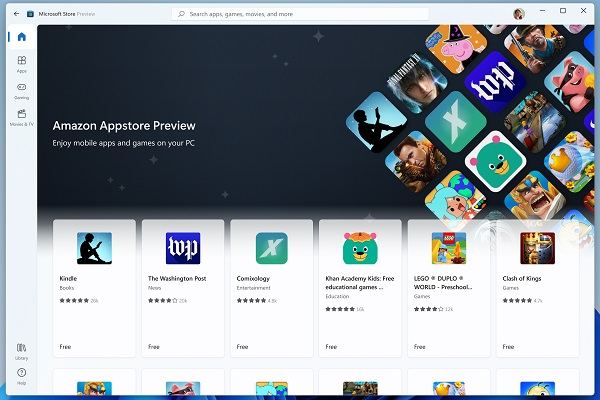
Anyway, you can use Windows Insider Program to play mobile games on Windows 11 PC. A few requirements are list:
- Set your computer into the Dev or Beta Channels.
- Enable virtualization for your PC’s BIOS/UEFI. And Microsoft Store version should be 22110.1402.6.0 or higher
- Set PCs’ region to the U.S., and have a U.S.-based Amazon account.
Summary
There are different ways to get a better game experience. You can play mobile games on PC using Android emulators, Windows 11 insider programs, or the above Tenorshare Phone Mirror app. All are available for you to choose.
- Play Android games on PC and Mac with keyboard mapping
- Screen Mirror Android & iOS to PC No Delay
- Directly control Android devices from PC & Mac
- Mirror up to 5 Android devices at the same time
- Transfer files between Android and PC
Speak Your Mind
Leave a Comment
Create your review for Tenorshare articles