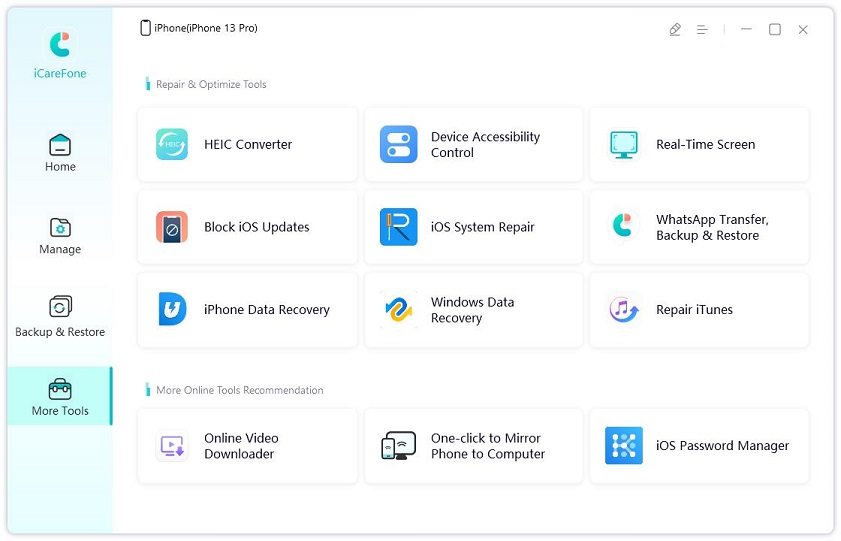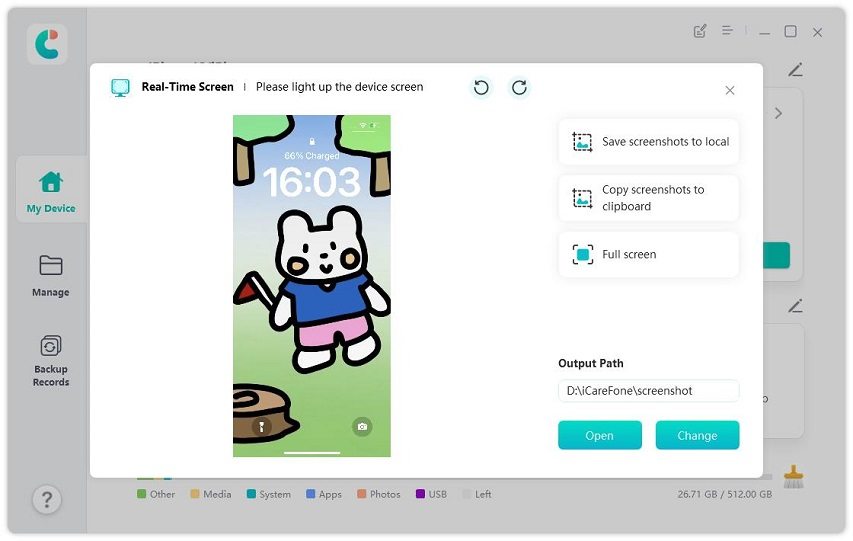4 Easy Ways to Mirror iPhone to Windows 11/10/8/7
There’re a number of reasons why someone wants to mirror their iPhone to windows 11/10/8/7. For example, you want to share your pictures and videos with your colleagues or friends. You want to play or display them on a bigger screen instead of your smartphone or you need to display your presentation. You have to display it on your computer screen instead of a projector. Then, of course, the only option you will have to connect your phone to the computer. However, if you are using windows 11/10/8/7, then you might get into problems. But you don't have to worry, as, in this article, we will guide you on how to mirror iPhone to PC.
Part 1. Top 4 Tools to Mirror iPhone to PC
Do you want to mirror your iPhone to windows10/8/7? We have gathered three tools for you to do it. The top 4 ways to mirror the iPhone to PC are mentioned below:
1. Tenorshare iCareFone
iCareFone’s new feature “Real-Time Screen” can help you quickly mirror iPhone to PC. And this new feature is totally free to use. iCareFone also allows you to take iPhone screenshots on PC without pressing the iPhone buttons.
Download and install iCareFone on your computer by clicking the buttons above. Then connect your iPhone to the computer and launch iCareFone. You will see the software’s main interface.

Now select “More Tools” from the side menu and choose “Real-Time Screen”.

Just in seconds, you will see your iPhone screen on the PC.

2. LetsView: Mirror iPhone to Windows 10 Free
LetsView is one of the best tools that allow the user to mirror the iPhone to windows PC for completely free. This tool's availability is on many platforms such as Mac, Windows, Android, and iOS devices and is perfectly suited for windows PC. It allows you to watch videos, play games, and view pictures on a bigger screen. It also has a whiteboard, screenshot, and full-screen features that give the users more convenience while screen mirroring.

Here are the steps that you will have to follow:
- First, install LetsView on your Windows PC and iOS device. Then open the app and ensure that both the devices are connected with the same connection of the internet.
- On your Windows 10/8/7, press on the code icon that appears on the right part of the main screen to get the PIN code and QR code.
- On your iPhone, input the PIN-code on the screen of your Windows PC.
- Then, move to Control Center of your Phone and tap on the screen Mirroring in order to connect. When done, your iPhone screen will be displayed on your Windows 10/8/7 computer immediately.
3. ApowerMirror: iPhone Screen Mirroring to PC
This is another top tool to view the iPhone screen to windows10/8/7. The latest version of the ApowerMirror tool comes with new dynamic features for you to mirror your iPhone to your Windows. By using this tool, each and everything on your device will be displayed on the screen of your computer immediately.
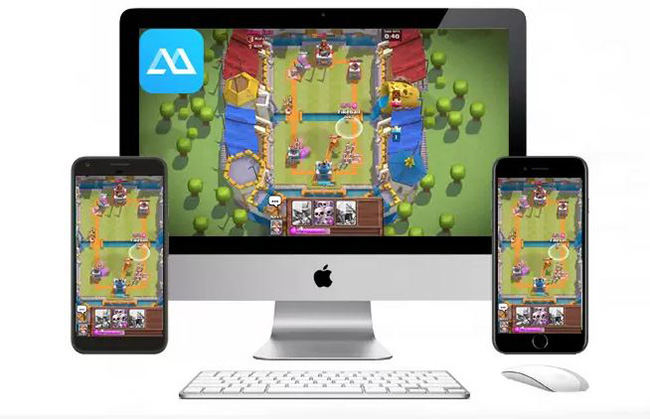
Following are the easy and simple steps that you will have to follow to mirror your iPhone to Windows10/8/7:
- Install ApowerMirror on your PC as well as iPhone.
- Then, connect your iPhone to your computer through a cable, install drivers if asked and add your computer to your reliable devices.
- After this, your iPhone will be connected to your computer successfully. And you’ll be able to view your iPhone screen on the PC desktop.
4. TeamViewer
TeamViewer is also one of the top tools for screen mirroring iPhone to windows 10/8/7. It is an ideal app for those running their own businesses because you will be able to control multiple devices even if they are far away from you by using this. This tool will also help you in resolving problems remotely. It could also be used for entertaining purposes. But for entertainment, ApowerMirror is better as compared to this TeamViewer tool. Moreover, it is very easy and simple to use this tool.
Since we talked about screen mirroring iPhone, you just have to follow the steps mentioned below to mirror your iPad/iPhone to Windows.
- Install TeamViewer on both iPhone and Laptop. Ensure that they are connected to the same Wi-Fi connection for working.
- On your computer, Open TeamViewer and put the Session ID you see on your iPhone.
- Once the connection becomes established, then enable the remote control.
- Swipe up to reveal your control center.
- Now you need to press the record button and then opt for TeamViewer.
- Click "Start broadcast" in order to start with mirroring.
At times, our iPhone or iPad devices came across troubles like the iOS 15 Screen Mirroring Not Working Issue. It is recommended to use Tenorshare ReiBoot Pro to quickly fix almost all these iOS issues completely and immediately.
Conclusion
All the above-mentioned tools are the most useful ways that you can use in order to mirror your iPhone to PC. All of these tools provide ideal features with simple and easy steps, from which iCareFone is the easiest and effective tool to do that.
Speak Your Mind
Leave a Comment
Create your review for Tenorshare articles

Tenorshare iCareFone
Best Free iPhone Transfer & iOS Backup Tool
Easily, without iTunes