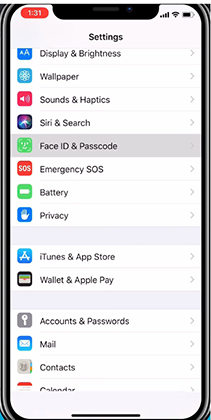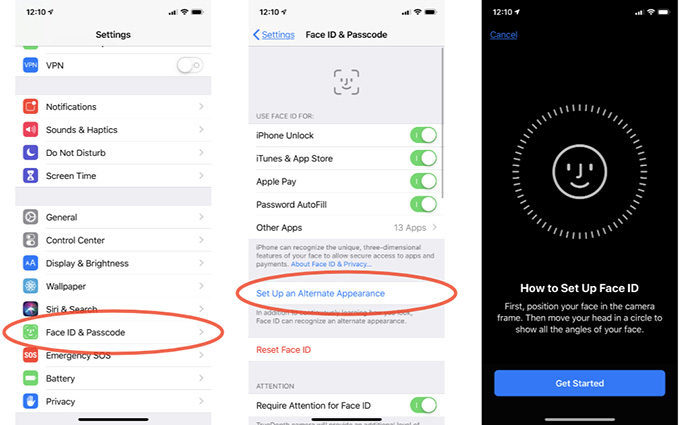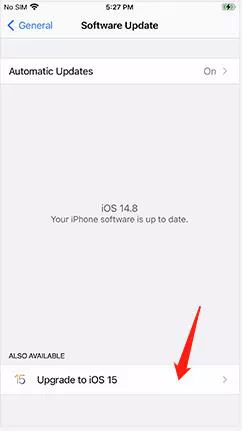Does iPhone 11 Have Fingerprint/Touch ID? Setup & Unlock Tips 2025
Forgot iPhone passcode? Download 4uKey for free, and quickly unlock iPhone 11 passcode/Touch ID/Face ID without fingerprint. No passcode, Apple ID or tech skills required!
Since the iPhone 5s, Apple has brought Touch ID to the public for 8 years. Many of them have already get used to unlocking iPhone with a simple touch. But now, things are different. Can we use fingerprints to unlock our iPhone 11 now? let us dive into the fact together.
- Where Is iPhone 11 Fingerprint Scanner
- How to Lock iPhone 11 without Fingerprint
- How to Fix Face ID Not Working on iPhone 11
- How to Unlock iPhone 11 without Passcode or Face ID [iPhone 15 Updated]
Where Is iPhone 11 Fingerprint Scanner
Sadly, Apple has replaced Touch ID with Face ID since iPhone X, because it believes that the Face Id is faster and more reliable than Touch ID. It can work even when you are wearing gloves or something else that would interfere with Touch ID. Touch ID only exists in the iPhone 8 series, and earlier. So there is no Touch ID and fingerprint unlock on iPhone 11.
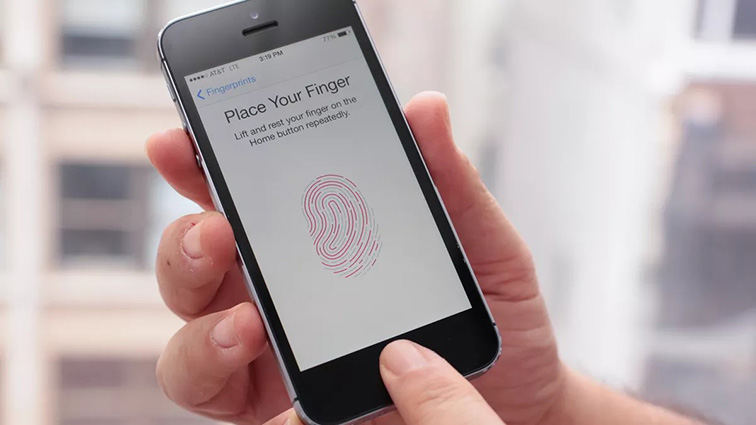
How to lock your iPhone 11 without Fingerprint
Although iPhone 11 Touch ID is gone, there are certain ways by which you can lock your iPhone 11. These include using the feature of Passcode, Face ID unlock. See how to lock iPhone 11 without fingerprint unlock below.
Using Passcode
You can lock your iPhone 11 by using a passcode. To set up a passcode in iPhone 11, the steps are as follows:
- Go to the “Settings”and tap on “Face ID & Passcode”.
- Turn the Passcode on, click on "change passcode” if you want to change the passcode.
- Now you can lock iPhone by using a passcode.
Using Face ID
You can lock your iPhone 11 by using Face ID. To set up a Face ID in iPhone 11, the steps are as follows:
- In Face ID & Passcode, tap on Set up Face ID.
- Hold your phone in portrait orientation and position your face in the front of your Device.
- Tap on the getting started option. Position your face in the frame and complete the setting process.
Face ID will be required in entering iPhone next time.

How to Fix Face ID Not Working on iPhone 11
Now many people use Face ID since there is no iPhone 11 fingerprint unlock. When your face ID is not working, you can follow the methods below to get rid of the problem:
Method 1: Set up Another Face ID
The first step that you can do is to set up another face id. In order to do that, follow these steps:
- Go to “Settings” and click on Face ID & Passcode.
- Tap on the button to set up Face ID.
- Hold your phone in portrait orientation and position your face in the front of your Device.
Tap on the getting started option and position your face in the frame and move your head slowly to complete the circle.
The only difference is you are following the same instruction, but you need to tap on "Set Up an Alternative Appearance."

Method 2: Turn off/on Face ID
To turn off the Face ID in iPhone 11, follow these steps stated below:
- Go to the settings option and tap on the Face ID & Passcode option.
- Now, if you want to turn off the face ID, click on reset Face ID.
- Your face ID will be turned off.
Method 3: Update Your iPhone to The Latest iOS Version
Here are steps to update your iPhone to the latest iOS version:
- Go to the settings option.
- Click on “General” and move on to the "Software Update” option.
- Tap on “Upgrade to iOS 15” > “Download and Install”.
Restart iPhone and set up Face ID after the update, try to use Face ID to unlock the device to see if it is still not working.

How to Unlock iPhone 11 without Passcode or Face ID [iPhone 15 Updated]
Sometimes you are not able to use the Face ID and forget the passcode too, which gets you locked out of your iPhone 11. Then you can take a chance on Tenorshare 4uKey. It unlocks iPhone Screen without passcode in Minutes. You can also use Tenorshare 4uKey to remove Face ID, and then set up a new Face ID. It supports iPhone 11 and the latest iPhone 15.
Here are the steps to remove passcode and Face ID via 4uKey.
Download and Install 4uKey on your PC or Mar.

Connect iPhone to Computer via a stable USB cable.

Download Firmware Package based on your iPhone model.

Start Unlocking iPhone Locked Screen.

When the iPhone passcode has been removed successfully, you can set up your iPhone as new, including passcode, Touch ID and Face ID settings. Also, advise you to restore the iPhone from backup.

Conclusion
Some apple experts have stated that iPhone will not feature the return of touch ID. It means that there will be no in-display sensor in iPhone or even a physical fingerprint sensor. This is because the iPhone company has a long-term goal to include an invisible Face ID sensor in the devices.
But whatever happens, you are free to use Tenorshare 4uKey in case you forget your iPhone passcode. It unlocks all iOS devices. It has proved itself to be safe and efficient.
Speak Your Mind
Leave a Comment
Create your review for Tenorshare articles

4uKey iPhone Unlocker
Easily Unlock iPhone passcode/Apple ID/iCloud Activation Lock/MDM
100% successful unlock