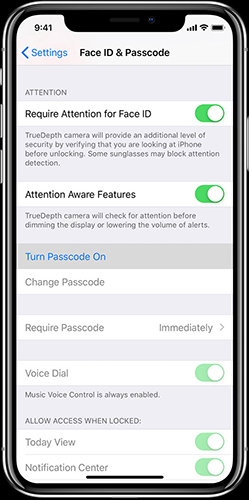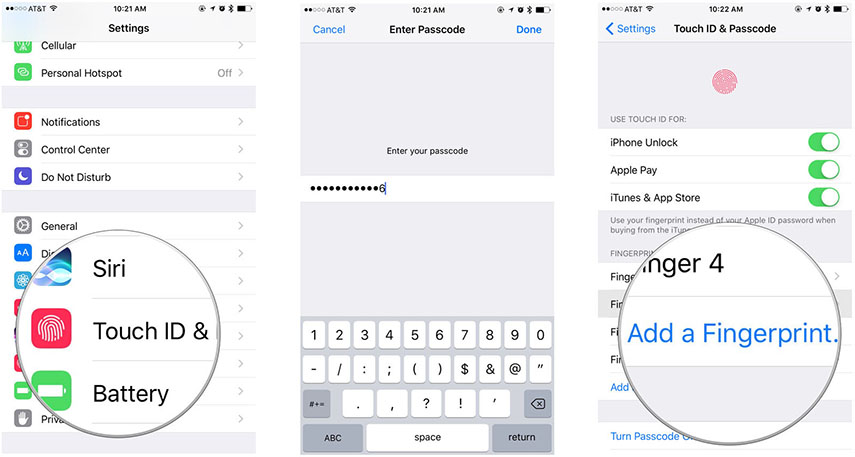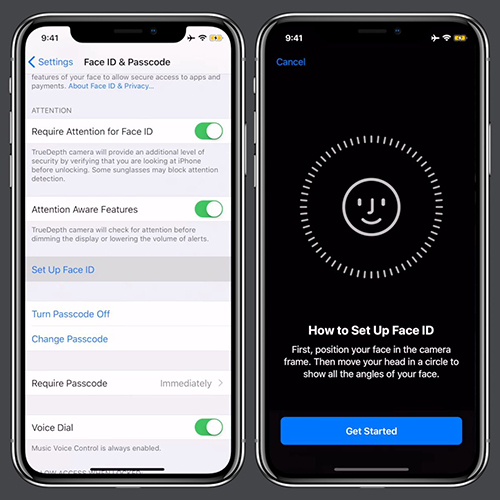Can't Remember iPhone Passcode? The Best Way to Unlock 2025
iPhone passcode stops unauthorized access to the device data. A passcode is important to unlock your iPhone or sign into account. It's common to forget iPhone passcode some times, which cause you feel stressed. Well! There's no need to panic. We have the best solution for you when you can't remember iPhone passcode. Have a look!
- Video Tutorial: Cannot Remember iPhone Passcode How to Unlock
- Detail Guide: Can't Remember iPhone Passcode How to Unlock
- Extra Tip: How to Set Up iPhone Passcode, Touch ID or Face ID
Video Tutorial: Cannot Remember iPhone Passcode How to Unlock
First of all, you can watch this video to learn how to unlock your iPhone when you forget iPhone passcode. And we will give detailed steps and introcuction in the next part.
Detail Guide: Can't Remember iPhone Passcode How to Unlock
What is the best option you are left with when you can't remember iPhone passcode? We say go for Tenorshare 4uKey to unlock your locked iPhone. This program can remove any kind of passcode from your iPhone including 4/6 digit passcode, Face ID, or Touch ID easily. For broken, unresponsive or screen frozen iPhone, it works effortlessly. You can see it factory reset locked iPhone without passcode below.
Run Tenorshare 4uKey on your computer after installing. Connect your iPhone with the computer via a USB cable. Click on Start.

After the program recognizes your iPhone, click on Next to go on.

Hit the 'Download' button to download the latest iOS firmware.

-
Click the 'Start Remove' button to remove the forgotten passcode from your iPhone. Allow some time to let the process complete.

After the passcode has been removed, you can set up new Face ID or Touch ID and passcode. You can also restore iPhone from iCloud/iTunes backup.

Extra Tip: How to Set Up iPhone Passcode, Touch ID or Face ID
It is not every day that you forget your iPhone passcode. But understanding how to setup the passcode would be of importance. iPhone has basically three types of passcode, i.e. Face ID, Touch ID and digital passcodes. In this section we will show you how to set them up.
Setting up iPhone Passcode:
- Visit 'Settings' > 'Face ID & Passcode' or 'Touch ID & Passcode' > 'Turn Passcode On'.
The default passcode format is 6 digit. You can change the passcode options to four-digit passcode, custom alpha-numeric code, or custom numeric code.

- Re-enter the passcode to confirm and activate it.
Setting up Touch ID:
- You have to set a passcode before setting up Touch ID or Face ID.
- Hit 'Settings' > 'Touch ID & Passcode'. Enter your iPhone passcode and tap on 'Add a Fingerprint'.
Hold the finger on 'Home' button until it vibrates and you are asked to remove the finger.

- Repeat the process for different positions of that finger. Next adjust your grip on the 'Home' button using the same finger's outer areas.
Setting up Face ID:
Browse 'Settings' > 'Face ID & Passcode' > 'Set Up Face ID'.

- Hold the iPhone in portrait orientation and keep your face aligned to it. Click 'Get Started'. Once your face is within the frame, slightly move your head and complete the circle. Click 'Accessibility Options' otherwise.
- Hit 'Continue' after the first Face ID scan and repeat the process once again. Press 'Done' afterwards.
Conclusion
While you are stressed over if you can't remember iPhone passcode, it is essential to try the best method to unlock your iPhone. Go for Tenorshare 4uKey without thinking twice for its efficient passcode unlocking feature. You will factory reset your forgotten iPhone passcode easily.
- Unlock iPhone without Passcode instantly
- Remove iCloud activation lock without password/Apple ID/previous owner
- Remove Apple ID or iCloud account on iPhone/iPad without password
- Bypass MDM Screen from iPhone/iPad
- Remove screen time passcode in 3 simple steps
- Fix disabled iPhone/iPad without iTunes or iCloud
- Find and view stored passwords on iPhone and iPad
Speak Your Mind
Leave a Comment
Create your review for Tenorshare articles

4uKey iPhone Unlocker
Easily Unlock iPhone passcode/Apple ID/iCloud Activation Lock/MDM
100% successful unlock