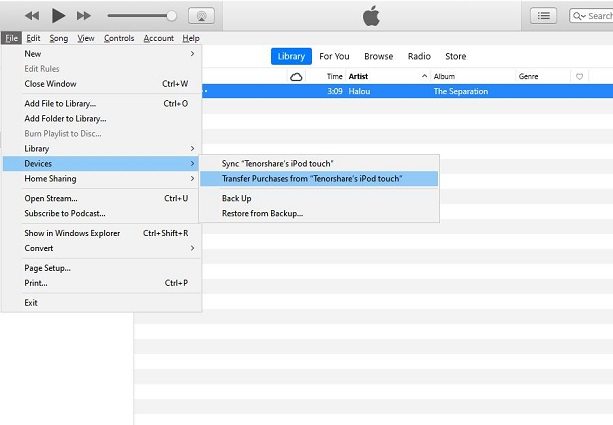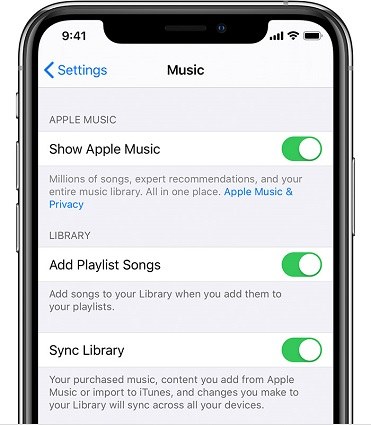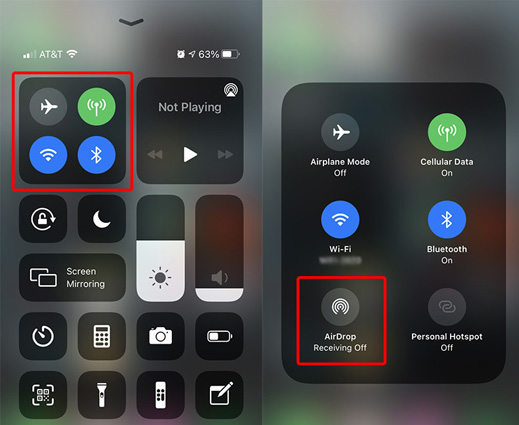4 Effective Ways to Transfer Music from iPod to iPad
Hey guys, I do not want to use iPod anymore and I need to transfer music from iPod to iPad. How can I make this? ”
When it comes to iPod, many people think of Music. Yes, as a portable media player, iPod is professional in music enjoying. But when we also want to enjoy the same music on iPad, things will not come easily for we need to transfer the music from iPod to iPad. Actually, there are many methods you can adopt to transfer music from iPod o iPad and this article will list them for you.
- Part 1: Sync Music from iPod to iPad via iTunes
- Part 2: Sync Music from iPod to iPad through Logging in the Same Apple ID
- Part 3: Use AirDrop to Transfer Music from iPod to iPad
- Extra Tip: Use Tenorshare iCareFone to Transfer Music from iPod to iPad
Part 1: Sync Music from iPod to iPad via iTunes
This method is known by many users to transfer music from iPod to iPad but it is only available to transfer your purchased music in iTunes. This method can also be used to transfer music from iPad to iPod. However, the operation steps are not simple enough for most users. If you’re gonna adopt this method, follow the steps:
- Firstly you need to download the latest version of iTunes on PC and then open it. Connect your iPod to computer with a digital cable.
- Then click on “File” at the top menu.
- Now choose Devices and click on Transfer Purchases from...(iPod name).
Then connect your iPad to computer and open Songs under Library, now you’ll see your purchased music. And you can click on them and choose add to device - your iPad.

Part 2: Sync Music from iPod to iPad through Logging in the Same Apple ID
Actually you can log in the same Apple ID to sync your purchased music among other iOS devices. With this method, you can transfer music from iPod to iPad without computer. You can sync your purchased music in Apple Music and iTunes Store.
Apple Music Sync
- Sign in to the same Apple account on your iPod and iPad.
- Then turn on Sync Library on your iPod and iPad. (You won’t see Sync Library if you don’t subscribe to Apple Music).
After turning on the sync option, now you can see the your purchased music on iPad.

iTunes Store Sync
- Sign in to the same Apple account on your iPod and iPad.
On iPad, open iTunes store and tap on “Purchased”. Choose “Not on this iPad”.


- 3.Then you can see your purchased songs on iPod iTunes store and you can download them to your iPad.
Part 3: Use AirDrop to Transfer Music from iPod to iPad
This method is useful and simple when you only want to transfer one or two songs. It’s also one of the great methods to transfer music from iPod to iPad without computer. See how to use it:
First you need to turn on Bluetooth and WIFI on your iPod and iPad. Enable AirDrop to Everyone (Note: WIFI connection is dispensable but you need to keep your WIFI opening.)

- Then open the music you need to transfer and then tap on send or share icon.
Then you can see all the available devices you can AirDrop to at the top of the interface. Find your iPad in it and tap on it. Then your iPad will receive the song.

Extra Tip: Use Tenorshare iCareFone to Transfer Music from iPod to iPad
If you’ve read all the methods above, you may discovered that though these methods can help you transfer music from iPod to iPad, they are not the optimum choices if you want to transfer a great amount of musics. So this is why we offer you the Extra tip. You can use Tenorshare to firstly back up all your musics and then restore them to your iPad at one time.
iCreFone is professional in managing and backing up your iOS data. Besides helping you to transfer music from iPod to iPad, it can also transfer media between iTunes and your iPod. Must note that you can also use it to export your iPod photos to PC with only one-click.
Let’s try it by following the steps below:
First you need to download iCareFone. Open it and connect your iPod to computer with a digital cable. Unlock your phone to ensure the computer has detected iPod.

Then click on Back & Restore at the top menu and then you’ll see many file types. Here we select Music and click on Backup.

Then iCareFone will backup all your music on iPod, you can view them before restoring to iPad.

Now connect iPad to computer and switch to iPad at the upper right corner. Click on Restore to Device.

After a while, all your iPod music will be restored to your iPad.

Compared with the above three methods, iCareFone is more efficient, time-saving and convenient without no doubt. It can make all your iPod musics to iPad at once and the whole process will take no more than 5 minutes!
Conclusion
We hope the question “how to transfer music from iPod to iPad” will not bother you after reading this article. These four methods can really help you to transfer music from iPod to iPad if you follow the steps. Choose the one that suits you best!
Speak Your Mind
Leave a Comment
Create your review for Tenorshare articles

Tenorshare iCareFone
Best Free iPhone Transfer & iOS Backup Tool
Easily, without iTunes