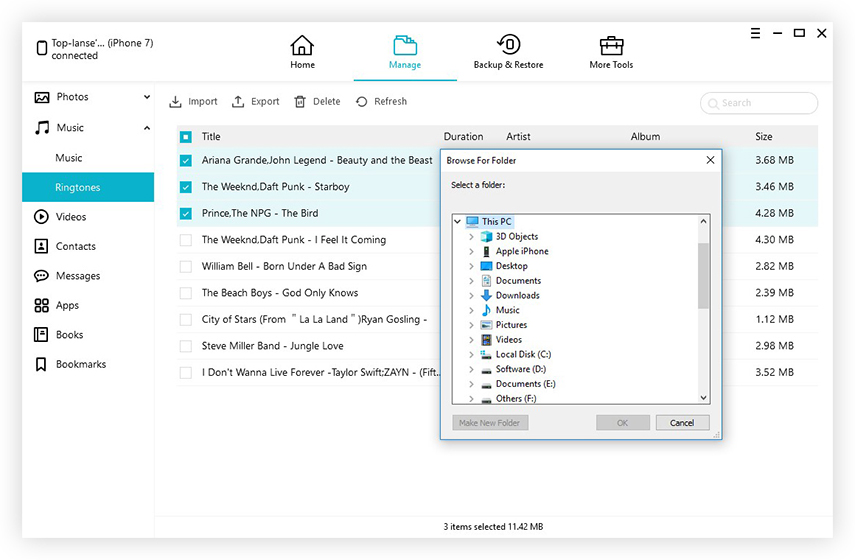How to Backup iPhone, iPad and iPod to Computer and iTunes
You may have lost data from iPhones at some point. What's even worse is that when nothing happens at all and your phone just dropped to the floor. The screen won't turn on; or, no matter how many times you tap, you still get a black screen. Whatever the case might be, it's high time that you backed up iPhone, iPad and iPod to computer and iTunes for safety concerns.
- Part 1: How to backup iPhone, iPad and iPod to computer without iTunes
- Part 2: How to backup iPhone, iPad and iPod to iTunes
Part 1: How to backup iPhone, iPad and iPod to computer without iTunes
Don't want to use iTunes for backup anymore? The iAny Transfer could be an alternative. This tool has a great advantage over iTunes, and it allows you to backup to computer as well as iTunes. With the help of iAny Transfer you can back up all your data to computer which can be accessed any time you want. When doing this, you won't need iTunes at all.
You can download the free trial version and use the following steps to backup your iOS 10/9/8 devices.

- 1) Connect your iPhone, iPad or iPod to your computer via a USB cable first.
- 2) After installation, launch iAny Transfer on your computer. To backup data from iPhone, iPad and iPod to computer, select one file type on the left. Take music for example. Click "Media" and then "Music". Finally you can select the files you'd like to export to computer. Don't forget to click "Computer" on the right panel.

In the next window, select a save path on your computer to save the backup files.
Part 2: How to backup iPhone, iPad and iPod to iTunes
To backup data from iOS device to iTunes library, the first few steps are the same with Part 1. The only difference is that you need to click the "iTunes" button on the right panel after selecting the file type on the left and the files you want in the middle.
Then all the files you selected will be in the iTunes library. You can feel free to sync them to your iOS devices.
With this iAny Transfer, you can backup all your iPhone, iPad and iPod data and access all of your files on your computer or sync them to your iOS devices. After backing up your iOS devices, you might want to free up some space so that your device could run faster. In this case, you can check the post How to free up space on iPhone, iPad and iPod for more information.
Speak Your Mind
Leave a Comment
Create your review for Tenorshare articles

Tenorshare iCareFone
Best Free iPhone Transfer & iOS Backup Tool
Easily, without iTunes