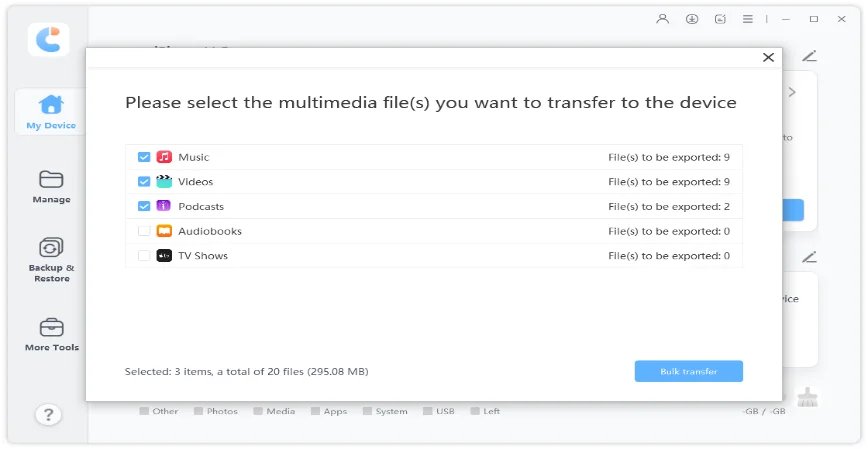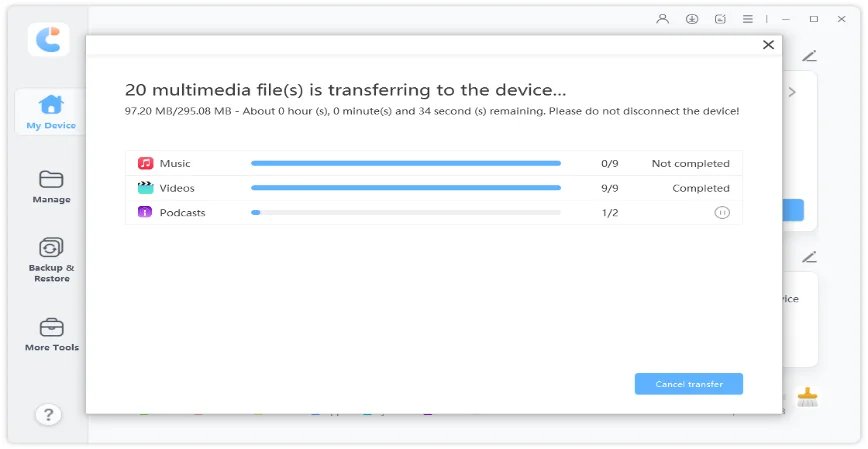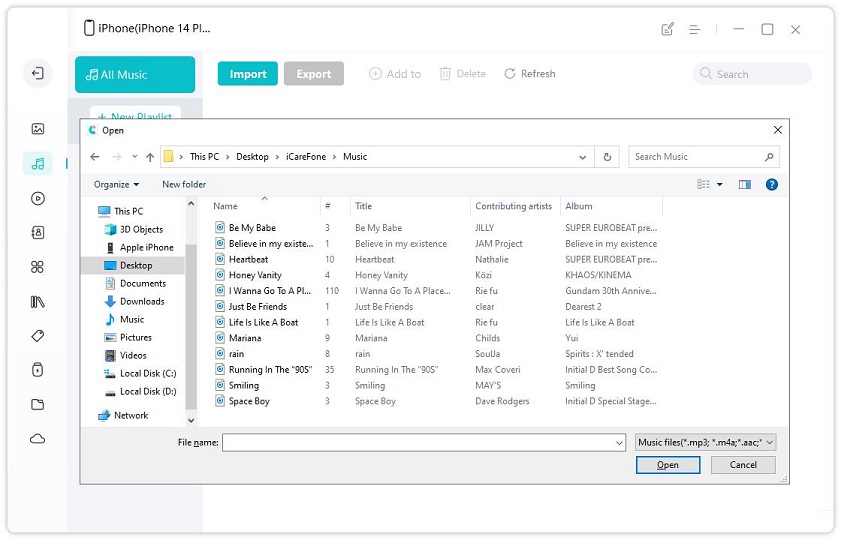Full Guide on How to Sync Music to iPhone 14/13/12
The most exciting thing is that you guys just get new iPhone 14/Plus/Pro/Pro Max. However, the most headache probably is migrating data to new phone. For beginners, you are not familiar with iPhone features and try to figure out how to transfer music to iPhone. And it seems to be not that easy for iPhone long-term users, because there are occasionally some errors out of nowhere. Here we will explain to you how to sync music to iPhone 14/13/12 with effective ways. Hopefully, this article helps you exactly.
- Part 1: How to Sync Music to iPhone 14/13/12 without iTunes (Best Efficient Way)
- Part 2: How to Sync Music to iPhone 14/13/12 Using iTunes (Probably Lose Data)
Part 1: How to Sync Music to iPhone 14/13/12 without iTunes (Best Efficient way)
"I have 4500 songs shown in my iTunes library and they are not transferring to the new phone. All 4500 are on the old iPhone 5s and on my iPad pro, but they won't sync to the 11 Pro. Any suggestions to sync music to my iPhone 11 Pro?"
Do you still wrestle with how to put music on iPhone 11/11 Pro/11 Pro Max without iTunes? We believe you must have gone through some problems when you try to sync music to iPhone 11. Some users reported that they have difficulty in syncing music to new iPhone with iOS 13 through iTunes. Actually you can try iCareFone to transfer music from iTunes to iPhone without syncing
- When to Use iCareFone to Transfer Music to iPhone 14/13/12?
- How to Sync iTunes Music to iPhone 11/11 Pro by One Click?
- How to Transfer Music from Computer to iPhone iPhone 11/11 Pro without iTunes?
When to Use iCareFone to Transfer Music to iPhone 14/13/12?
Have you ever run into situations below:
- Directly sync music to iPhone 11/11 Pro without iTunes
- iTunes can’t/won’t sync music to new iPhone 14/13/12
- iTunes not syncing music to an iPhone after iOS 16 update
- Transfer music from computer to iPhone 14/13/12
- Syncing works but no music copy over to iOS device
- iTunes prompts to “Erase this iPhone and sync with iTunes library”
If you coincidentally have these problems, please don’t hesitate to use iCareFone. It can provide you best experience of syncing music to iPhone 11/11 Pro when have no idea about that.
How to Sync iTunes Music to iPhone 14/13/12 by One Click?
iCareFone assists you to transfer iTunes media to iPhone or vise versa. Also, you can apply it to export files to computer directly. Anyway, this tool ensures 100% data transfer including music files between computer and iPhone device. A free backup of iPhone and restore is also perfectly performed. Here comes the most important thing: how to sync music to iPhone 11/11 Pro with iCareFone?
-
Launch iCareFone and connect your iPhone to computer. In the home interface, there are three options displaying. Just choose “Transfer iTunes Media to iPhone”.

-
All files downloaded or purchased on iTunes will be automatically detected. Choose any music file you want to sync to iPhone.

-
Click “Transfer” to sync music to your iPhone now and be patient for a while.

Now check your iPhone 11, and all you selected songs are already transferred to iPhone. Begin to enjoy new songs freely at ease.
Video Guide: How to Sync Music to iPhone 14/13/12?
How to Transfer Music from Computer to iPhone iPhone 14/13/12 without iTunes?
iCareFone assists you to transfer iTunes media to iPhone or vise versa. Also, you can apply it to export files to computer directly. Anyway, this tool ensures 100% data transfer including music files between computer and iPhone device. A free backup of iPhone and restore is also perfectly performed. Here comes the most important thing: how to sync music to iPhone 11/11 Pro with iCareFone?
-
Turn on iCareFone and click "Manage" on the main menu. Then choose "Music " on the left pane.

-
Then select “Import” and a new window is opened to display some music files on computer. Just choose any one to save on your iPhone.

Part 2: How to Sync Music to iPhone 14/13/12 Using iTunes (Probably Lose Data)
As we have talked before, some people use iTunes to sync music to iPhone 11 and there are some problems either. Then you might ask how to sync music from iTunes to iPhone 11/11 Pro with correct steps? This part will give you guides in detail. Whoever you’re a rookie or expert, let’s walk you through step by step.
What Should I Do Before Sync Music to iPhone 11/11 Pro through iTunes?
There are something needs to be paid attention to. If you have understood better, there is more chances to successfully transfer music to iPhone 11/11 Pro.
- Make sure you have the latest version of iTunes if you have one.
- If iTunes update fails, please download it again.
- iTunes not syncing music to an iPhone after iOS 13 update.
- Please download the the latest version from the iTunes website if you don’t have one.
- Check how much storage space left on your iPhone 11/11 Pro.
How to Move Music from iTunes to iPhone 11/11 Pro?
After you know what should be made clear, now begin to learn to how to move music from iTunes to iPhone 11/11 Pro. Here we list detailed process in case of you feel lost at syncing music thing.
- Step 1: Connect iPhone with USB cable and then turn on iTunes.
- Step 2: After you launch iTunes, if this is a first connection, a hint pops up on iTunes to prompt you allow iTunes read data on iPhone. And at the same time, tap “Trust” on iPhone.
- Step3: Now you will see an iPhone icon in the left corner of the interface.
Now there are two modes syncing music to iPhone 14/13/12:
1.Manually sync music to iPhone:
- Step 1: Click iPhone icon and choose summery
- Step 2: Tick “Manually manage music and video” from “Options”
- Step 3: Then back to iTunes interface and choose songs from Library, next drag them on the right section to your device.
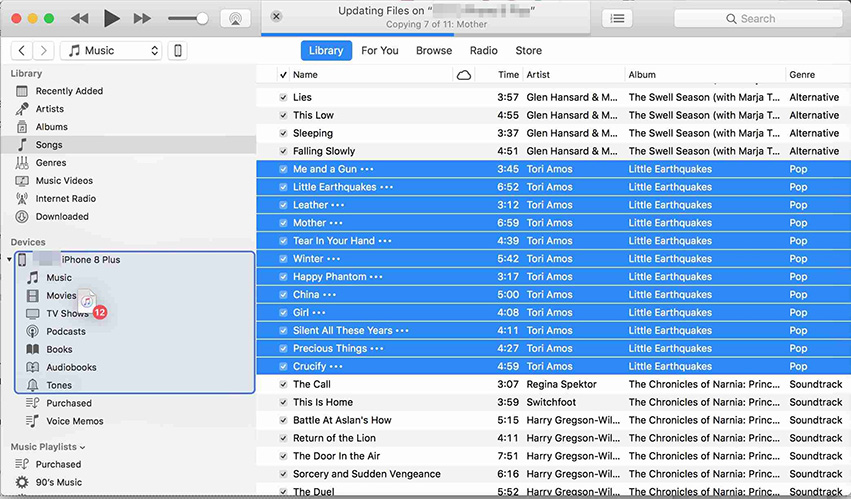
2.Automatically sync music to iPhone:
- Step 1: Click iPhone icon and choose summery
- Step 2: Enabled Sync Music on the right pane and tick Entire music; if you want to select some certain songs, click “Selected playlists, artists, albums, and genres”
- Step3: Click Apply button at the right end of interface to sync.
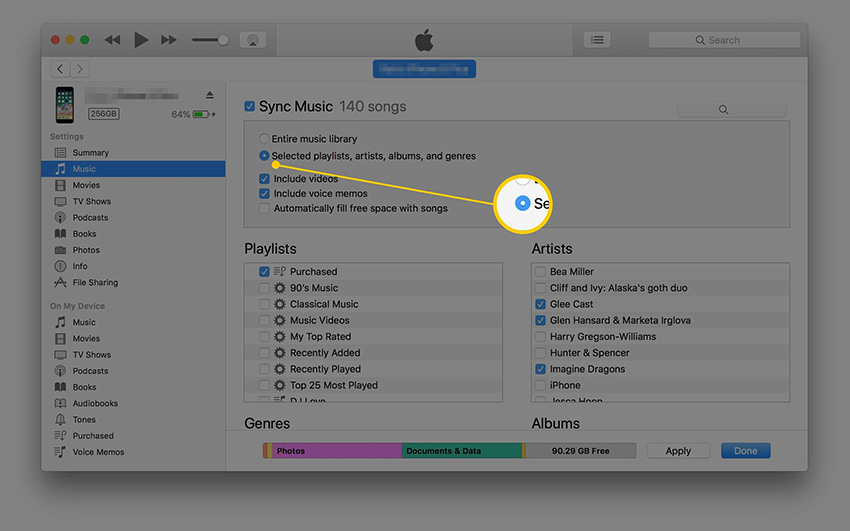
Note: This way probably supports one-way synchronization, which means any song on your iPhone that is not displayed in the iTunes library will be deleted when syncing music. Data lose greatly occur every you use iTunes to sync data.
Conclusion
After you have read this guide, there might be a clearer guide map in your mind. We’ve concluded a super easy and useful way for you when you don’t know how to sync music to iPhone 14/13/12. That is iCareFone, which directly manage your music files on your device and transfer from one to another. Of course, if you don’t mind, you can also try iTunes to sync music to iPhone 11.
Speak Your Mind
Leave a Comment
Create your review for Tenorshare articles

Tenorshare iCareFone
Best Free iPhone Transfer & iOS Backup Tool
Easily, without iTunes