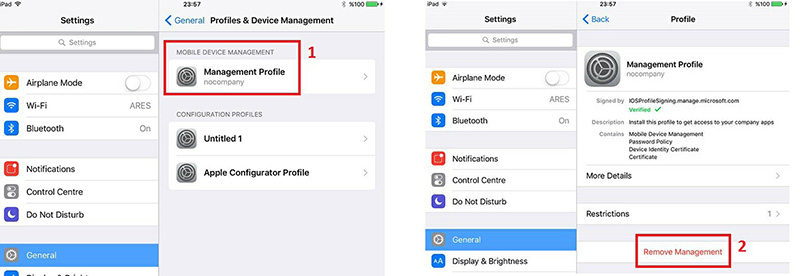How to Delete Device Management on School iPad Free[Real Work]
Companies, schools and organizations use MDM (mobile device management) on the devices of people who work or study there. One of the common example is school iPad.
If your school iPad no longer need device management and you're looking to regain control of your iPad, this article can help. We'll guide you how to delete device management on school iPad free, without password/computer. You will get the best MDM Removal Tool to bypass Device Management.
Locked or restricted by Device Management? Download 4uKey for free, and quickly delete Device Management on school iPad without password. NO data loss!
- Part 1: What Is Device Management on School iPad
- Part 2: How to Delete Device Management on School iPad Free[Need Password]
- Part 3: How to Delete Device Management on School iPad Without Password[Free Trial]
- Part 4: How to Remove School Restrictions on iPad via Jailbreak [Data Loss]
- Part 5: FAQs of Device Management on School iPad
Part 1: What Is Device Management on School iPad
Device Management is a feature on school iPads that is usually set by school administrators and limits what users can do. It is also called MDM. You can still use this school iPad for studying, but several features on the iPad might be constrained, such as accessing to non-school Wifi netowrk, browsing websites, wallpapers, autocorrect, notifications, and many more.
How Does School iPad Device Management Work
Usually Apple devices like iPhone and iPad are managed by an MDM profile or configuration. Controls are given by IT departments and instructors with an account and passcode, which also remotely manage the school iPads.
You might think about a factory reset to remove school administrator from iPad, but it will requires verifications. So how to delete device management from school iPad, let's work it out in the following parts.
Part 2: How to Delete Device Management on School iPad Free[Need Password]
To delete device management on a school iPad for free, the most straightforward approach is to use the credentials of MDM. Alternatively, you can delete device management on school iPad without computer through the Apple School Manager web portal. By logging into the portal with the appropriate credentials, you can locate your school iPad and remove remote management iPad free.
Note that the methods below require that you know the MDM credentials on iPad. If you don't know, never mind, navigate to Part 3 using a perfect method to remove school restrictions on iPad without password.
Way 1. In Settings
- Open Settings and go to General.
- Now go to VPN & Device Management. Tap on the selected profile you want to remove.
Tap on Remove Management to remove MDM from school iPad completely.

Way 2. In Apple School Manager
- Visit the Apple School Manager official website and log in using the administrator credentials.
- Click on "Devices" in the sidebar, then use the search bar to locate your school iPad.
- From the resulting list, choose your device, then click on "Eject" and carefully read the information in the dialog box.
- Tick the checkbox labeled "I understand that this cannot be undone", and then click on "Release".
- Confirm that the school management from iPad has been successfully deleted by looking it up again in the search field.
Pros:
- Get restrictions off school ipad.
- Guarantee clean MDM profile removal without leftover issues.
Cons:
- Need MDM login details.
- Require admin status or school IT department approval.
Part 3: How to Delete Device Management on School iPad Without Password[Free Trial]
If you don't have the credentials to remove MDM profile from school iPad, Tenorshare 4uKey is an excellent solution. This software allows you to bypass MDM lock and remove MDM profile on iPad/iPhone without passcode or credentials. It will not cause any data loss or damage to your school iPad.
Moreover, Tenorshare 4uKey can easily unlock iPad/iPhone/iPod without passcode, Touch ID or Face ID. In four simple steps, it can delete device management on school iPad without password in less than five minutes. Although it's not completely free, it offers free trials and downloads to experience the features. Let’s find out with video tutorial and step-by-step guide.
On your computer, download 4ukey and install it. Run the software. Click on Bypass MDM.

Now, use the charging cable to connect your school iPad to the computer. Click on Start to begin the MDM removal process.

4uKey will start to delete device management from your school iPad. Wait patiently until the process completes.

Once done, the device management will be removed from your school iPad and you can use it without restrictions.

You do not have to factory reset school iPad to delete the device management, but it is noted that the MDM lock will come into effect once again if you factory reset your iPad. In this case, 4uKey is able to remove MDM from school iPad again.
Pros:
- Bypass MDM lock and remove MDM profile without passcode.
- Easily unlock school iPad without passcode.
- Device management removal without data loss.
- 4 simple steps, done in minutes.
- Support all iOS devices and models.
Cons:
- It's not free, but it has a free trial and download.
Part 4: How to Remove School Restrictions on iPad via Jailbreak [Data Loss]
Want to jailbreak a school iPad? The checkra1n jailbreak tool, based on the 'checkm8' bootrom exploit, provides a semi-tethered jailbreak for devices from iPhone 5s through iPhone X running iOS 12.0 and up. This allows users to delete relay smart agent on school iPad and gain full control over the device.
While the checkra1n team takes precautions to avoid data loss, they provide no warranty, and bugs can still occur. Additionally, checkra1n jailbreak is currently only available for macOS and Linux, with Windows support expected in a future release. Therefore, it's highly recommended to backup your data before proceeding with the jailbreak.
- Visit the Checkra official website to download and install Checkra software on your computer.
- Use iProxy to expose your iPad's port. This allows you to SSH into your device using a USB cable.
- After connecting via SSH, execute "cd../../" to move into the device's root directory.
- Next, run "cd /private/var/containers/Shared/SystemGroup/" to reach the folder containing MDM files.
- Execute "rm-rf systemgroup.com.apple.configurationprofiles/" to remove device management as well as DOE from iPad.
- Finally, restart your device. You'll be able to set it up from the welcome screen.
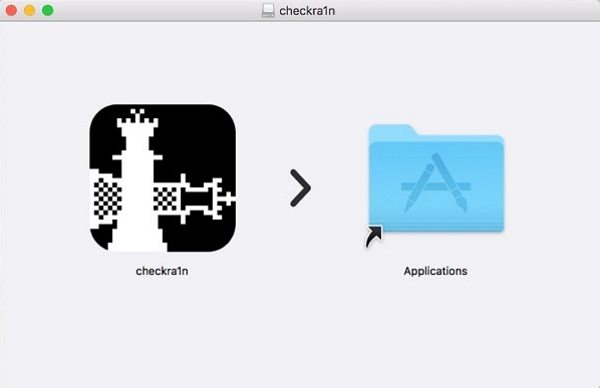
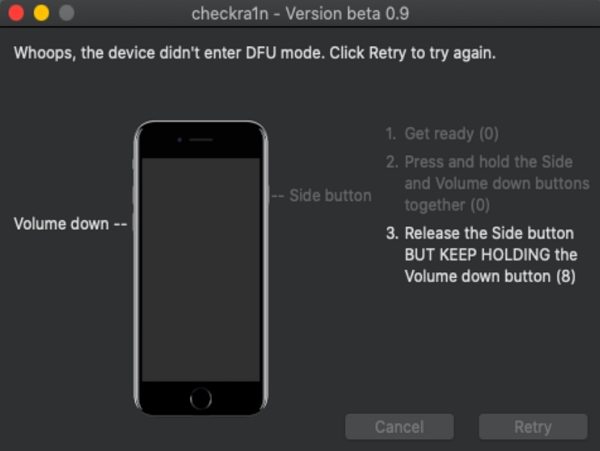
Pros:
- Remove supervised iPad off device management.
- Support iPad models from iPhone 5s to iPhone X, iOS 12.0+.
- Offer semi-tethered jailbreak, easily re-jailbroken.
Cons:
- Jailbreaking risks include potential data loss, no warranty.
- macOS and Linux only, Windows support pending.
Part 5: FAQs of Device Management on School iPad
Q1: How Do Schools Manage iPads?
Schools efficiently deploy and manage iPads using Apple's education tools and MDM solutions for automated setup, app distribution, security, and classroom management.
Q2: Can You Permanently Remove Mdm from a School iPad?
Yes, it is possible to permanently get rid of MDM on school iPad via Tenorshare 4uKey, even without password.
Q3: How to Remove MDM from School iPad for Free?
If you have the MDM passcode, you can delete device management on school iPad free. If you don't have the passcode, you can also use Tenorshare 4uKey, which has a free trial version that can bypass MDM lock on iPad and unlock school iPad without password.
Conclusion
MDM or device management allows administrators to have a check on students' usage of iPads. But if it’s your own iPad and you have graduated, it seems logical to delete device management on school iPad. You can remove school restrictions on iPad with password or jailbreak. But both have obvious drawbacks. At the best, you can use Tenorshare 4uKey to remove MDM from school iPad without data loss.
- Unlock iPhone without Passcode instantly
- Remove iCloud activation lock without password/Apple ID/previous owner
- Remove Apple ID or iCloud account on iPhone/iPad without password
- Bypass MDM Screen from iPhone/iPad
- Remove screen time passcode in 3 simple steps
- Fix disabled iPhone/iPad without iTunes or iCloud
- Find and view stored passwords on iPhone and iPad
Speak Your Mind
Leave a Comment
Create your review for Tenorshare articles

4uKey iPhone Unlocker
Easily Unlock iPhone passcode/Apple ID/iCloud Activation Lock/MDM
100% successful unlock