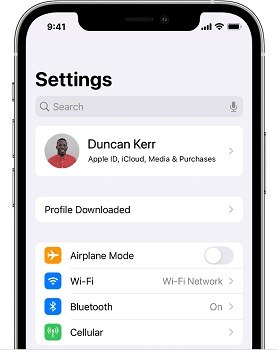Device Management iPhone: Set Up, Remove and Bypass
People who use a company-owned device, be it an iPhone or iPad, might have faced device management. The same goes for school devices. Device management iPhone will allow a manager to control the devices. You need to know what device management is, how to set up and use it and if the need arises, how to remove it. We have explained all these questions in this article. Keep reading.
- Part 1: What is Device Management on iPhone/iPad
- Part 2: How to Set Up and Remove Device Management iPhone
- Part 3: How to Bypass Device Management iPhone iPad without Password
- Part 4: FAQs on Device Management iPhone
Part 1: What is Device Management on iPhone/iPad
Apple Mobile Device management is basically a framework that enables the administrator to wirelessly and securely control devices with management profiles and configurations. It is also called MDM, usually set up by schools and businesses. Your iPhone or iPad will be supervised and managed. For example:
- Prevent from accessing App Store or using specific apps and websites.
- Connect your device to designated Wifi or other network.
- Locate the device, lock or erase it remotely.
- Update software or apps by the administrator.
Part 2: How to Set Up and Remove Device Management iPhone
Usually when you get the iPhone or iPad, the Device Management has already been set up with supervision by your companies or schools. You do not need to do anything. The administrator can manage and supervise your device with the account and system. But you can also set up device management iPhone on the device itself.
Download the profile from Website or via Email. Then go to Settings and tap Profile Downloaded or Enroll in at the top of the main page. Follow the steps below to install it.

Or go to Settings > General > VPN & Device Management. Tap on Sign in to Work or School Account. Then enter your email address and go on to finish the set up.
To remove device management iPhone, also in VPN & Device Management, select the profile and then tap on Remove Profile. You need neccessary verifications.

Part 3: How to Bypass Device Management iPhone iPad without Password
It is not convenient to use an an iPhone or iPad that has device management enabled. And without account password which you do not know you cannot remove it. In this case, you can use Tenorshare 4uKey. No need to jailbreak the device or erase its data. It bypasses the MDM on iOS devices quite easily.
Download and run 4uKey on your PC or Mac. Connect your iPhone to it with a lightening cable and click on Bypass MDM.

Click on the Start button. Now 4ukey will start bypassing the device management lock. You might need to turn off Find My iPhone for it to work.

The MDM lock will be bypassed in a minute. Check your iPhone then after it restarts.

If you factory reset your iPhone or update software before signing out of Apple ID, the device management lock will reappear. You can bypass the lock again using 4uKey.
Part 4: FAQs on Device Management iPhone
Besides what we have explained above like what device management iPhone is, how to enable it and how to bypass it, there are more questions asked by many people, which might also be helpful to you.
Q1: Why Device Management iPhone not showing?
Answer: There are two reasons why you do not find the device management on iPhone. The first is that the iPhone is not an organization device rather a personally owned device. The second is that you are not looking in the right place. Find it in Settings > General > VPN & Device Management.
Q2: Can I remove device management on iPhone or iPad?
Answer: Yes, you can remove device management on iPhone or iPad if you have access to the right credentials. Or you can just resort to other softwares help bypass the profile management.
Q3: How to know if there is device management on my iPhone?
Answer: You can look in Settings. There is a supervision messages at the top of the main page. Or go to General > VPN & Device Management, if you see an MDM profile there, it means there is device management.
Device Management iPhone Summary
iOS device management is a great feature for organizations or schools to ensure that their staff and students adhere to the policies to ensure a health environment. To bypass device management iPhone if you cannot remember the MDM passcode, use Tenorshare 4uKey.
- Unlock iPhone without Passcode instantly
- Remove iCloud activation lock without password/Apple ID/previous owner
- Remove Apple ID or iCloud account on iPhone/iPad without password
- Bypass MDM Screen from iPhone/iPad
- Remove screen time passcode in 3 simple steps
- Fix disabled iPhone/iPad without iTunes or iCloud
- Find and view stored passwords on iPhone and iPad
Speak Your Mind
Leave a Comment
Create your review for Tenorshare articles

4uKey iPhone Unlocker
Easily Unlock iPhone passcode/Apple ID/iCloud Activation Lock/MDM
100% successful unlock