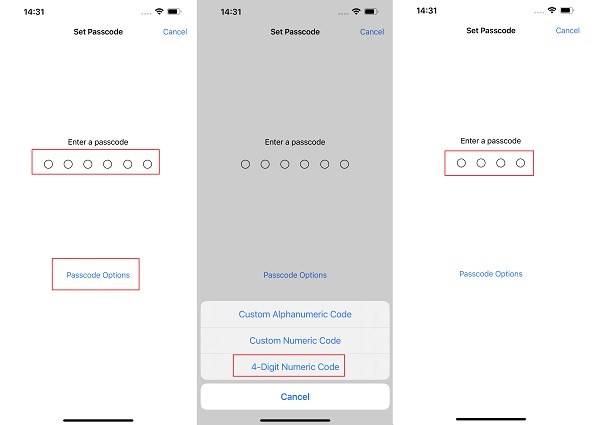iPhone Passcode Changed Itself? Fix Now 2025
With iPhone storing data, many people put password to make it secure. But what if iPhone passcode changed itself? You cannot enter your iPhone without the correct passcode, and it is not convenient to use it without passcode. This problem is uncommon but it does happen. Thus, to fix iPhone passcode changed itself is very necessary.
- Part 1: Why is iPhone Password Changed On Its Own
- Part 2: 4 Methods to Fix iPhone Passcode Changed Itself
- Part 3: Extra Tip About iPhone Passcode Changed Itself
Part 1: Why is iPhone Password Changed On Its Own
The first thing to do when solving iPhone password changed itself is to identify the causes of this problem. Apple takes data security seriously and no one can just enter your iPhone and change the passcode if they do not know the old passcode. It might be that you accidentally changed the passcode and do not remember doing so, or your friend or child who has access to the old passcode changed it without telling you. The last but less possible is that iPhone has a bug suddenly.
Part 2: 4 Methods to Fix iPhone Passcode Changed Itself
If you have been googling my iPhone passcode changed itself, then directly look at these 4 tips to solve your problem. The first two are used when you can access the phone, while the second two when you cannot enter your iPhone because the screen passcode has been changed.
1. Set back the previous passcode possibly
If you have known the new passcode, then you can revert it back to the old passcode by changing the passcode in settings. And if you do not know, you can guess what passcode might be set or some default passcode like 123456. Anyway, this is the easiest method that you should try to fix iPhone password changed on its own.
2. Backup iPhone data and erase it
You can still get into your iPhone with Face ID or Touch ID, but for the changed passcode you have no idea, you have to erase your iPhone to wipe this inconvenience. Before doing anything, you should have a backup to avoid data loss.
Go to Settings > Profile > iCloud. Select iCloud Bckup, turn on Back Up This iPhone and then tap on Back Up Now.
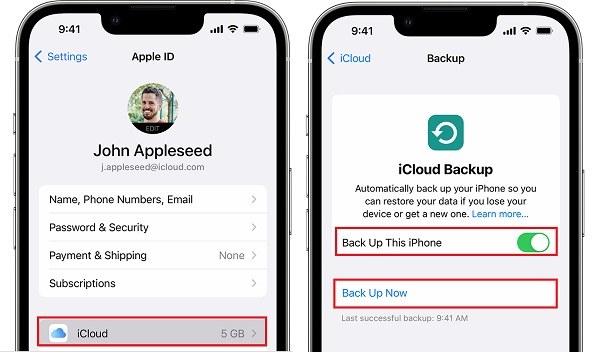
The next thing is to factory reset your iPhone. In settings navigate to General > Transfer or Reset iPhone > Erase All Contents and Settings.

This process then will ask you for passcode or Apple ID password to continue. If you cannot enter the changed passcode, then it will not complete. In this case, go to Find My app or iCloud.com to erase your iPhone.
3. Restore iPhone to remove the passcode in iTunes
The next two methods are for instances where the iPhone passcode changed itself and you do not know what the new passcode is. First of all, we can restore iPhone to remove the passcode using iTunes.
- Take your iPhone and connect it with your computer and open iTunes.
If iTunes detects your iPhone, then go to Summary, click on Back Up Now under Backups. Then click on Restore iPhone.

Enter your iPhone into recovery mode to restor e it when iTunes cannot detect your iPhone.

- After that, the changed passcode will be erased and you can restore the iTunes backup while setting up.
4. Unlock iPhone without passcode via 4uKey
As your iPhone changed password on its own for no reason, which gets yourself locked out of iPhone, there is one last method to save your day. And that is Tenorshare 4uKey, a remarkable software that can remove your screen passcode easily.
Download and install 4uKey on your PC and Mac. Once done, install the program and run it.
Now, connect the iPhone to your computer via a USB cable and click on Start on the main interface.

After the program detects your iPhone, click on Next to proceed.

Now to download the firmware package. Select a save path for it and then click on Download.

Then you can click on Start Remove to remove the changed passcode on your iPhone.

The unlocking procedure takes a few minutes and after that, iPhone will restart as a new device.

Part 3: Extra Tip About iPhone Passcode Changed Itself
Here is one extra tip that is releated to the issue iPhone passcode changed on its own as we notice that some people als ask iPhone passcode changed from 6 to 4 digit. We usually set 6-digit screen passcode now, but it can also be changed to 4 digit or customized combinations.
- Open Settings, and in Face ID & Passcode, tap on Change Passcode.
Enter your old passcode, and tap on Passcode Options while entering your new passcode.

- Choose the passcode type you like and set the new passcode.
Conclusion
iPhone password changed itself is an annoying issue, which mainly occurs due to someone else having access to the password and changing it on your iPhone. If you cannot get the newly changed password, then resetting your iPhone with iTunes or using Tenorshare 4uKey to remove the passcode is a very good choice.
Speak Your Mind
Leave a Comment
Create your review for Tenorshare articles

4uKey iPhone Unlocker
Easily Unlock iPhone passcode/Apple ID/iCloud Activation Lock/MDM
100% successful unlock