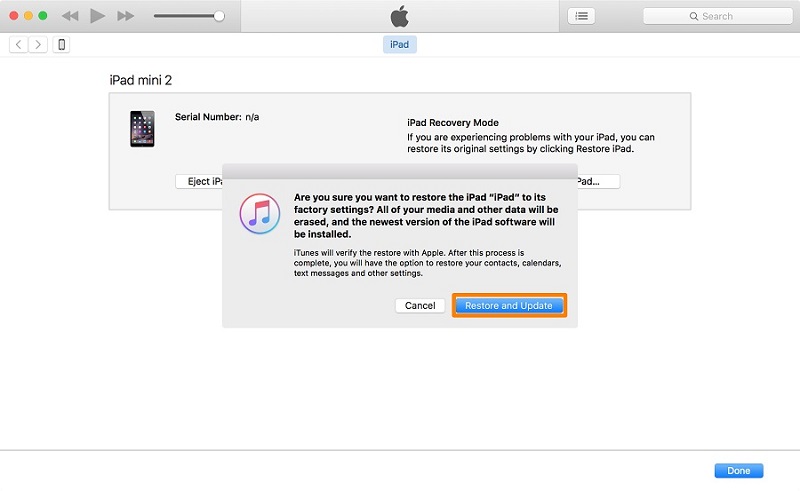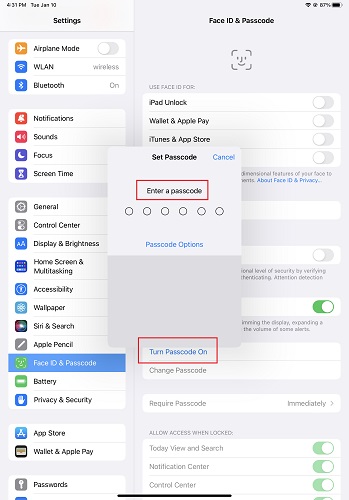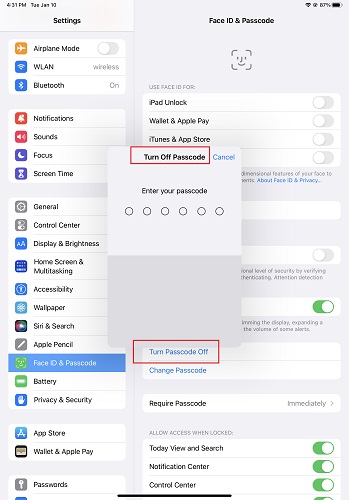How to Remove Passcode from iPad without or with Passcode
How to take passcode off iPad if forgotten? I'm stuck on my iPad 9th generation. I'm trying to disable the passcode, but it keeps asking for it on startup. Any help?-From Apple Community
Almost every iPad we use has a passcode to safeguard the device and its data. However, if you've forgotten it or find it inconvenient to enter it every time, you may want to remove iPad passcode unlock iPad without passcode.
Whatever the reason, this article will show you 5 ways to remove passcode from iPad without or with passcode.
Download 4uKey for free, and quickly remove iPad passcode with simple clicks. No passcode, Apple ID or tech skills required!
- Part 1: Can You Use iPad Without Passcode
- Part 2: How to Remove Passcode from iPad If Forgotten
- Part 3: How to Set and Remove Password from iPad with Passcode
Part 1: Can You Use an iPad without a Passcode
Yes, you don't have to set a passcode on your iPad. And after you set one, you can also turn off passcode from Settings easily in case you haven't forgotten it. So you and anyone else open your iPad by simply swiping up or pressing the Home button.
The same goes for a Face ID or Touch ID. It is quite easy to set a screen lock and remove it from iPad.But it is not okay to set Face ID or Touch ID only without passcode. To set a Face ID or Touch ID, you have to set a passcode before that.
Part 2: How to Remove Passcode from iPad If Forgotten
In any case, iPad passcode is forgotten, you repeatedly input it incorrectly to the point where the security lockout kicks in and stops you from trying to enter the passcode. So, let's uncover how to take passcode off iPad if forgotten.
1. How to Take Passcode off iPad (Simplest)
Now we go to the best method - Tenorshare 4uKey. It is a professional iOS passcode remover that can turn off various types of iPad passcodes, including 4-digit/6-digit passcodes, Touch ID, and Face ID. Tenorshare 4uKey is also compatible with a wide range of iPad models and iOS versions, like iPad Mini, iPad Pro.
In addition to passcodes, 4uKey can also help you remove Apple ID from iPad without password and get rid of screen time passcode if forgot. Bypassing MDM from iPad is also available. In just 3 steps, you can quickly and efficiently turn off passcode on iPad in less than 5 minutes.
Key Features
- Remove any iPad screen lock, like fingerprint, face recognition, digital password, pattern, PIN code, etc.
- Simple 3-step process and no complicated operations.
- Fast and efficient, the whole unlocking process takes less than 5 minutes.
- Compatible with all iPad devices and iOS versions.
Steps to Remove iPad Passcode with 4uKey
Install and run 4uKey on your computer. Connect your locked iPad to it. And click 'Start' to begin.

Next, click the 'Download' button to download the latest compatible firmware package.

After that, click on 'Start Remove' and wait for the process to complete in a few minutes. Your iPad passcode will be removed.

2. How to Get Rid of Passcode on iPad via Apple ID
If you have a locked iPad that has been updated to iPadOS 15.2 at your hand and you do not remember its password, then don’t fret. In this method, with Apple ID on your iPad, you erase the device and consequently the passcode too.
Note: This method only works if you know the Apple ID and password.
- Pick up your iPad and enter the wrong passcodes several times until you can see an option of Erase iPad. Tap on that.
- You will be asked again if you want to remove all the data and settings completely. Tap on Erase iPad to confirm.
Enter the Apple ID password carefully. The process of erasing starts and just like that everything including the iPad password will be removed.

3. How to Turn off Passcode on iPad via iTunes
You can use iTunes on Windows PC or Finder on Mac to remove passcode from iPad after putting it into recovery mode. iTunes restores your iPad to factory settings and remove the passcode too. You need to turn off Find My iPad in the process.
The process of entering recovery mode and erasing passcode on iPad may be complicated for some users. It can also be time-consuming, especially if you have a lot of data on your iPad.
- Open iTunes on your computer and connect your iPad to it via a USB.
- Put your iPad into recover mode and you will see a pop up.
Click on Restore to erase data and passcode from your iPad.

The process of entering recovery mode and erasing passcode on iPad may be complicated for some users. It can also be time-consuming, especially if you have a lot of data on your iPad. If you're looking for simplicity and 100% effectiveness, you're better off using Tenorshare 4uKey.
4. How to Remove Passcode from iPad via iCloud
iCloud is available to remove password from iPad lock screen as well. In this way you need to enable Find My iPad. What you actually do is to erase the device using the iCloud Find My feature. No USB cable used here.
You need access to the Apple ID associated with the iPad. This is the account you used to set up iCloud on iPad device. You must have previously set up Find My on your iPad. If you haven't, this method won't work.
- Go to https://www.icloud.com and log in using your Apple ID credentials.
- Now click on Find iPhone. It will then search for all the devices associated with this iCloud account.
Now select your iPad whose passcode you want to remove and click on Erase iPad.

Part 3: How to Set and Remove Password from iPad with Passcode
If you have not set a passcode on your iPad, be it a 4-digit/6-digit code, Touch ID, or FaceID, set it up in Settings without any problem. And your iPad will guide you to set a passcode while setting up too. Here we introduce how to set and remove passcode on iPad in Settings if you haven't forgotten it.
- Open Settings. Scroll down and tap on Touch/Face ID and Passcode.
Tap on Turn Passcode on. A small keypad will pop up where you can type in the passcode.

- After that, type on Set Up Face ID or Set Up Touch ID to set a Face/Touch ID for yourself.
- To turn off Face ID for specific features like iPad Unlock, toggle off the options. To turn it off completely, tap on Reset Face ID.
To undo passcode on iPad, tap on Turn Passcode Off. Enter the passcode when asked.

Conclusion
A passcode is neccessary on your iPad. But you can easily remove pascode from iPad when forgotten. Here we mentioned 5 ways as for how to remove password from iPad without/with passcode, like Tenorshare 4uKey, Apple ID, iTunes, iCloud, or settings. Among them, 4uKey is the easiest and fastest tool to turn off passcode on iPad or all iOS device.
- Unlock iPhone without Passcode instantly
- Remove iCloud activation lock without password/Apple ID/previous owner
- Remove Apple ID or iCloud account on iPhone/iPad without password
- Bypass MDM Screen from iPhone/iPad
- Remove screen time passcode in 3 simple steps
- Fix disabled iPhone/iPad without iTunes or iCloud
- Find and view stored passwords on iPhone and iPad
Speak Your Mind
Leave a Comment
Create your review for Tenorshare articles

4uKey iPhone Unlocker
Easily Unlock iPhone passcode/Apple ID/iCloud Activation Lock/MDM
100% successful unlock