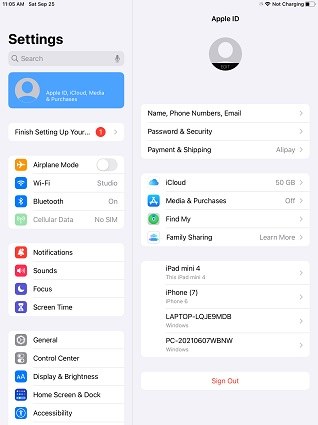iPad Keeps Asking for Password? Check Fixes Here
iPad keeps asking for password? Download 4uKey for free, and quickly unlock your locked iPad with simple clicks. No passcode, Apple ID or tech skills required!
Have you ever seen the pop-ups asking you to enter your iPad passcode or Apple ID password while using? And it sometimes happens after your factory reset your iPad. They are really annoying and make your iPad usage very inconvenient.
Let's see how to fix iPad keeps asking for password. This also works for the same problems on iPhone.
- Part 1: When and Why iPad Keeps Asking for Password
- Part 2: How to Stop iPad Keeps Asking for Password (8 Tips)
- Part 3: iPad Keeps Asking for Password? Try to Remove It
Part 1: When and Why iPad Keeps Asking for Password
Users reported this problem of iPad keeps asking for password, which included Apple ID, screen passcode, and email password, and pop up keeps on coming while using the iPad. Why does it happen? There are some situations.
- It maybe that the iPad keeps asking for password to unlock and enter it or for Apple ID after restart or factory reset.
- Also this problem could arise due to outdated iPadOS version or after a software update.
- iPad App Store keeps asking for password when trying to download and install apps or generally opening App Store or other apps.
Part 2: How to Stop iPad Keeps Asking for Password (8 Tips)
If the iPad keeps asking for password, it really creates hindrance in your generally seamless experience. Thus, we have looked for solutions to solve this problem. Any of these might work for you.
1. Restart your iPad
Make it a thumb rule. Whenever your iPhone or iPad is showing some bugs like the pop-up keeping asking for password, close everything and restart it. It will solve your problem many times.
- For iPads without a home button – Press and quickly release the volume button near the power button, and then the volume button far from the power buttom. Next press and hold the power button until you see the Apple logo.
For iPads with a home button – Keep pressing and holding the top and home button until the Apple logo appears. Release the buttons and your iPad will restart.

2. Reset Network Settings
The problem can be caused by your network connection or settings. On your iPad, reset network settings to solve iPad keeps asking for Apple ID password.
- Open settings and navigate to General. For iPadOS 15/16, tap on Transfer or Reset iPad > Reset. For older versions, tap on Reset.
Then select Reset Network settings. You will be asked to enter in your passcode to confirm this action.
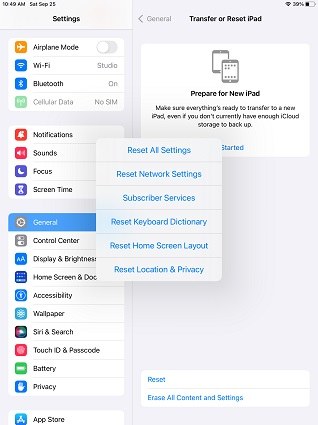
3. Check Apple System Status for iCloud services
An issue with the iCloud services can lead to iPad keeps asking for Apple ID password as it is unable to verify it. Go to Apple System Status and look if any of the Apple ID or iCloud services are down. If yes, wait for Apple to resolve this issue.
4. Check Waiting Apps
Soemtimes the waiting apps could cause this issue of iPad keeps asking for Apple ID password. It usually happens when an app is stuck downloading or stuck during an update. Check if there are any waiting app. Delete it and install it again.
5. Sign out and Sign in Apple ID
On your iPad that has been logged on with iCloud account, another thing that could be tried here is to sign out of Apple ID and sign back in. This could potentially solve iPad keeps asking for Apple ID password.
Open Settings and tap on your Profile. Scroll down to Sign Out. After that, sign in again.

6. Reset Apple ID Password
Sign in and sign out not solve the iOS device asking for Apple ID password? You could also reset Apple ID password. Do it in Settings or go to the appleid.apple.com.
Related Read: What if Forgot Apple ID password on iPad
7. Update iPadOS to latest
iPad pops up the window for password time after time because of an older iPadOS version. If you haven’t updated your iPad in a while then you should definitely try updating it to fix iPad keeps asking for passcode.
8. Fix system issues with ReiBoot
The last tips for iPad keeps asking for password is Tenorshare ReiBoot. It helps repair iOS or iPadOS system bugs that can make this password problem happen. And it also fix possible iPad software update stuck in the above tip. What's more, no data will be lost for Standard Repair.

Part 3: iPad Keeps Asking for Password? Try to Remove It
Hope you have fixed the iPad keeps asking for password with the above tips. If not, try to remove it completely and set your iPad as a new one, so it doesn’t bother you again and again, especially when it keeps asking you to unlock the screen. Here we recommend Tenorshare 4uKey, which can remove your iPhone and iPad passcode easily.
Install and start 4uKey on your computer, and connect your iPad to it via a USB cable.
On the 4uKey main screen, directly click Start to remove iPad passcode. (To remove Apple ID, you can select the Remove Apple ID tab.

Now click on “Next” to begin the process.

Then download the firmware package. Click on the “Download” button.

Now, click on “Start Remove” to start removing the passcode on iPad. The process might take a couple of minutes to finish it.

After all is done, your iPad will start normally. Now, set a new passcode, and it will not ask for it again and again.

Conclusion
A pop comes up over and over again asking you to put in Apple ID or password. This is a common problem faced by iPad or iPhone users. To resolve iPad keeps asking for password, there are multiple techniques ranging from restarting the iPad to fixing iPadOS issues. Or you can choose to remove the passcode completely with Tenorshare 4uKey. Any of these will work perfectly for you.
Speak Your Mind
Leave a Comment
Create your review for Tenorshare articles

4uKey iPhone Unlocker
Easily Unlock iPhone passcode/Apple ID/iCloud Activation Lock/MDM
100% successful unlock