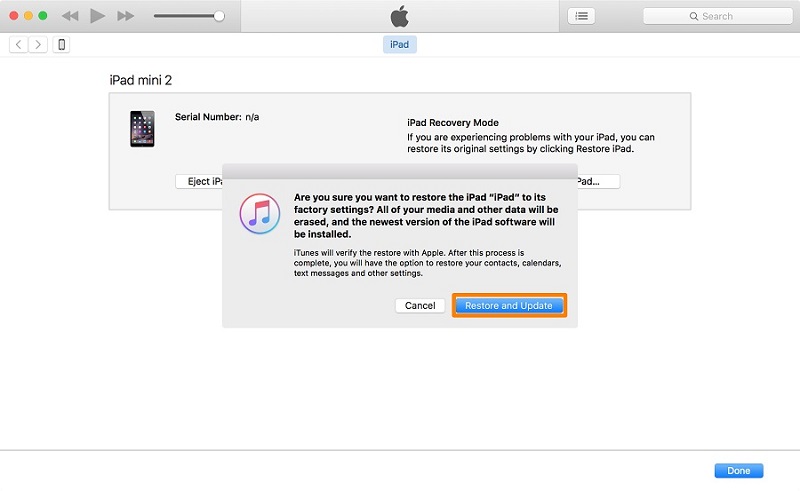How to Fix iPad Unavailable Press Home to Unlock
iPad says iPad Unavailable or Security Lockout after too many wrong passcode attempts. Some people see Press Home to Unlock at the buttom of the lock screen. But after they press the home button, nothing works.

This unexpected result let many users search for answers and solutions to unlock their iPads and fix iPad Unavailable Press Home to Unlock. In this article, we will delve into the causes behind this message and explore 4 feasible fixes.
- Part 1: What Does Press Home to Unlock Mean
- Part 2: Why Is iPad Unavailable Press Home To Unlock Not Working
- Part 3: 3 Ways to Fix iPad Unavailable Press Home To Unlock Issue
Part 1: What Does Press Home to Unlock Mean
For iPad with a Home button, after you have set a screen lock passcode, "Press Home to Unlock" message works as a default prompt asking you to press home button before entering the iPad passcode to unlock it. But with Touch ID enabled, you can simply place your finger on the Touch ID sensor to unlock your iPad without pressing home button.
Part 2: Why Is iPad Unavailable Press Home To Unlock Not Working
"Press Home to Unlock" message is just a hint letting you press home button and then enter the passcode. And it does not actually work to unlock your iPad. What actually unlocks your iPad is the correct passcode.
When iPad is unavailable or Security Lockout, it means that you have entered an incorrect passcode too many times, and your iPad locks itself to protect your data. You have no chances to enter passcodes.
In this case, iPad Unavailable Press Home to Unlock not working shall be answered. To regain access to your iPad, you will need to follow the appropriate methods listed below.
Part 3: 3 Ways to Fix iPad Unavailable Press Home To Unlock Issue
Press Home to Unlock does not work when your iPad becomes unavailable or security lockout. So how to fix this issue and unlock your iPad? We are now going to describe 3 ways. Let’s go through them one by one.
1. Unlock iPad Unavailable with iPad Unlocker
Tenorshare has created Tenorshare 4uKey. What this iPad unlocker does is to remove and bypass all sorts of screen locks from iOS devices. Whether it is a Face ID, Touch ID, or the 4/6-digit passcode, you can use 4ukey to fix iPad Unavailable Press Home to Unlock.
Download, install and run 4uKey on your computer. Click on Start and connect your unavailable iPad to the computer.

After your iPad is recognized by 4uKey, click on Next to go on.

Download the latest firmware package on your computer and wait for it to complete in a few minutes.

Click Start Remove. Your iPad will be unlocked and your can set it up again as new.

2. Erase iPad with Apple ID
If your Apple ID is logged on the unavailable iPad, there is a good news. You don’t have to resort to other software to fix iPad unavailable press home to unlock. Instead, you can use Apple ID with either of the two methods explained below.
Erase iPad Option on Lock Screen
This option works for iPadOS 15.2 or later. And your iPad should be connected to available network.
- At the bottom of the iPad unavailable lock screen, see Erase iPad option instead of Press Home to Unlock.
Tap on Erase iPad. On the next screen, confirm this erasing all contents and settings process.

- Now enter Apple ID password to completely erase your unavailable iPad.
iCloud or Find My App
The second option gets help from Find My iPad. You can choose to sign into icloud.com or use Find My App on your iPhone which has this iPad linked. For example:
- Sign into https://www.icloud.com on another device with Apple ID and password.
- Click on Find iPhone and go to the All Devices list.
Select your iPad and then click on Erase iPad.

- Enter Apple ID password to confirm this erasing action.
3. Restore iPad by iTunes or Finder
The last method we have on our hands is to restore iPad by using iTunes or Finder. When you see iPad Unavailable Press Home to Unlock, there is a high possibility that iTunes cannot detect your iPad. But recovery mode should fix it.
- Open iTunes on your Windows PC or Finder on Mac. Connect iPad and computer with a USB cable.
- Put your iPad into recovery mode with buttons.
iTunes will show a pop up saying that there is something wrong with the iPad and give you an option to restore it. Click on Restore.

Conclusion
That is all for iPad Unavailable Press Home to Unlock. When Press Home to Unlock is not working on iPad Unavailable screen, you know how to fix it and get into your iPad with the top 3 ways now. The methods explained in detail above work well, and you can always rely on Tenorshare 4uKey to unlock iPad and iPhone without passcode.
- Unlock iPhone without Passcode instantly
- Remove iCloud activation lock without password/Apple ID/previous owner
- Remove Apple ID or iCloud account on iPhone/iPad without password
- Bypass MDM Screen from iPhone/iPad
- Remove screen time passcode in 3 simple steps
- Fix disabled iPhone/iPad without iTunes or iCloud
- Find and view stored passwords on iPhone and iPad
Speak Your Mind
Leave a Comment
Create your review for Tenorshare articles

4uKey iPhone Unlocker
Easily Unlock iPhone passcode/Apple ID/iCloud Activation Lock/MDM
100% successful unlock