How to Erase iPad without Passcode/Password
Well! There are numerous reasons and situations that demand erasing your iPad without a passcode. Whether you have lost your device or forgot the passcode and want to reset it. Or, simply your device has been sold off or given away to someone but you forgot to remove your social media and email or Apple account and want to protect your privacy. So, learning how to erase iPad without passcode or iCloud password would be of much help to you. Worry not! We have your back to combat this iPad erasing issue without any passcode.
Keep reading to explore more about the topic.
- Solution 1: Erase iPad without Passcode and iTunes/iCloud
- Solution2: How to Erase iPad with iTunes
- Solution 3: How to Erase iPad with Find My iPhone Remotely
Solution 1: Erase iPad without Passcode and iTunes/iCloud
The first solution to how to erase iPad is none other than the best of them all – Tenorshare 4uKey. This software is one of its kind offering you the freedom to get rid of any kind of passcode, including Touch ID, Face ID and 4 to 6 digit passcode. Moreover, it supports both Windows and Mac computers as well as facilitates factory resetting your iPad without much hassle. Not only that, Tenorshare 4uKey works on every iOS device over the latest iOS versions.


Here is the guide to know how to erase iPad mini using Tenorshare 4uKey:
Step 1: Run Tenorshare 4uKey on your computer once you download and install it. Get the iPad connected through a USB cable and then tap 'Start'.

Step 2: Press the 'Download' button and let the program download and update the iOS firmware on your iPad.

Step 3: Now, tap the 'Start Unlock' button to unlock your iPad and wait the passcode be removed. Here, the passcode gets removed as well as the device data is erased, because the iPad gets factory reset.

Step 4: Set up your iPad as a new one and configure the various passcodes as well.


Solution2: How to Erase iPad with iTunes
For already Synced iPad:
You can erase iPad without password if you have pre-trusted the computer and synced your iPad with iTunes already. In such a case, you won't be required to Trust the Computer again and hence, can easily erase iPad without password using iTunes. Let's see how you can do it.
1. Make sure to launch the updated iTunes version on your computer. Connect your computer and your iPad using a USB cable.
2. On iTunes interface, hit 'Device' icon and go to 'Summary' tab. Click the 'Restore iPad…' button on iTunes and then confirm your actions to proceed with erasing your iPad.

3. Wait for the process to complete and ensure that your iPad remains connected you're your PC until the process is finished.
For iPad not Synced to iTunes: Using Recovery Mode
Recovery mode results in erasing your data completely. When you haven't synced the iPad or the device is not responding well due to software glitch, you can follow this method to fix things. So, let's see how to erase iPad without passcode.
First of all, update and launch iTunes. Get your iPad connected using a USB cable.
Now, force restart your iPad in 'Recovery Mode' by tapping and holding the 'Home' and 'Sleep/Wake' buttons consecutively. Don't release the buttons unless the 'Connect to iTunes' screen comes into sight.
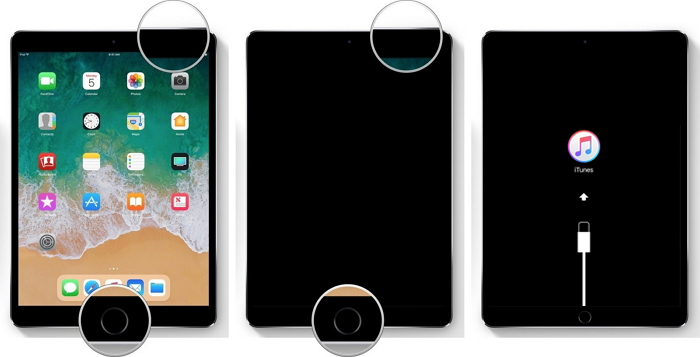
Once you have your iPad in recovery mode, iTunes will detect it and a message "iTunes has detected iPad in recovery Mode" will be flashed on your screen. Hit the 'Ok' button on it and then click the 'Restore' option. Restoring will propel you to set up your iPad from scratch including all the settings and passcodes as well.

Note: Ensure that you have created a backup, before erasing your iPad in this method. As the iPad is not synced already and eventually, you might lose all your data.
Solution 3: How to Erase iPad with Find My iPhone Remotely
Have you ever thought of how to erase iPad without password remotely? Well, you can do that using the 'Find My iPhone' feature. With this feature you can completely erase your iPad, even if you don't have it at that moment. Here comes the quick guide:
First and foremost, visit iCloud.com/find. Then login to your iCloud account associated with your account.
Then, you need to choose the 'All Devices' option and then hit the [your iPad] option.
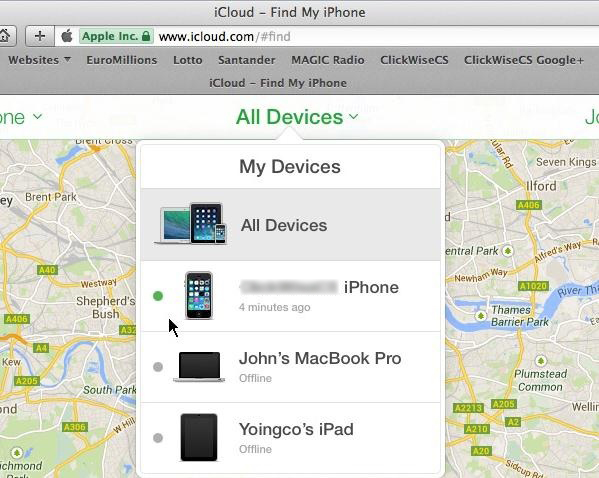
Finally, press the 'Erase iPad'. The iPad will be erased completely along with the passcode now.

Conclusion
From the above article, we conclude that, when it comes to completely erasing iPad without password Tenorshare 4uKey wins the bet. This application can not only factory reset and erase your iPad but also bypasses multiple types of passcodes and this tool is gladly assisting users to get the best solutions so far.
Speak Your Mind
Leave a Comment
Create your review for Tenorshare articles

4uKey iPhone Unlocker
Easily Unlock iPhone passcode/Apple ID/iCloud Activation Lock/MDM
100% successful unlock



