Top 2 Ways to Import Health App Data to Your New iPhone
Apple’s stock health app is collecting our health status every day. With this handy app, we can see directly how many steps we walked, how many calories we burned to measure our body. However, should you switch to a new iPhone, all previous health data will not automatically be transferred into new iOS devices. Surely it’s not happy to lose all existing health records and start from scratch. In this tutorial we will show you how to import health data to new iPhone 7/7 Plus/6s/6 Plus/6/5 with several handy steps.
The methods are actually very simple. All you need to do can be summarized as backup your health data from old iPhone and restore it afterwards. Both iCloud and iTunes can get this job done. Before you start to transfer health data from one iPhone to another, you need to read carefully about the advantages and disadvantages of each way.
- Method 1: Restore Health Data to from iTunes Backup into New iPhone
- Method 2: Import Health App Data to a New iOS Device from iCloud
Method 1: How to Restore Health Data from iTunes Backup into New iPhone
Many users replied to us that they found iTunes can’t help migrate health data between devices. This misunderstanding is caused by the fact that regular backup by iTunes doesn’t include health and activity data out of security consideration. What you need to is enabling encryption backup manually. Specific steps are listed below:
Backup Heath Data on Your Old iPhone in iTunes
- 1. Open iTunes on PC/Mac and connect your previous iPhone via a USB. Make sure the iTunes is up to date.
- 2. Select your devices. Click Summary on the left bar and then choose Encrypt iPhone backup on the callout panel. You will be prompted to create a password to protect backup data on the computer. Do remember the encryption password because there is no way to restore from iTunes backup without this password. After setting the password, iTunes will immediately start to backup.
- 3. When the process is done, check whether your backup finished successfully by choosing iTunes > Preference > Devices. For Windows PC users, go to Edit > Preference > Devices, where you should see a lock icon with the new created backup.
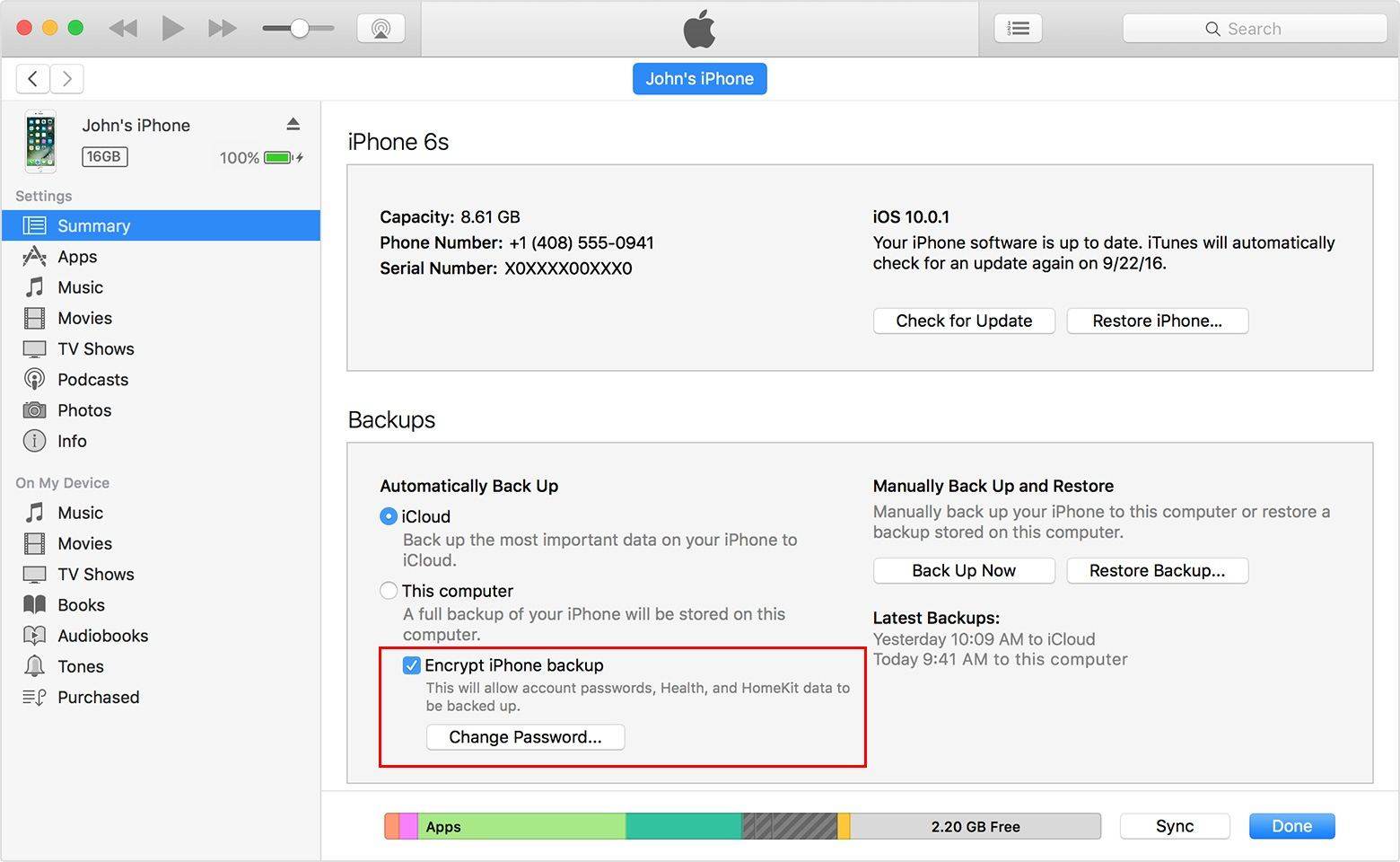
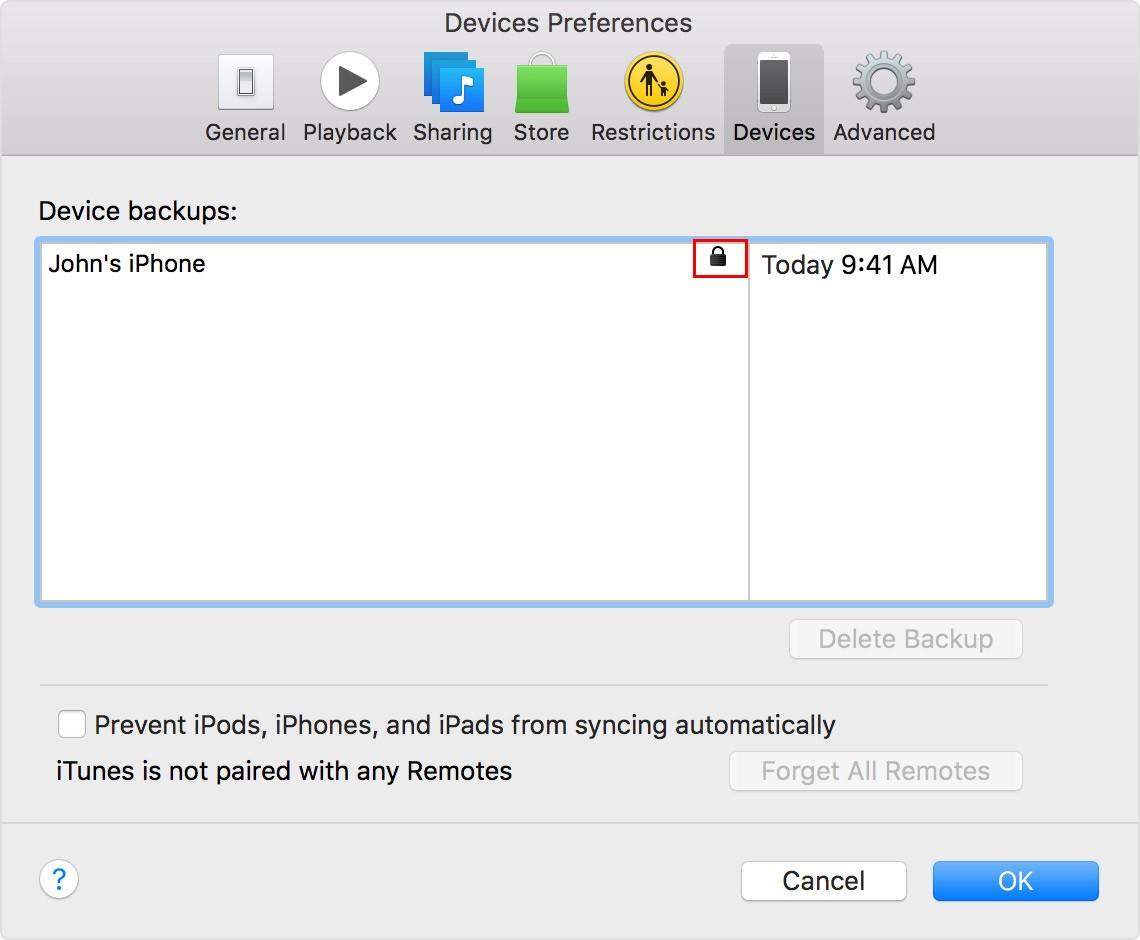
Restore Health Data to Your New iPhone from iTunes
- 1. Now disconnect your old iOS devices and plug in your new iPhone 7/7 Plus/6s/6 Plus/6/5.
- 2. Click File > Devices > Restore from Backup. Choose a backup to transfer Health app data to new iPhone. Your devices will restart to sync with iTunes. It takes a while depending on the size of backups.
What else included in iTunes encrypted backup is: your saved passwords, Wi-Fi settings, website history.
Method 2: How to Import Health App Data to a New iOS Device From iCloud
While iTunes is much cumbersome and requires repetitive operations, iCloud makes it more flexible to transfer health and activity data to new iPhone 7/7 Plus/6s/6 Plus/6. Make sure all these done under Wi-Fi.
Backup Heath Data on Your Old iPhone to iCloud
- 1. Connect your old iPhone to Internet with Wi-Fi.
- 2. For iOS 10.2 or earlier versions, go to Settings> iCloud > Backup. Turn on iCloud backup then. For iOS 10.2 later, Settings > your account > iCloud > iCloud backup.
- 3. Tap Back Up Now and then immediately lock your device by pressing the Sleep/Wake button. Make sure your device stays locked until the backup is complete.
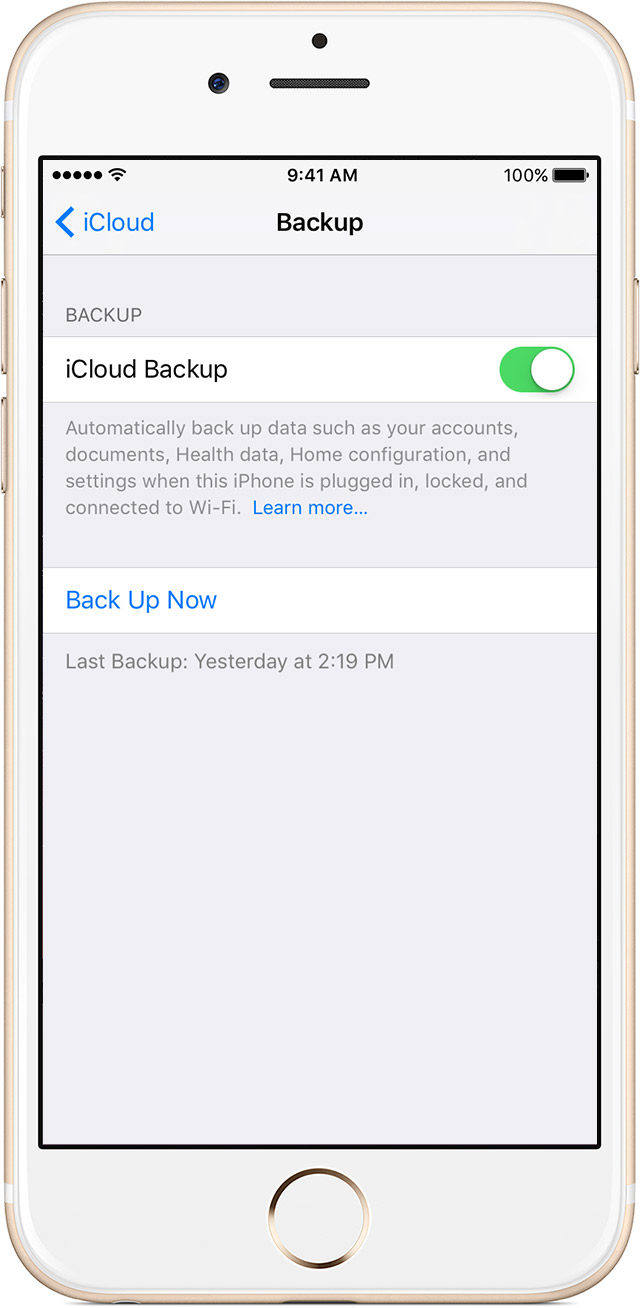
Restore Health Data to Your New iPhone from iCloud
- 1. If you have already set up your new iPhone, you need to erase contents before you can move health app data. Tap Settings > General > Reset > Erase All Contents and Settings. With this operation, your new phone will restart to Hello screen.
- 2. Follow the startup settings until you see Apps & Data interface. Choose Restore from iCloud Backup > Next > Sign in with your Apple ID.
- 3. Check the newly created backup to restore health data from iCloud. Wait until the process finished.
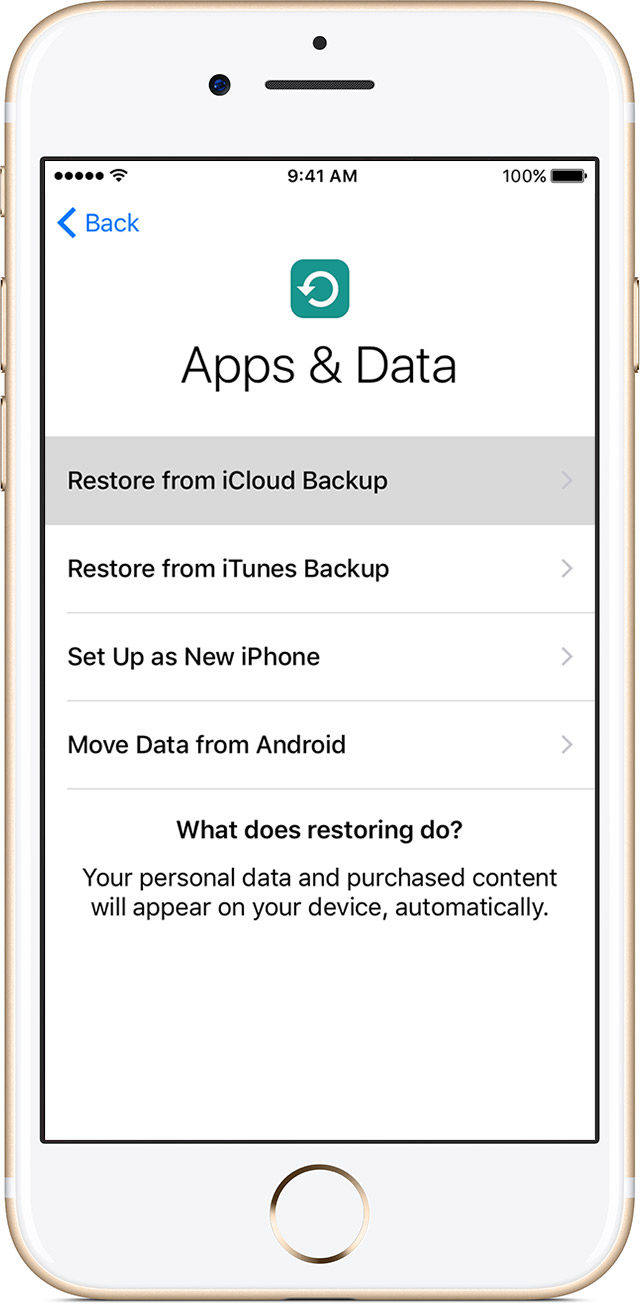
With this method you need to take the risk that data could be missing from your new iPhone, and iCloud may leave some data behind particularly for large backups. If asked to make a choice between the two, I will prefer iTunes encrypted backup more despite that iTunes is slow and always gets stuck on my computer.
Best iPhone Files Transfer and Management Alternative Tool to iTunes
Both iTunes and iCloud have restrictions to transfer and restore iOS data. On the one hand, only one-way transfer is supportive by iTunes or iCloud, on the other side, all data in iPhone will be replaced after restoring from backup. Tenorshare iCareFone is one of the best iTunes alternatives to transfer, backup & restore iPhone files. With it you can selectively backup all information from iOS devices, and either import or export 9 files between iPhone/iPad and PC/Mac, including contacts, notes, calendars, apps, bookmarks, music, iBooks, photos, videos. If you are concerned about using iTunes, you are good to try Tenorshare iCareFone instead. Alternatively, you can check out more for .


Speak Your Mind
Leave a Comment
Create your review for Tenorshare articles

Tenorshare iCareFone
Best Free iPhone Transfer & iOS Backup Tool
Easily, without iTunes




