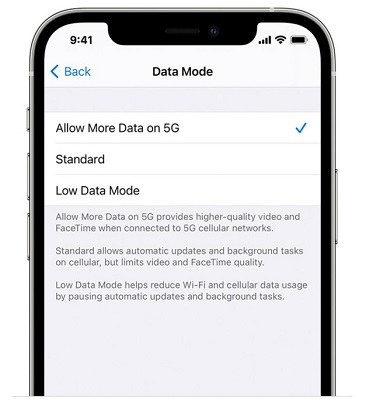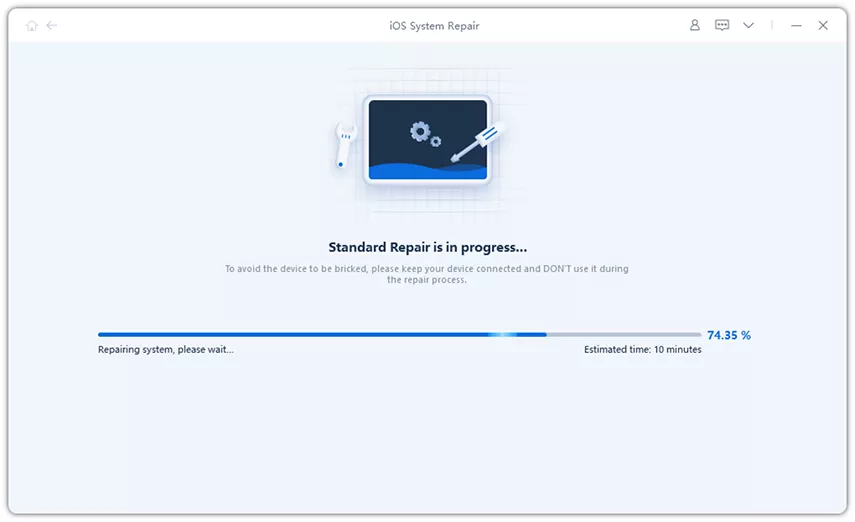Cannot Download iOS 16 with Mobile Data? How to Update (iOS 17 Included)
Updating the software is important because it helps keep your iPhone running smoothly and enables you to use the new features. Apple has launched the new iOS 17 official versions with great new features.
To update to iOS 16/17, you need to download and install the file, which it is recommended with Wifi. For those who have no Wifi access, they do with mobile data. But there are lots of people that cannot download iOS 16 using mobile/cellular data. Why and how to figure it out? These are what will explain below.
- Part 1: Can You Download iOS 16/17 Using Mobile Data
- Part 2: Cannot Download iOS 16/17 with Cellular Data? How to Update
Part 1: Can You Download iOS 16/17 Using Mobile Data
Apple restricted iPhone users to download iOS update files with Wifi instead of mobile data. But things has been changed. iPhone 12 and newer 13, 14 series have an active 5G network to update the iOS with cellular data. And from iOS 15.4, you can also download iOS updates using 4G for older iPhones.
So generally speaking, you can download iOS 16/17 using mobile data. When you fail to update to iOS 16/17 in this situation, check the following 7 tips, which will help you out.
Part 2: Cannot Download iOS 16/17 with Cellular Data? How to Update
It is still recommended to update software with Wifi available. But if you are eager to use the new iOS 16/17 features, here are things you need to know when you cannot update iOS 16/17 with cellular data or avoid getting stuck in the middle of downloading:
1. Download and Try Again Later
Before updating the software, you need to ensure the essentials for iOS 16 updates: a stable, fast, and unlimited mobile data, and over 50% battery. If you tried but cannot update iOS 16 with mobile data, and it paused again and again, then worry not.
- Buy additional plan after you have run out of data, and then try again.
- Fully charge your iPhone before downloading the file and and then try again.
- Wait for a while and then try again when the server is overloaded and paused.
2. Enable Allow More Data on 5G
Like we have said earlier, 5G is enabled on iPhone 12, 13 and 14, which can be used for software updates. But Allow More Data on 5G for cellular data need enabling so you will not face the 'Cannot upate iOS 16 with mobile data' problem.
- Open Settings, and tap on Cellular > Cellular Data Options > Data Mode.
Select the Allow More Data on 5G option.

3. Change Data & Time Ahead of Time
If you are using iPhone 11/X/XR/Xs with 4G LTE network, it will normally ask for a Wifi connection to update to iOS 16. And you might see the Download and Install iOS option is unavailable. Here is a trick and tip on the Internet to help you fix Cannot download iOS 16 with mobile data.
- On your iPhone, go to Settings > General > Date & Time.
Turn off Set Automatically, and set the time and date ahead of time.

- Download and install iOS 16 in Software Update again.
- After downloading, go back and turn on Set Automatically.
- Now you can install the iOS 16 as usual.
4. Delete the iOS 16 Beta Profile
Some iPhone users must have used the iOS 16 Beta versions. One thing to be noticed that you should delete the iOS 16 beta profile before download the iOS 16 official version. Otherwise, you may fail to install and update in cellular data or Wifi.
- To delete tha beta profile, go to Settings > General > VPN & Device Management.
Select the software profile, then tap on Remove Profile to delete.

- Now check for update and install the iOS 16 in Software Update.
5. Using iTunes/Finder to Update iOS 16
When all the above tricks and tips do not work for you to fix Cannot download iOS 16 issue. Then you can try use iTunes (or Finder on Mac) to update iOS 16. Your computer need to be connected to network too.
- Open iTunes (update to the latest version) or Finder on your computer. Click on your device icon from the sidebar.
Click Check for Updates in General or directly click Update from the pop up. It will download the file in a few minutes.

- You can also choose to backup up your device before updating. Then wait for iTunes to finish the software update.
6. Using Hotspot to Download iOS 16
As for mobile or cellular data, you can turn it to personal Wifi via hotspot. So when you cannot download iOS 16 using mobile data, you have more options.
- Connect to Hotspot on another device of you or your firends. Then download and install over Wifi.
- Turn on Hotspot on your iPhone, and connect your computer to it, and then download iOS 16 with iTunes. Hotspot also works by sharing mobile data to Mac via USB.
7. Using ReiBoot to Update iOS 16
Have you tried all of these methods but still cannot update iOS 16 with cellular data? You can use Tenorshare ReiBoot, especially when there are some bug or system problems instead of mobile network problem that cause you cannot download the iOS 16. Reiboot is an amazing software used to repair iOS systems.
Download ReiBoot install it on your PC. Connect your iphone to it and click Start to activate iOS System Recovery.

Click on Standard Repair, which can avoid data loss.

Download the iOS 16 firmware package, which takes a while.

Click on Start Standard Repair when the firmware package is ready.

iPhone will reboot itself when the repair process finishes. Now your iPhone will also update to iOS 16 smoothly.

If Standard Repair fails, you can also use Deep Repair. But this mode will clear all the data on your iPhone.
Conclusion
Hopefully, this article will be useful if you're trying to update iOS 16 but cannot download iOS 16 using mobile data. Moreover, the step-by-step guide of Tenorshare ReiBoot will help you successfully updating to the latest iOS 16 version and fix system problems.
- Downgrade iOS 26 to iOS 18 ;
- Fix iPhone won't restore in recovery mode, my iPhone is stuck on the Apple Logo,iPhone black screen of death, iOS downgrade stuck, iPhone update stuck, etc.
- Support all iPhone models and the latest iOS 26 and earlier.
Speak Your Mind
Leave a Comment
Create your review for Tenorshare articles