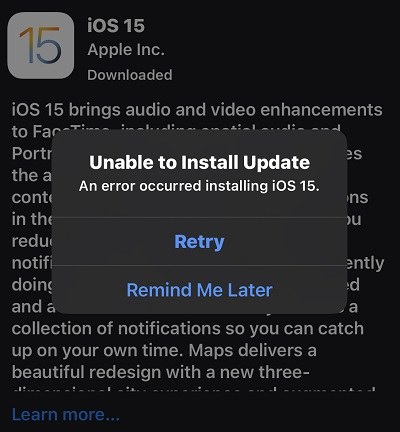6 Ways to Fix iOS 26 Software Update Failed 100% Work (18/26 Beta Included)
With the release of iOS 26, many iOS users can't wait to update their phone to enjoy the all‑new personalization features in iOS 26. However, there might be a situation when your device does not download or install the software due to some error. Whenever an iOS software update failed, you will see error messages saying “Software Update Failed” or “An Error Occurred Downloading iOS 26” (in the case of iOS 26).
Well, nothing to worry about! We’ve got your back. In this guide, you will see why the software install failed on your device and how you can fix the iOS 26 software update failed issue. Let’s get started!
- What Cause iPhone Software Update Failed
- 4 Basic Checks to Fix iOS 26 Update Failed
- 2 Advanced Ways to Fix iOS Software Update Failed
What Cause iPhone Software Update Failed
There might be different reasons for making your iOS 26 software update failed.
- One of the main reasons is having less data storage on your device to download and install the iOS 26.
- If you are trying to install the latest iOS version and your iPhone does not support that version then you will see the error message.
- Poor internet connection may also be the cause.
- Make sure to fully charge your iPhone before updating the software.
- Your device is facing issues in connecting to the Apple update server.
- The update is interrupted or your phone gets shut down during the process.
4 Basic Checks to Fix iOS 26 Update Failed
Here are the 4 basic recommended checks that you need to do before diving into more technical solutions to your problem.
1. Check the Internet Connection
Make sure that the internet you are connected to is stable. Without a good internet connection, your download may take a longer time or even fail.
It is recommended to do this single process of updating and closing all the other processes that are using the internet.
2. Check the iPhone Storage Space
If your device is low on storage then you might see the error message of failure downloading the iOS 26. This is because it does not have the space for the latest iOS files. Try clearing up some space for your new files by deleting unnecessary data.

3. Check the Apple System Status
Whenever new software is released, the Apple server gets overcrowded with a huge number of users trying to download iOS at the same time. This may cause the error and prevent your iPhone from connecting to the Apple system. In this case, try updating the iOS a few hours later.
4. Restart Your iPhone and Try Again
In every problem, one of the easiest things to solve a problem is to restart your device. We can say that it’s a ninja technique but surprisingly, it works. It is the first step that you can take before moving on to more advanced solutions. The reason why this check is essential is that several users found out that their issues regarding software update failed to be resolved by just restarting their devices.
After you see the message “Software Update Failed”, just click the ‘Close’ button or ‘Remind Me Later’ to get to the home screen.

- Now, you need to turn off your device as you used to before. Press the power (single side button) for almost 3-5 seconds. A window pops up on the top of your screen. Slide the bar rightwards to turn your device off.
- Wait for around 10-15 minutes after your device is switched off completely.
- Now, press the power button again to power on your device. Hold the button until the Apple logo appears on your screen. It will then take you to the Lock screen where you need to unlock your device. Now, try again to update the relevant firmware.
2 Advanced Ways to Fix iOS Software Update Failed
If the above-shared checks don’t work for you. Let’s move to the advanced methods of fixing iOS software update failed issues.
Way 1. Update iOS 26 With Computer If iOS Update Keeps Failing
If none of the above ways solved your problem then you should probably turn towards Tenorshare ReiBoot. This is no doubt the most favorable method if you are facing the issue of failing to update to iOS 26. With the help of Tenorshare Reiboot, you can one-click update your iPhone without data loss, and fix many common iOS 26 update problems without any loss of data. ReiBoot is also compatible with the latest iOS 26
Here’s how to solve this issue using Tenorshare Reiboot.
First of all, download and install Tenorshare Reiboot on your PC. Launch it and connect your iPhone to your PC.

Select the Standard Repair mode.

Download the firmware package according to your iOS software version. It will also download it for you automatically.

Click the ‘Start Standard Repair’ button. Wait till it done, soon your iOS system will be the newest version.


Way 2. Update iOS 26 with iTunes
If you are still unable to install iOS 26 on your device, then the next method involves using iTunes. Fixing the update failed issue with the help of iTunes can be an easy and effective way. Here are the steps of how you can solve the problem when your ios update keeps failing.
- First of all, you need to install the latest version of iTunes on your computer and run it.
- Launch iTunes on your PC and run it. Connect your iOS device with your PC. It will recognize it automatically.
- Now, click on “Summary” from the options listed on the screen and check for updates within iTunes.
Click the download and update button that will appear on your screen.

Conclusion
Solving the iOS 26 software update failed issue could be tiresome. However, following the shared techniques in this guide will surely help you to solve the issue yourself. If nothing works for you then try Tenorshare ReiBoot. It can fix the issues within a few clicks.
Speak Your Mind
Leave a Comment
Create your review for Tenorshare articles